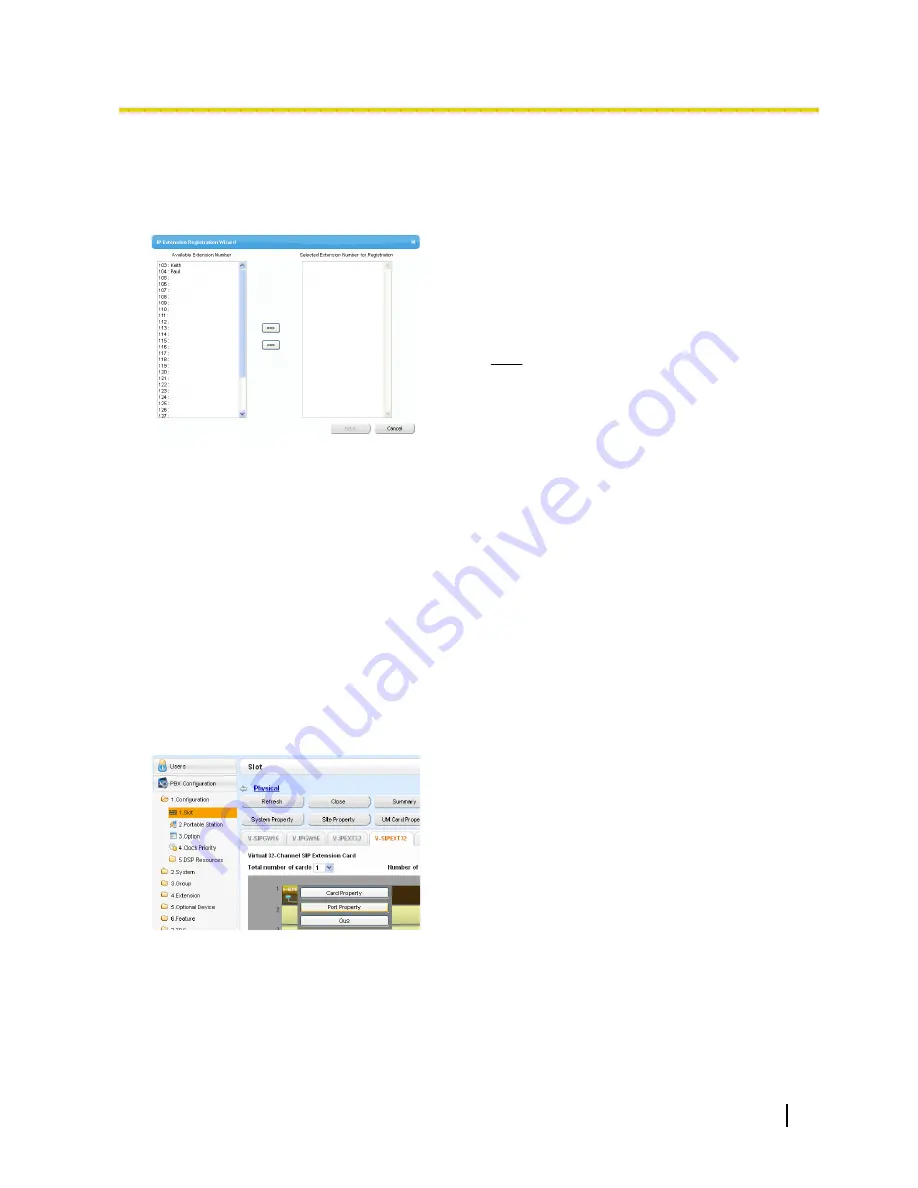
To register the IP-PT or KX-UT series SIP phone using the wizard:
2.
Click
Registration
.
A dialogue box will appear. Non-registered (available)
extension numbers and names are displayed on the left.
3.
a.
Highlight numbers and names and click the right
arrow to select them for registration, and then click
Next
.
b.
Click
Next
. A screen will appear with information on
the current IP-PT or SIP phone extension number
and name, and index number for programming.
Note
•
If the IP-PT or SIP phone has been
connected to the LAN and power has been
turned on, the IP address of the PBX will be
assigned automatically.
•
If not, connect the IP-PT or SIP phone to the
LAN and turn the power on within 15 minutes
after this operation is done. The IP address
of the PBX will then be assigned
automatically.
c.
If the registration is still in progress, the dialogue box
will show "Registration Executing".
If the registration is successful, the dialogue box will
show "Registration Completed". Click
Close
.
Once the IP-PT or SIP phone is successfully
registered, its status will update to show
"Registered".
For Non-KX-UT Series SIP Phones
After connecting non-KX-UT series SIP phones to the PBX over a network, register those IP terminals to the
PBX manually.
Follow the procedure below for registration.
1.
a.
Click
Setup
®
PBX Configuration
®
Configuration
®
Slot
.
b.
Click
Virtual
®
V-SIPEXT32
.
c.
Move the mouse pointer over the V-SIPEXT32 card
(Virtual 32-Channel SIP Extension Card). A menu
will be shown under the mouse pointer.
d.
Click
Port Property
.
Getting Started
51
4.3.2 Registering IP Telephones
Summary of Contents for KX-NS1000
Page 3: ...Section 1 Before Installation Getting Started 3...
Page 8: ...8 Getting Started 1 3 Unpacking...
Page 9: ...Section 2 Installation Getting Started 9...
Page 18: ...18 Getting Started 2 4 2 Connecting the IP Telephones to the LAN...
Page 19: ...Section 3 Before Programming Getting Started 19...
Page 27: ...Section 4 Programming Getting Started 27...
Page 54: ...54 Getting Started 4 3 2 Registering IP Telephones...
Page 55: ...Section 5 Confirming the Connection Getting Started 55...






































