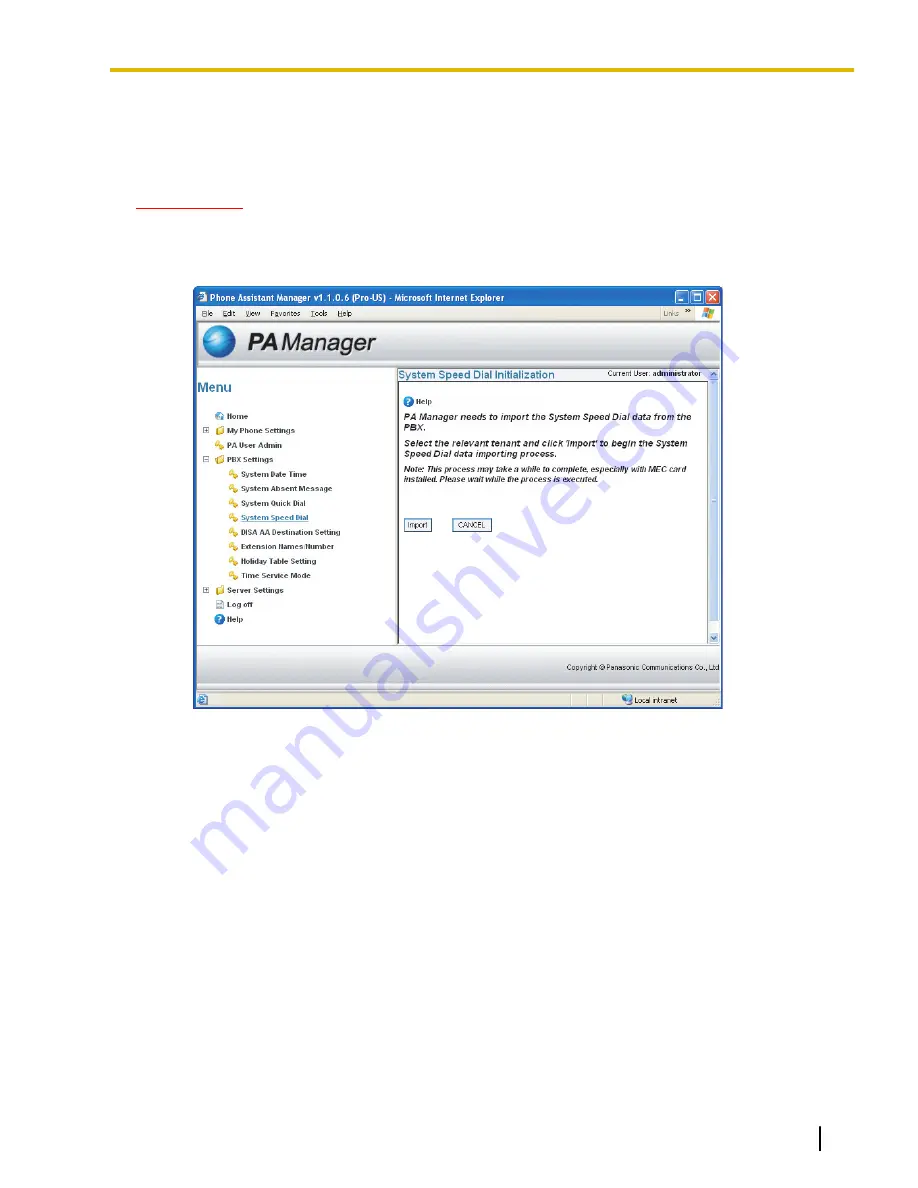
3.2.5 System Speed Dial
The administrator and PA users with administrative privileges may add, edit, and delete System Speed Dial
numbers available for all extension users.
IMPORTANT
To access the System Speed Dial function, you need to import the System Speed Dial data from the PBX
by following the procedure below.
1.
Click
System Speed Dial
. The following information appears.
2.
Click
Import
.
Document Version 2007/2/19
Operating Manual—Server
37
3.2.5 System Speed Dial
Summary of Contents for KX-NCS1101
Page 12: ...12 Operating Manual Server Document Version 2007 2 19 1 2 Exiting PA Applications ...
Page 13: ...Section 2 Interface Preview Document Version 2007 2 19 Operating Manual Server 13 ...
Page 22: ...22 Operating Manual Server Document Version 2007 2 19 2 3 Language ...
Page 23: ...Section 3 Administrator Functions Document Version 2007 2 19 Operating Manual Server 23 ...
Page 56: ...56 Operating Manual Server Document Version 2007 2 19 3 3 3 E Mail Settings ...
Page 57: ...Section 4 PA User Functions Document Version 2007 2 19 Operating Manual Server 57 ...
Page 64: ...64 Operating Manual Server Document Version 2007 2 19 4 1 4 Extension PIN ...
Page 65: ...Index Document Version 2007 2 19 Operating Manual Server 65 ...
Page 67: ...Document Version 2007 2 19 Operating Manual Server 67 Notes ...






























