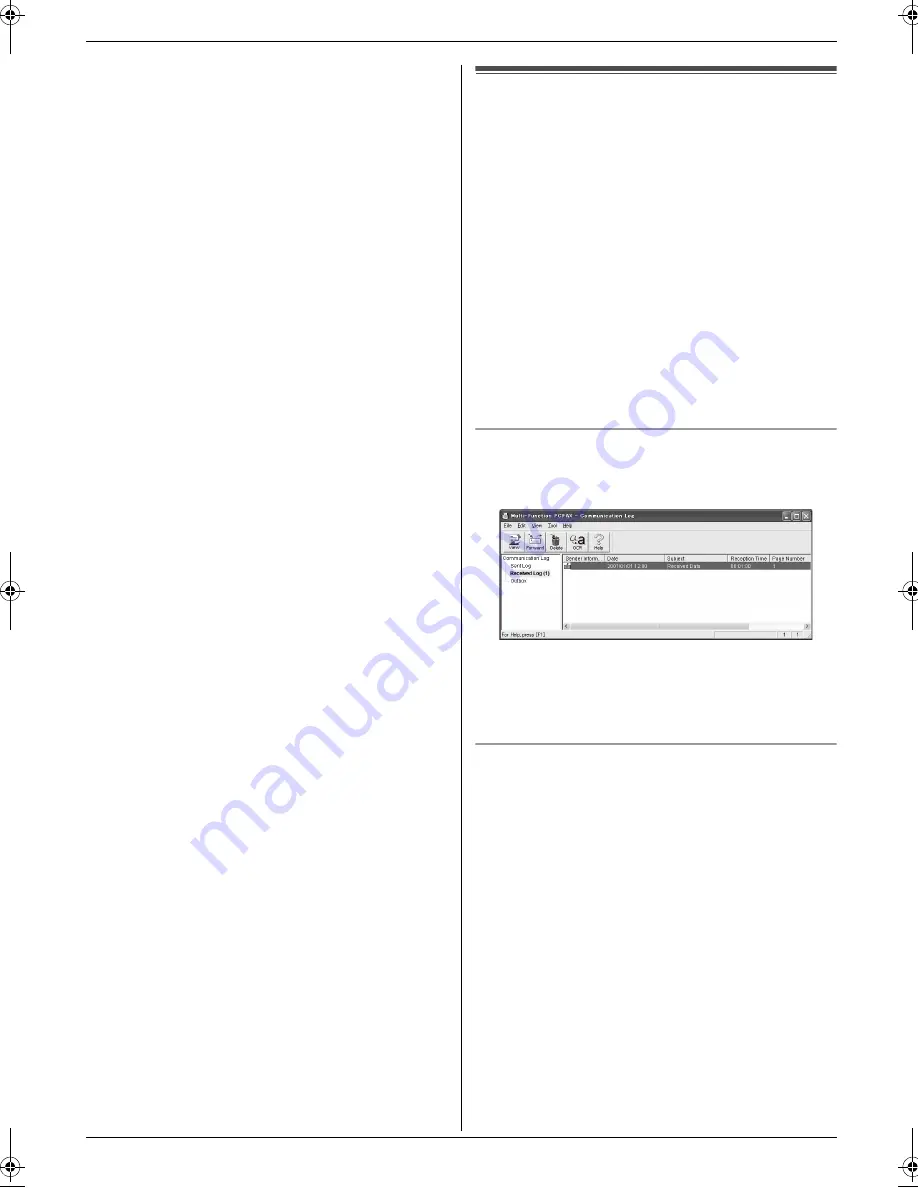
6. Fax
44
2.
Press
{
>
}
repeatedly to display
“
JUNK LIST
DISP.
”
.
i
{
SET
}
3.
Press
{V}
or
{^}
repeatedly to display the desired
item.
i
{
<
}
L
To cancel erasing, press
{
STOP
}
, then press
{
MENU
}
.
4.
{
SET
}
i
{
MENU
}
6.12 Receiving a fax into your
computer
You can receive a fax document on your computer. The
received fax document is saved as an image file (TIFF-
G4 format).
To receive a fax document using your computer, make
sure the following features are set beforehand.
–
PC fax reception (feature #442 on page 53)
1
Press
{
FAX AUTO ANSWER
}
repeatedly to turn the
auto answer setting ON (page 41).
2
Start Multi-Function Station.
i
[
PC FAX
]
3
When a fax call is received, your computer will
receive a document through the unit.
Note:
L
You can view, print or transfer the received document
using your computer.
Viewing a received document
1.
Select
[
PC FAX
]
from Multi-Function Station.
2.
Select
[
Received Log
]
in
[
Communication Log
]
.
3.
Click the item you want to view.
4.
Click
[
File
]
in the menu bar, then select
[
View
]
, or
click
[
View
]
icon in the toolbar.
L
The received fax will be displayed.
If the unit’s memory stores a received fax document
You can load the document into your computer.
1.
Select
[
PC FAX
]
from Multi-Function Station.
2.
Select
[
Received Log
]
in
[
Communication Log
]
.
3.
Click
[
File
]
in the menu bar.
i
[
Receive a Fax
]
L
If feature #442 is activated, the received fax
document will be automatically transferred to the
computer.
MB778-788TW-PFQX2765ZA-OI-en.book Page 44 Tuesday, July 31, 2007 3:30 PM
Summary of Contents for KX-MB778TW
Page 95: ...95 Notes ...
Page 96: ...PFQX2765ZA CM0807DW0 CD ...






























