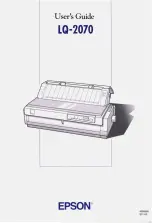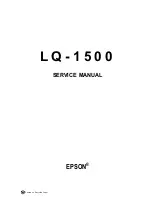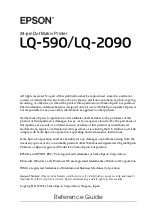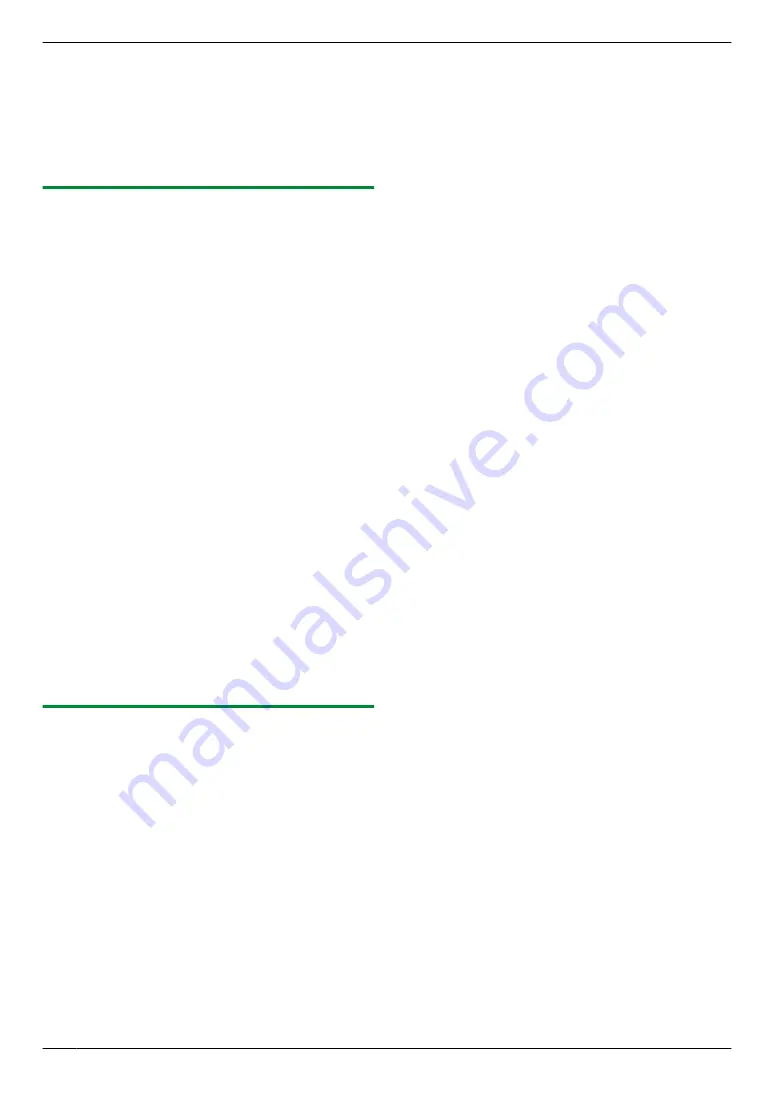
3. Using station 1-3:
Press the desired station key.
Using station 4-6:
Press
M
Lower
N
, then press the desired station
key.
4.
M
Set
N
A
M
Start
N
4.1.6 Scan to FTP server (KX-MB2030, LAN
connection only)
You can send the scanned image to a folder on an FTP
server.
Important:
R
Program the FTP server settings beforehand
(page 68).
1
2
M
Scan
N
3
Press
MCN
or
MDN
repeatedly to select
“
FTP
SERVER
”
.
A
M
Set
N
4
Press
MCN
or
MDN
repeatedly to select the destination
to which you want to send the scanned image.
A
M
Set
N
5
If necessary, change the scanning settings. Press
MEN
, press
MCN
or
MDN
repeatedly to select the desired
setting.
A
M
Set
N
6
M
Start
N
R
The scanned image will be automatically saved
in the selected folder on the FTP server.
Note:
R
To stop scanning, see page 75.
R
You can save the images in TIFF, JPEG or PDF
formats.
R
To display the scanned image, download the data to
your computer beforehand.
4.1.7 Scan to SMB folder (KX-MB2030, LAN
connection only)
You can send the scanned image to a folder on the
network.
Important:
R
Program the SMB folder settings beforehand
(page 68).
1
2
M
Scan
N
3
Press
MCN
or
MDN
repeatedly to select
“
SMB
FOLDER
”
.
A
M
Set
N
4
Press
MCN
or
MDN
repeatedly to select the folder to
which you want to send the scanned image.
A
M
Set
N
5
If necessary, change the scanning settings. Press
MEN
, press
MCN
or
MDN
repeatedly to select the desired
setting.
A
M
Set
N
6
M
Start
N
R
The scanned image will be automatically saved
in the selected folder on the network.
Note:
R
To stop scanning, see page 75.
R
You can save the images in TIFF, JPEG or PDF
formats.
R
If this function does not perform properly, consult
your network administrator. This unit’s SMB function
does not support NTMLv2 and SMB signatures.
32
4. Scanner
Summary of Contents for KX-MB2025AL
Page 117: ...117 Notes ...
Page 118: ...118 Notes ...
Page 119: ...119 Notes ...
Page 120: ... MB2030HK MB2030HK PNQX2618XA CM1009DY2101 CD ...