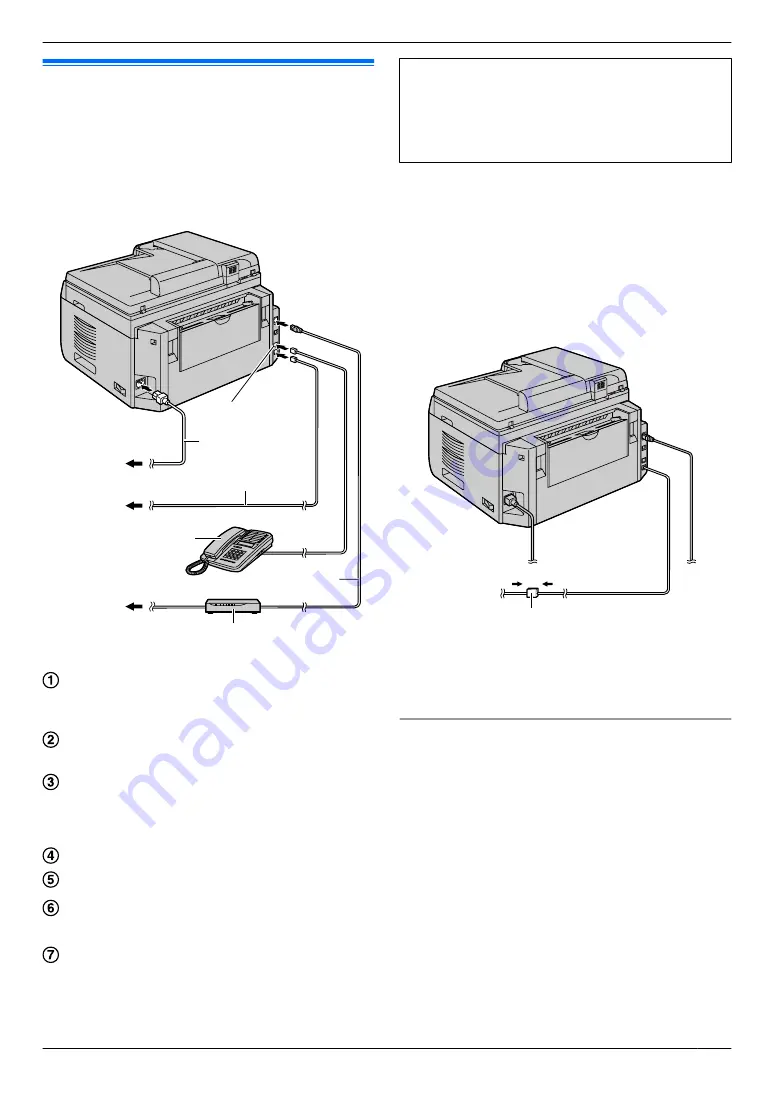
2.1 Connections
Caution:
R
When you operate this product, the power outlet
should be near the product and easily accessible.
R
Be sure to use the telephone line cord supplied
with this unit.
R
Do not extend the telephone line cord.
E
C
F
D
B
A
G
* The pictured model is KX-MB2030.
Power cord
R
Connect to a power outlet
(220–240 V, 50/60 Hz).
Telephone line cord
R
Connect to a single telephone line jack.
[EXT]
jack
R
You can connect an answering machine or an
extension telephone. Remove the stopper if
attached.
Answering machine (not supplied)
To the Internet
Network router/Network hub (not supplied)
R
Also connect networked computers.
LAN cable (not supplied)
R
To assure continued emission limit compliance,
use only shielded LAN cable (Category 5 (Cat-5)
Ethernet cable).
*1 KX-MB2030 only
IMPORTANT NOTICE FOR THE USB
CONNECTION
R
DO NOT CONNECT THE UNIT TO A
COMPUTER WITH THE USB CABLE UNTIL
PROMPTED TO DO SO DURING THE SETUP
OF MULTI-FUNCTION STATION (page 24).
Note:
R
Do not place any objects within 10 cm of the right, left
and back sides of the unit.
R
If any other device is connected to the same
telephone line, this unit may disturb the network
condition of the device.
R
If you use the unit with a computer and your internet
provider instructs you to install a filter (
H
), please
connect it as follows.
H
* The pictured model is KX-MB2030.
R
A telephone handset cannot be connected directly to
this unit. To talk to the other party, please connect an
extension telephone.
Using network router/network hub (KX-MB2030 only)
R
We recommend using network routers/network hubs
(
F
) under secure network environments. Consult
your network administrator for firewall settings, etc.
R
The warranty does not cover damage due to security
problems or any inconveniences relating to it.
17
2. . Preparation
2. Preparation
Summary of Contents for KX-MB2025AL
Page 117: ...117 Notes ...
Page 118: ...118 Notes ...
Page 119: ...119 Notes ...
Page 120: ... MB2030HK MB2030HK PNQX2618XA CM1009DY2101 CD ...
















































