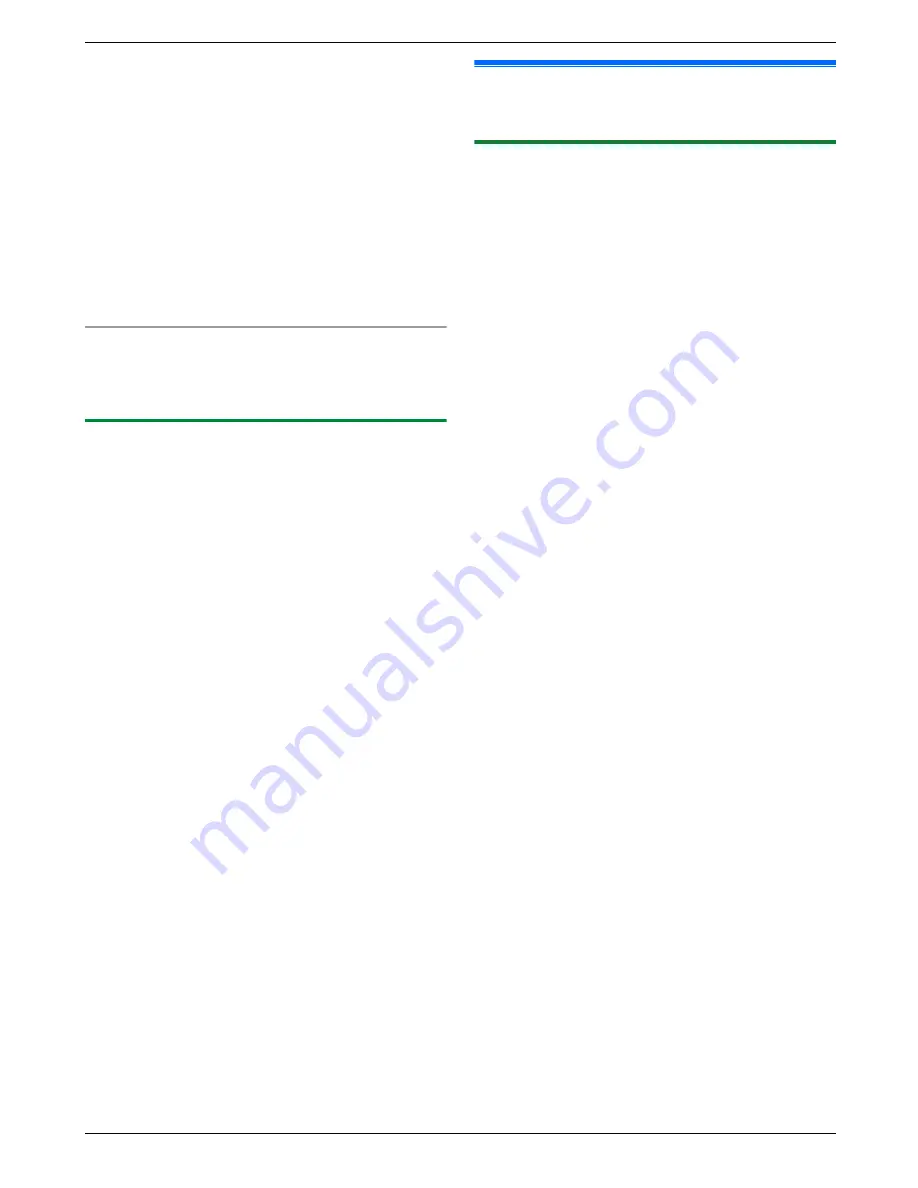
For the subnet mask:
1.
Press
M
5
NM
0
NM
2
N
to display
“
SUBNET MASK
”
.
A
M
Set
N
2.
Enter the subnet mask of the network.
A
M
Set
N
For the default gateway:
1.
Press
M
5
NM
0
NM
3
N
to display
“
DEFAULT
GATEWAY
”
.
A
M
Set
N
2.
Enter the default gateway of the network.
A
M
Set
N
5
Press
M
Menu
N
to exit.
6
Install Multi-Function Station on the computer that
you want to use it with. See page 25 for details.
To correct a mistake in the IP address, subnet mask,
or default gateway
Press
MFN
or
MEN
to move the cursor to the incorrect
number, and make the correction.
2.11.3 Setting the computer for PC fax
reception (KX-MB2030 only)
You need to select the computer that will be used for
receiving faxes.
Important:
R
Make sure the PC fax setting is set to “
ALWAYS
”
or “
CONNECTED
” beforehand (feature #442 on
page 68).
R
Make sure the fax preview mode is turned OFF
beforehand (feature #448 on page 54).
1
M
Menu
N
A
MBNM
4
NM
4
NM
3
N
A
M
Set
N
2
Press
MCN
or
MDN
repeatedly to select the desired
computer.
A
M
Set
N
3
Press
M
Menu
N
to exit.
Note:
R
If the unit is not connected to the LAN, the computer
connected to the unit by USB is assigned as the
default computer for PC fax reception.
R
To select the desired computer easily, change the PC
name beforehand (page 28).
2.12 Installing Multi-Function
Station
2.12.1 Required computer environment
Panasonic Multi-Function Station software enables the
unit to carry out the following functions:
– Printing on plain paper, thin paper and labels
– Previewing documents and changing printer settings
before printing (Easy Print Utility)
– Scanning documents and converting an image into
text with Readiris OCR software
– Scanning from other applications for Microsoft
®
Windows
®
that support TWAIN scanning and WIA
scanning (Windows XP/Windows Vista
®
, USB
connection only)
– Storing, editing or erasing items in directories using
your computer (KX-MB2025/KX-MB2030 only)
– Programming the features using your computer
– Sending, receiving fax documents using your
computer (KX-MB2025/KX-MB2030 only)
To use Multi-Function Station on your computer, the
following are required:
Operating System:
Windows 2000/Windows XP/Windows Vista
CPU:
Windows 2000: Pentium
®
P
or higher processor
Windows XP: Pentium
Q
or higher processor
Windows Vista: Pentium 4 or higher processor
RAM:
Windows 2000/Windows XP: 128 MB (256 MB or more
recommended)
Windows Vista: 512 MB (1,024 MB or more
recommended)
Other Hardware:
CD-ROM drive
Hard disk drive with at least 200 MB of available space
USB interface
LAN interface (10Base-T/100Base-TX) (KX-MB2000/
KX-MB2010/KX-MB2030 only)
Other:
Internet Explorer
®
5.0 or later (KX-MB2000/KX-MB2010/
KX-MB2030 only)
Warning:
R
To assure continued emission limit compliance;
–
use only shielded USB cable (Example:
Hi-Speed USB 2.0 certified cable).
–
use only shielded LAN cable (category 5
straight cable) (KX-MB2000/KX-MB2010/
KX-MB2030 only).
R
To protect the unit, use only shielded USB cable
in areas where thunderstorms occur.
R
To use Easy Print Utility on your computer, the
following are required:
–
Windows 2000 Service Pack 4 and Security
update for Windows 2000 (KB835732).
25
2. Preparation
















































