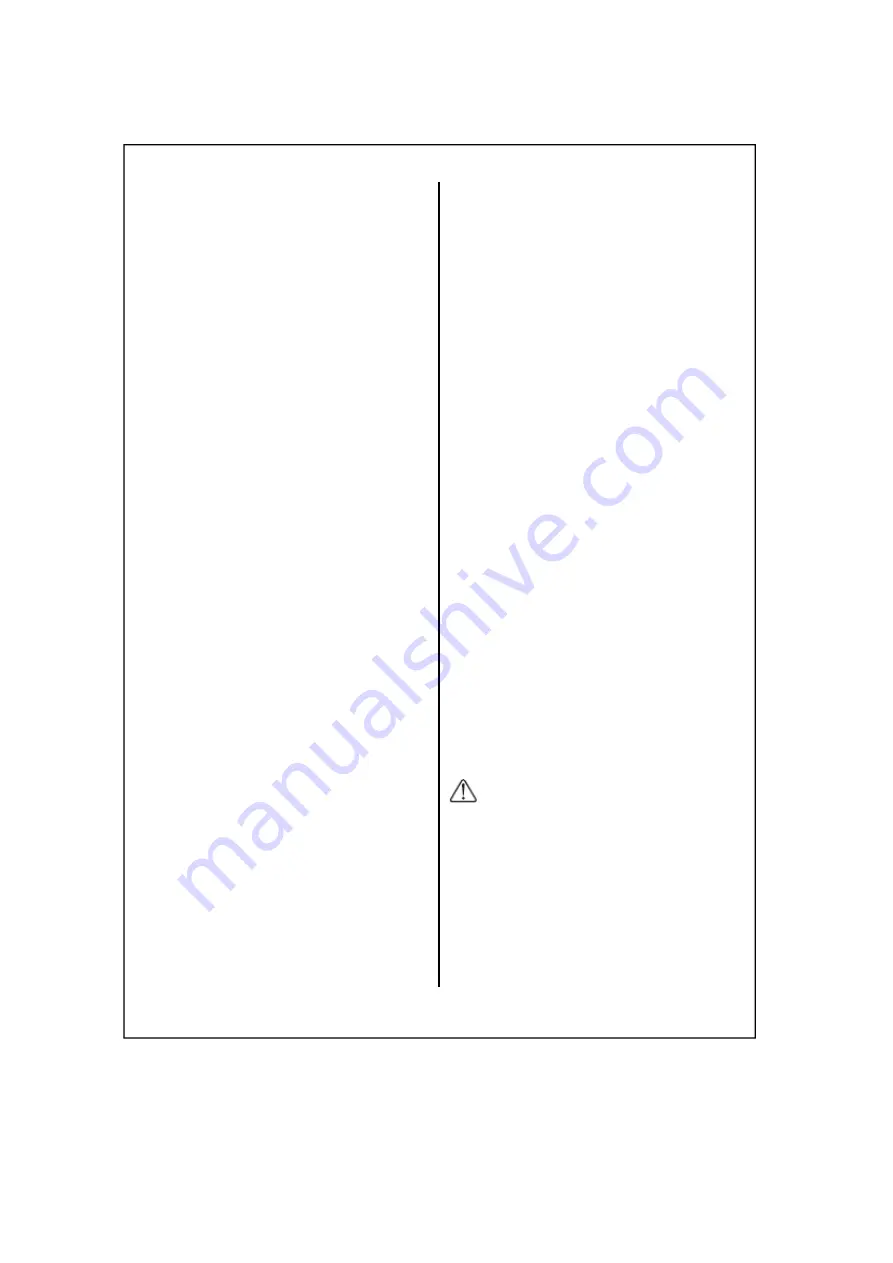
About this system
• Panasonic will not be held responsible in the
event that property loss occurs while this
system is in operation.
• This product should not be used as substitute
for a medical or caregiver’s supervision.
It is the caregiver’s responsibility to stay
close enough to handle any eventuality.
• The system’s wireless features are subject to
interference, therefore functionality in all
situations cannot be guaranteed.
Privacy and rights of portrait
Please take into consideration the rights of
others' privacy. Generally said, “privacy”
means the ability of an individual or group to
stop information about themselves from
becoming known to others. “Rights of
portrait” means the right to be safe from
having your own image taken and used
Security cautions
• Take appropriate measures to avoid the
following security breaches when using this
product.
– Leaks of private information
– Unauthorized use of this product
– Unauthorized interference or suspension
of the use of this product
• Configure the wireless router that connects
your mobile device to this product to use
encryption for all wireless communication.
• Do not use the default password
continuously.
Change it to your own setting and set new
one periodically. Do not use passwords that
could be easily guessed by a third party.
If you keep a record of your passwords,
protect that record.
• If you lose your mobile device, change the
password used to access this product.
• If you enable the product’s auto login feature,
enable the screen lock or similar security
feature on your mobile device.
• Performing the reset will delete all information.
To avoid losing your previous setting, we
recommend to write down the information.
• To prevent disclosure of personal information,
enable the screen lock or similar security
feature on your mobile device.
• When submitting the product for repair, make
a note of any important information stored in
the product, as this information may be
erased or changed as part of the repair
process.
• Use only trusted repair services authorized by
Panasonic.
• Before disposing of the product, perform a
factory data reset to erase any data stored
in the product. Remove and erase the
microSD card.
• If your mobile device will no longer be used
with the product, delete your mobile
device’s registration from the product and
delete the corresponding app from your
mobile device.
• This product may be used in ways that violate
the privacy or publicity rights of others. You
are responsible for the ways in which this
product is used.
For your safety
To prevent severe injury and loss of
life/property, read this section carefully
before using the product to ensure
WARNING
• Use only the power source marked on the
product.
Power connection


































