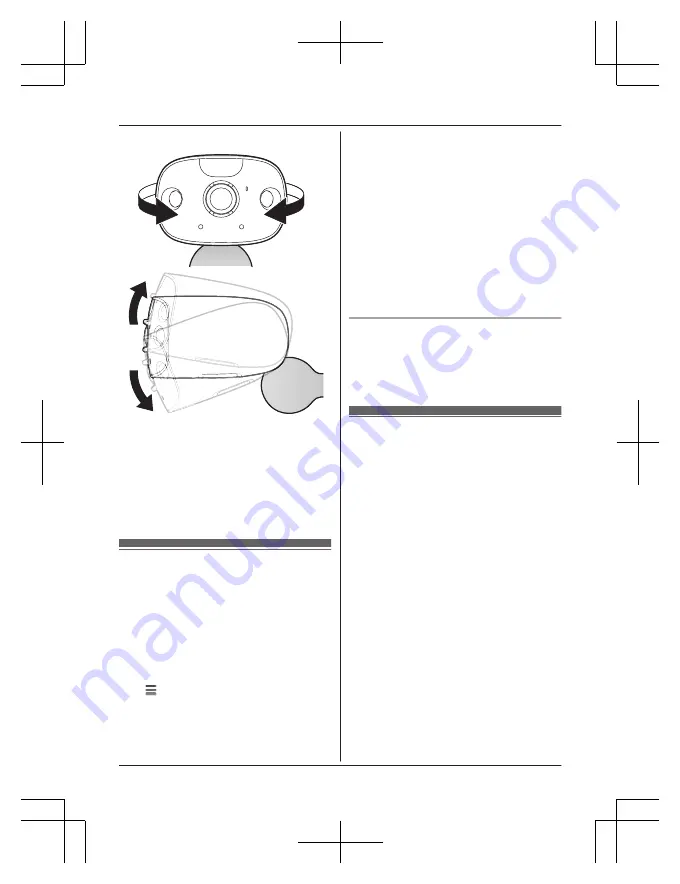
5
Adjust the camera angle.
Note:
R
Attach the safety wire while it is bent.
R
Attach the safety wire high on the wall
so that the camera does not strike
anyone in the event the camera
detaches from the wall.
R
Do not hang from the camera or stand.
Testing the motion
detection range
After you have installed the
[HomeHawk]
app
on your mobile device, you can use your
mobile device to test the performance of the
camera’s motion detection features.
For details about these operations, refer to the
User’s Guide (page 31).
1
Start the
[HomeHawk]
app and then tap
.
2
Tap
[Settings]
.
3
Tap
[Camera settings]
and select the
camera to be tested.
4
Tap
[Detection]
®
[Detection Test]
.
5
Move to an area within the camera’s
viewable area.
6
While moving near the camera, use your
mobile device to observe where you are
in the viewable area when the camera’s
motion detection features are triggered.
7
Note the areas of the viewable area
where movement is detected, and make
adjustments as necessary.
Note:
R
You can adjust the area detectable by the
visual sensor. For more information, refer to
the User’s Guide (page 31).
Testing the microphone
To test the microphone, speak loudly and
clearly into the microphone while a mobile
device user is viewing live images from the
camera.
Registering another mobile
device
In order to access the system from a mobile
device, you must first register the mobile
device to the access point. You can register
up to 8 mobile devices to an access point.
Confirm the following before you begin.
– Make sure you have completed the initial
setup procedure
– Make sure your mobile device can connect
to the Internet
– Make sure your wireless router and the
access point are turned on
– Make sure your mobile device and the
access point are connected to the same
wireless router
1
Using the mobile device that you want to
register, download the
[HomeHawk]
app
and then start the app.
2
Follow the on-screen instructions.
3
When prompted, press the
M
SETUP
N
button on the access point.
R
Your mobile device will be registered
to the access point.
For assistance, please visit http://shop.panasonic.com/support
29
Setup
HN7001̲(en̲en)̲1228̲ver.030.pdf 29
2017/12/28 16:21:53


























