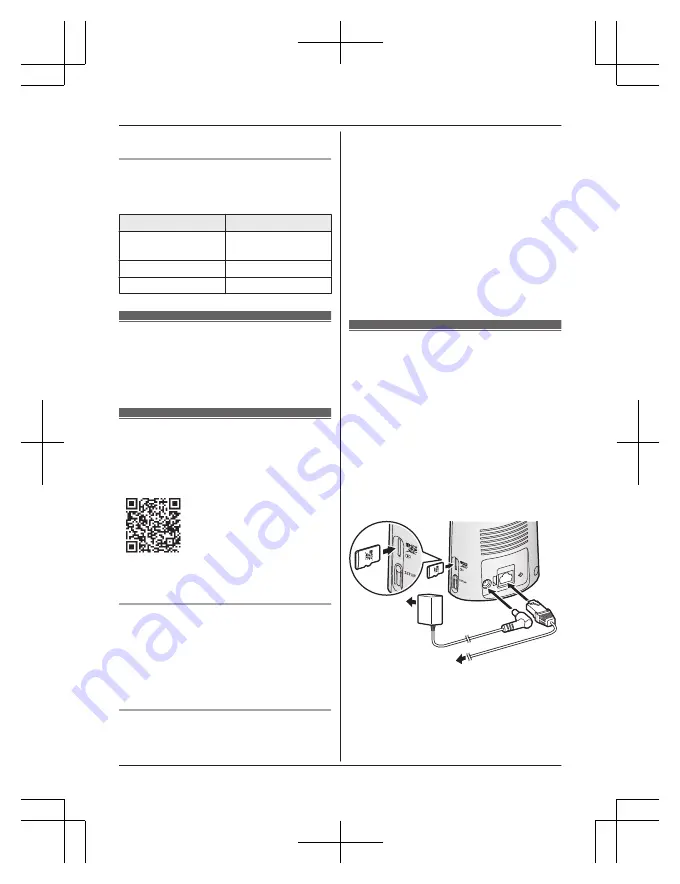
1
5.0 V, 1.0 A or higher power source
Charging LED indicators
You can use the charging LED indicators to
confirm the charging status of the cameras.
Indicator
Status
Red, lit
Charging is
completed
Red, blinking slowly
Charging
Red, blinking quickly
Charging failure
Turning the power on for
cameras
Open the cover on the rear of the cameras,
and then slide the power switch to ON.
Downloading the
[HomeHawk] app
Download information is available at the web
page listed below.
https://panasonic.net/cns/pcc/support/
homehawk
Using your device’s app store
iPhone, iPad users
Search for “Panasonic HomeHawk”. iPad
users should search in the “iPhone only”
category.
Android™ device users
Search for “Panasonic HomeHawk”.
Compatible mobile devices
iPhone 5s or later or iPad
®
(iOS 10.0 or later)
or an Android device (Android 4.1 or later)
Note:
R
The
[HomeHawk]
app may not function
properly depending on the system
environment, such as the model of your
mobile device, peripherals connected to
your mobile device, and the apps installed
on your mobile device.
R
The following Android devices are not
compatible with the
[HomeHawk]
app.
– Android devices that are not supported
by Google Play™
– Android devices with limited hardware
features (Bluetooth, wireless LAN, and
microphone support are required.)
Connections for access
point
Note:
R
Use only the supplied AC adaptor.
1
Insert the AC adaptor DC plug (
A
) into
the access point, then connect the AC
adaptor (
1
) to the power outlet.
2
Insert the Ethernet cable (
B
) into the
LAN jack, then connect the access point
to your router (
2
).
3
Insert a microSD card into the units
microSD card (
C
) slot.
1
3
2
2
1
For assistance, please visit http://shop.panasonic.com/support
23
Setup
HN7001̲(en̲en)̲1228̲ver.030.pdf 23
2017/12/28 16:21:53
















































