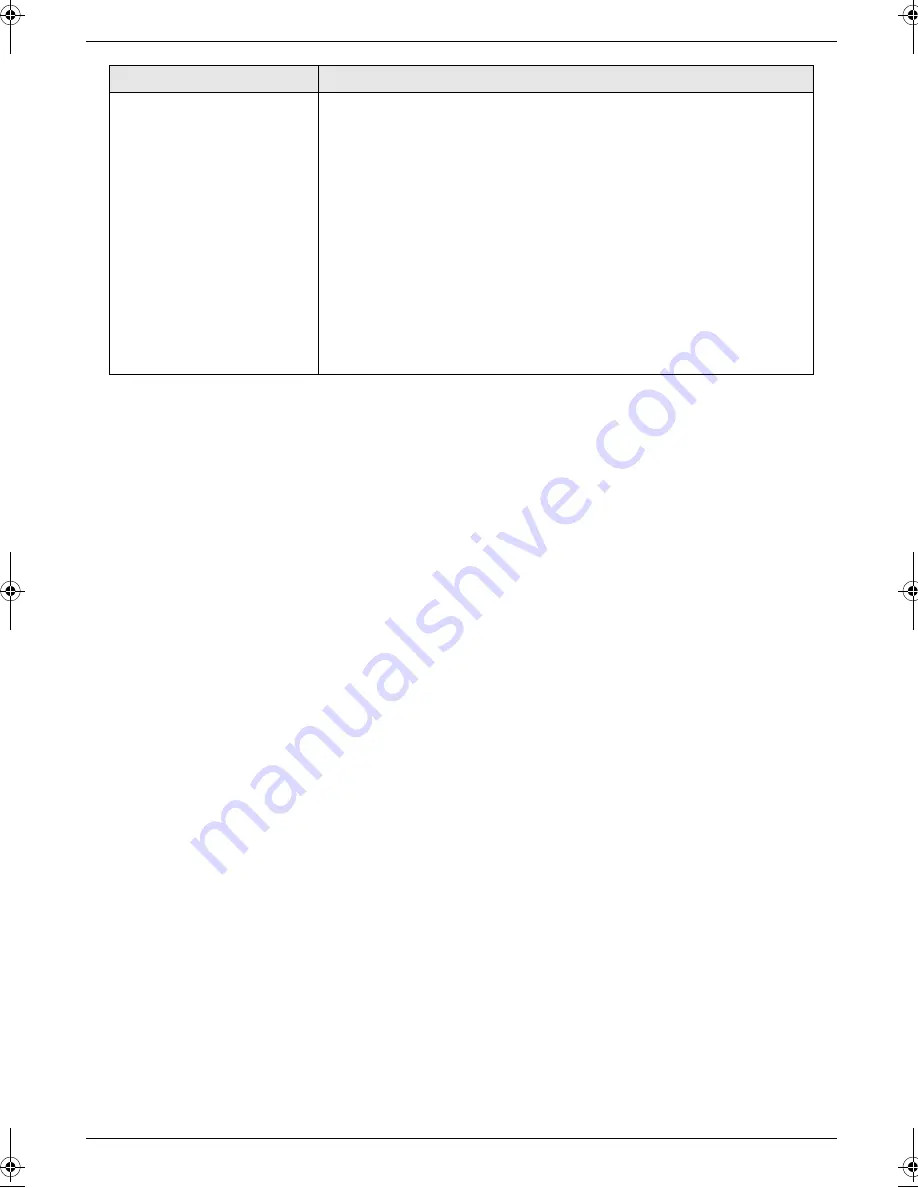
7. Programmable Features
27
Resetting advanced
features to their default
settings
{#}{
8
}{
0
}
{
0
}
“
NO
”
(default)
{
1
}
“
YES
”
To reset the advanced features:
1.
Press
{
Menu
}
.
2.
Press
{#}
, then
{
8
}{
0
}
.
3.
Rotate
{
Easy Dial
}
to select
“
YES
”
.
4.
Press
{
Set
}
.
5.
Press
{
Set
}
again.
6.
Press
{
Menu
}
.
Note:
L
The emergency telephone numbers stored in the dial lock feature
(page 14) will be saved.
L
The ECM selection (feature #68 on page 26) will not be reset.
Feature/Code
Selection
FT502-503ML-PNQX2922ZA-OI-en.book Page 27 Friday, June 11, 2010 11:07 AM
Summary of Contents for KX-FT502ML
Page 39: ...39 Notes ...




























