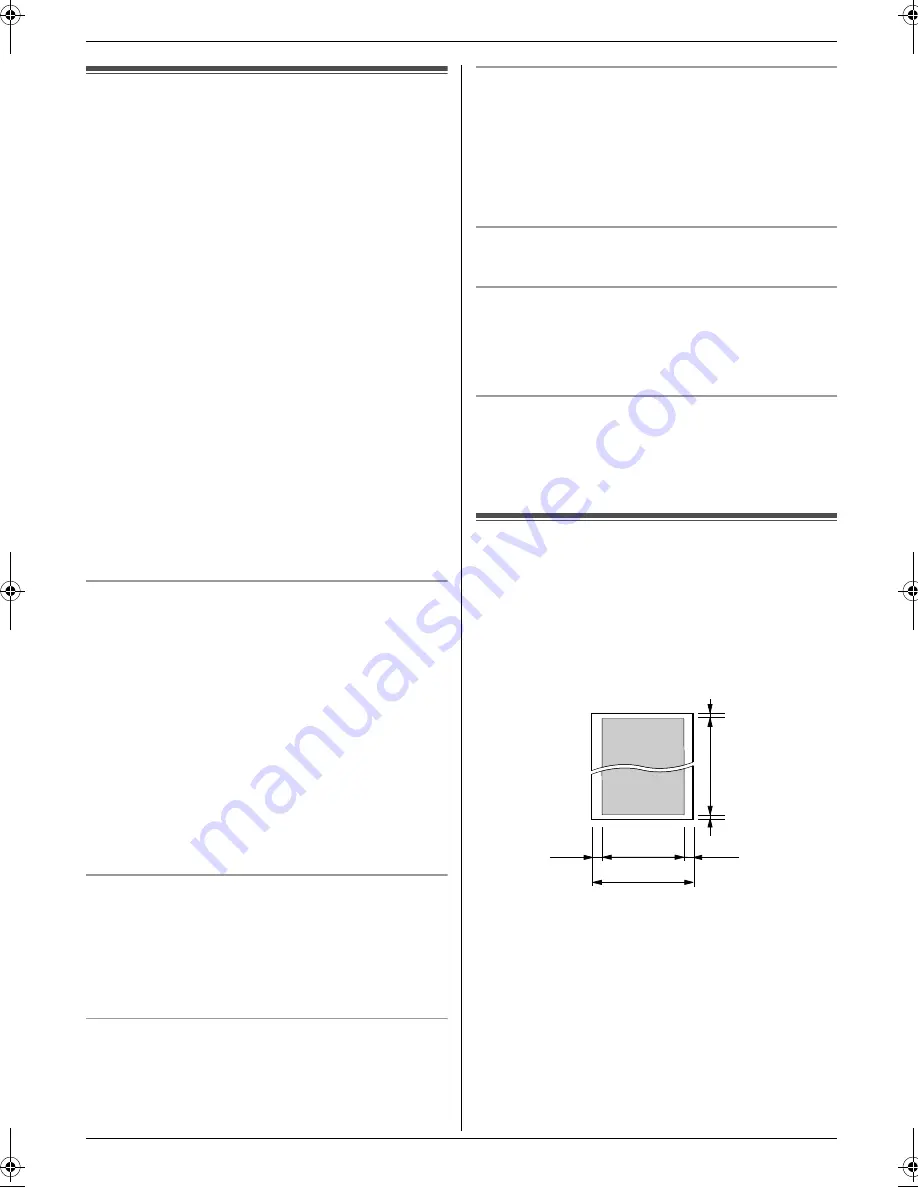
5. Fax
16
5 Fax
Sending Faxes
5.1 Sending a fax manually
1
Open the document feeder tray, then adjust the width
of the document guides to fit the actual size of the
document.
2
Insert the document (up to 10 pages) FACE DOWN
until a single beep is heard and the unit grasps the
document.
L
If the document guides are not adjusted to fit the
document, re-adjust them.
3
If necessary, press
{A}
or
{B}
repeatedly to select
the desired resolution.
4
Lift the handset or press
{
Monitor
}
.
5
Dial the fax number.
6
When a fax tone is heard:
Press
{
Fax/Start
}
.
When the other party answers your call:
Ask them to press their start button. When the fax
tone is heard, press
{
Fax/Start
}
.
If you pressed
{
Monitor
}
in step 4, lift the handset
before speaking.
Note:
L
After pressing
{
Fax/Start
}
, you can replace the
handset.
To select the resolution
Select the desired resolution according to the type of
document.
–
“
STANDARD
”
: For printed or typewritten documents
with normal-sized characters.
–
“
FINE
”
: For documents with small print.
–
“
SUPER FINE
”
: For documents with very small print.
This setting is effective only when the other party has
a compatible fax machine.
–
“
PHOTO
”
: For documents containing photographs,
shaded drawings, etc.
L
Using the
“
FINE
”
,
“
SUPER FINE
”
and
“
PHOTO
”
settings will increase transmission time.
L
If the resolution setting is changed during feeding, it
will be effective from the next page.
To redial the last number
1.
Press
{
Redial/Pause
}
.
2.
Press
{
Fax/Start
}
.
L
If the line is busy, the unit will automatically redial the
number 2 or more times.
L
To cancel redialling, press
{
Stop
}
.
To send more than 10 pages at a time
Insert the first 10 pages of the document. Add the other
pages (up to 10 at a time) on top of the previously
inserted pages before the last page feeds into the unit.
To predial a fax number
You can dial the fax number first before inserting the
document. This is convenient if you need to refer to the
document for the other party’s fax number.
1.
Enter the fax number.
2.
Insert the document.
3.
Press
{
Fax/Start
}
.
To stop transmission
Press
{
Stop
}
.
Printing a sending report
A sending report provides you with a printed record of
transmission results. To print sending reports, make sure
feature #04 is activated (page 23). For an explanation of
the messages, see page 28.
Printing a journal report
A journal report provides you with a printed record of the
30 most recent faxes. To print manually, see page 36. To
print automatically after every 30 new fax transmissions
and receptions, make sure feature #22 is activated (page
23). For an explanation of the messages, see page 28.
5.2 Documents you can send
Minimum document size
128 mm in width, 128 mm in length
Maximum document size
216 mm in width, 600 mm in length
Effective scanning area
L
Shaded area will be scanned.
Document weight
L
Single sheet: 45 g/m
2
to 90 g/m
2
L
Multiple sheets: 60 g/m
2
to 80 g/m
2
Note:
L
Remove clips, staples or other fasteners.
L
Do not send or copy documents that are on the
following types of paper: (Make a copy of the
document using another copier and send the copy.)
–
Chemically treated paper such as carbon or
carbonless duplicating paper
216 mm
208 mm
4 mm
4 mm
2 mm
2 mm
FT502-503ML-PNQX2922ZA-OI-en.book Page 16 Friday, June 11, 2010 11:07 AM
Summary of Contents for KX-FT502ML
Page 39: ...39 Notes ...






























