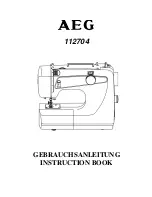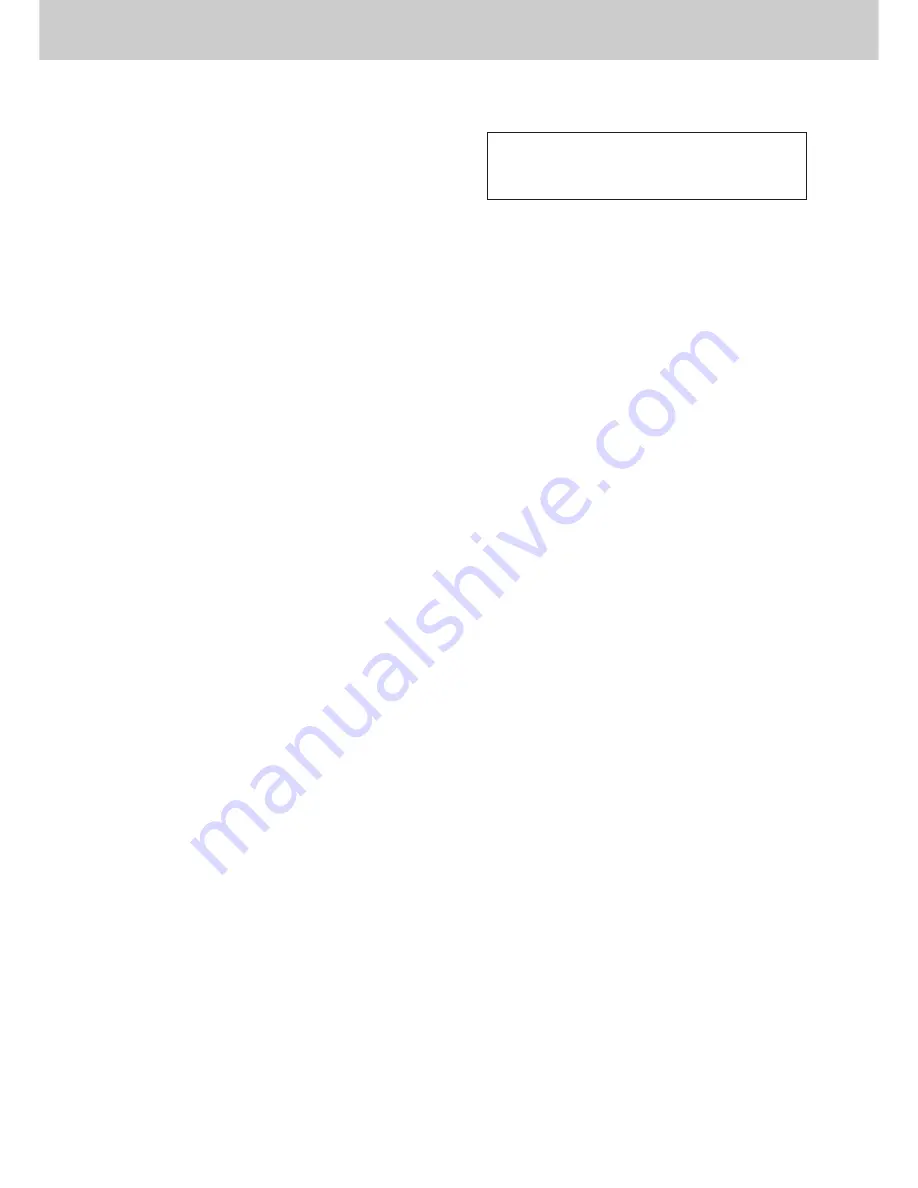
999 or 112 can be dialled on the apparatus
for the purposes of making outgoing calls to
the BT Emergency (999 or 112) Service.
134
Important Information
Ringer Equivalence Number (REN)
This relates to the performance of the apparatus
when used in combination with other items of
apparatus. It enables the calculation of the
maximum number of items of apparatus that may
be connected simultaneously to the line by
summing the REN values of each item. A BT
supplied instrument has a REN value of 1 unless
otherwise marked. A maximum REN value of 4
should not be exceeded. The REN value of this
apparatus is 1.0.
The approval of this apparatus for connection to
the telecommunication systems is invalidated if
the apparatus is subject to any modification in any
material way not authorised by BABT or it is used
with or connected to internal software that has not
been formally accepted by BABT.
All apparatus connected to the facsimile machine
and thereby connected directly or indirectly to
telecommunication systems must be approved
apparatus as defined in Section 22 of the British
Telecommunication Act 1984.
NOTES:
●
If you experience any problems with the normal
use of your apparatus, you should unplug it from
the telephone outlet and connect a known
working telephone in its place. If the known
working telephone still gives problems, then
please contact the customer service department
of your PSTN operator (e.g. BT etc.). If it
operates properly, then the problems are likely
to be a fault in your apparatus. In this case,
consult your supplier for advice.
●
Your PSTN operator may charge you if they
attend a service call that is not due to apparatus
supplied by them.
Summary of Contents for KX-FP300E
Page 149: ...147...