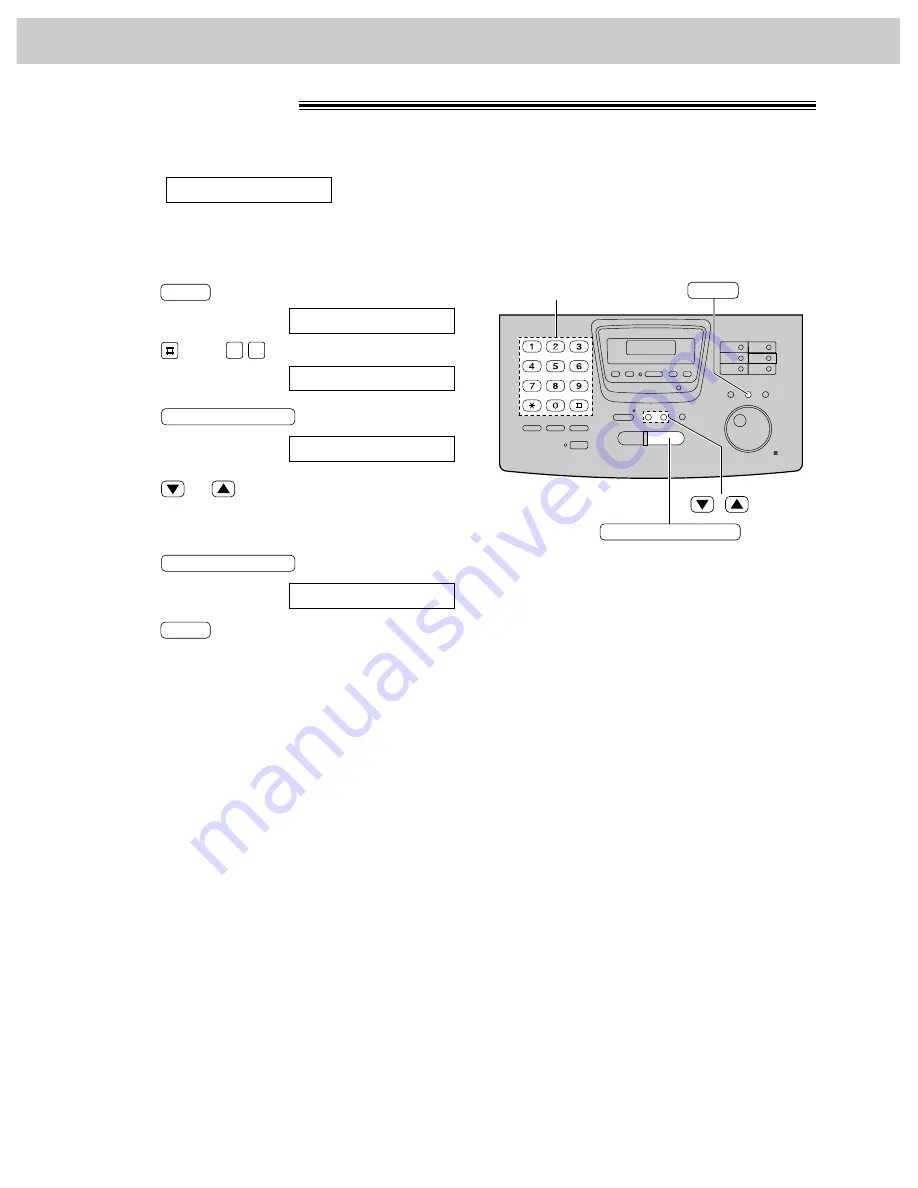
86
Receiving Faxes
If this feature is activated, the display will show the following message when the remaining film prints about
15 letter size documents.
Display:
●
If you are using regular film (100 m roll) when the above message is displayed, the unit will also print
a report.
FILM NEAR EMPTY
START/COPY/SET
Dial keypad
MENU
/
1
Press
.
Display:
2
Press
, then
.
3
Press
.
4
Press
or
to select the desired setting.
●
If this feature is not required, select “OFF”.
5
Press
.
6
Press
.
MENU
SETUP ITEM [ ]
START/COPY/SET
MODE=ON
▼ ▲
START/COPY/SET
FILM DETECTION
7
9
1.SYSTEM SET UP
MENU
Film detection
Summary of Contents for KX-FP265
Page 143: ...143 ...
















































