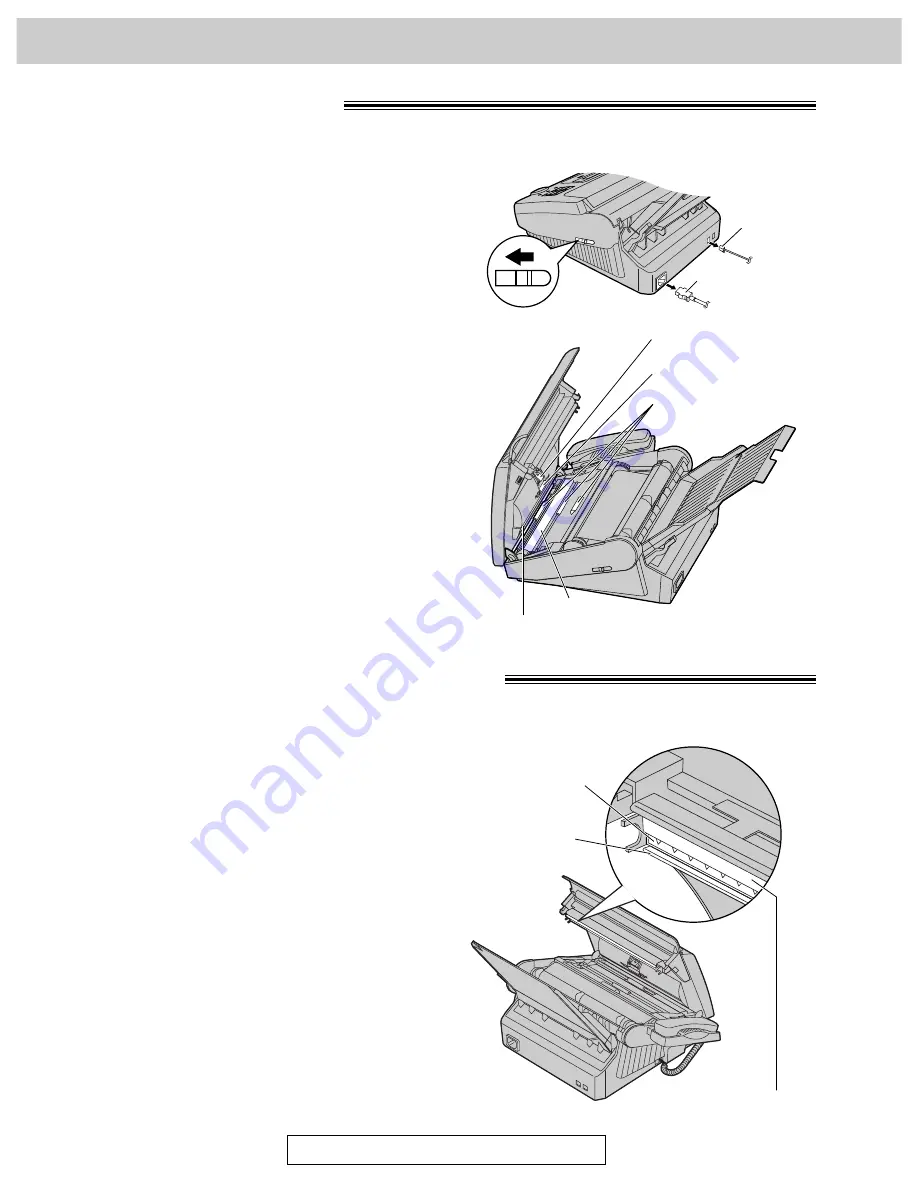
90
Cleaning
For Assistance, Call 1-800-435-7329
If misfeeding occurs frequently or if dirty patterns or black bands appear on a copied or transmitted document,
clean the document feeder.
Rubber flap
Sub roller
Document feeder rollers
Glass
White plate
Power cord
Telephone
line cord
Cover open
lever
1
Disconnect the power cord and the telephone
line cord.
2
Slide the cover open lever forward.
3
The cover is under tension to improve print quality.
Pull up hard enough to open.
4
Clean the document feeder rollers, sub roller and
rubber flap with a cloth moistened with isopropyl
rubbing alcohol, and let all parts dry thoroughly.
5
Clean the white plate and glass with a soft dry
cloth.
6
Close the cover securely by pushing down on both
corners.
7
Connect the power cord and the telephone line
cord.
Caution:
●
Do not use paper products, such as paper towels
or tissues, to clean the inside of the unit.
Document feeder
If dirty patterns or black or white bands appear on a copied or received document, clean the thermal head and
black bar.
Thermal head
Black bar
Caution:
●
Do not push on
the black cover.
1
Disconnect the power cord and the telephone
line cord.
2
Slide the cover open lever forward.
3
The cover is under tension to improve print quality.
Pull up hard enough to open.
4
Clean the thermal head and black bar with a cloth
moistened with isopropyl rubbing alcohol, and let it
dry thoroughly.
5
Close the cover securely by pushing down on both
corners.
6
Connect the power cord and the telephone line
cord.
Thermal head and black bar
Caution:
●
To prevent a malfunction due to static electricity,
do not use a dry cloth and do not touch the
thermal head directly with your fingers.
















































