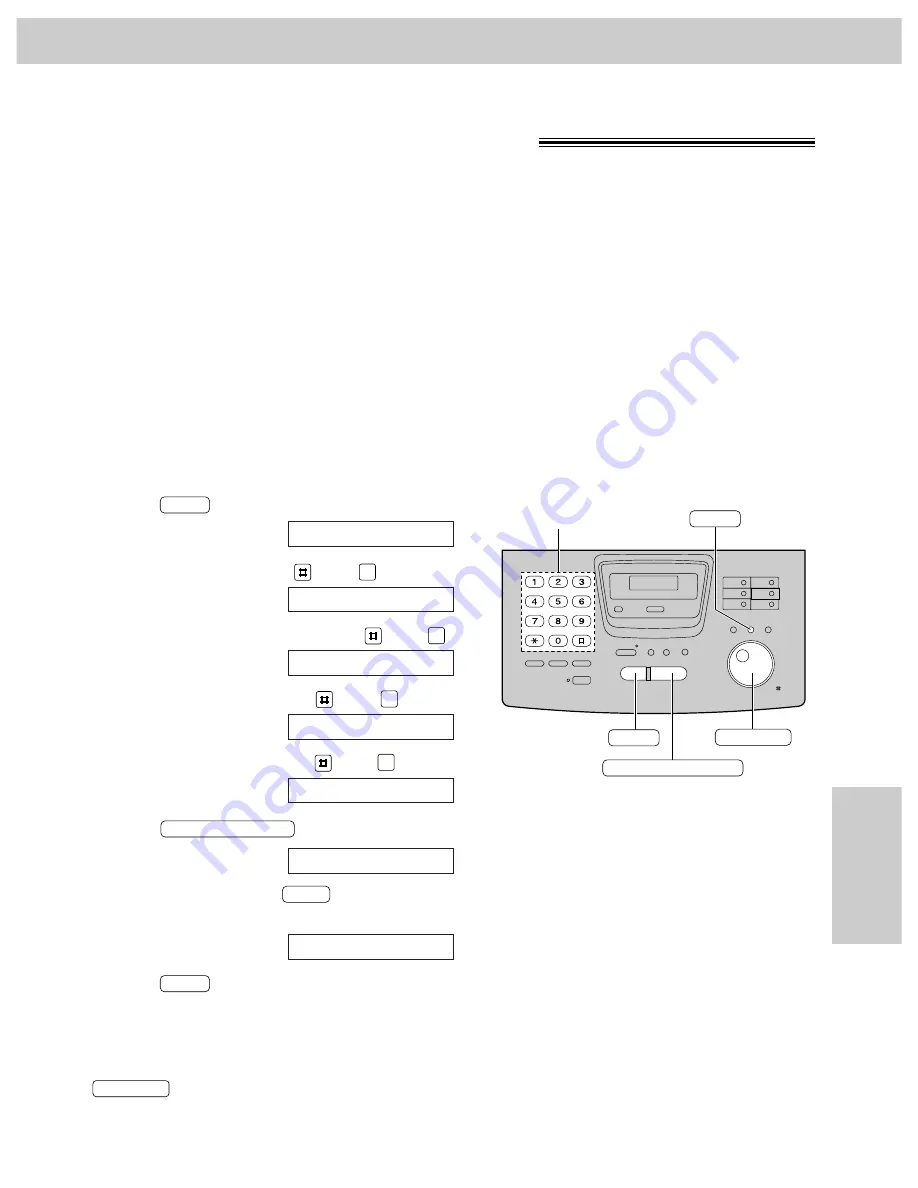
91
Reports
General
Information
Printing the feature settings, telephone numbers,
the journal and printer test list
You can print out the following documents.
Feature list: provides you with the current settings of the basic and advanced programming features (see
pages 110 and 111).
Telephone number list: provides you with names and telephone numbers which are stored in One-Touch Dial
and the JOG DIAL directory. The telephone number codes are as shown below.
P:
A pause has been entered.
F:
A flash has been entered.
[ ]: A secret telephone number has been entered. (The telephone number is not printed.)
Journal report: keeps records of fax transmissions and receptions. Also, this report will be printed
automatically after every 35 fax communications (see page 49).
Printer test list: allows you to check the print quality of your unit. If the test print has a dirty pattern, or blurred
points or lines, clean the thermal head (see page 90).
1
Press
two times.
Display:
2
For the feature list, press
, then
.
For the telephone number list, press
, then
.
For the journal report, press
, then
.
For the printer test list, press
, then
.
3
Press
to start printing.
●
To stop printing, press
.
●
After printing, the following will be displayed.
4
Press
.
MENU
PRINT ITEM [ ]
STOP
PRINTING
START/COPY/SET
PRINTER TEST
5
JOURNAL REPORT
4
TEL NO. LIST
3
SETUP LIST
1
2.PRINT REPORT
MENU
STOP
START/COPY/SET
Dial keypad
MENU
JOG DIAL
Note:
●
In step 2, you can select the desired item by rotating
.
JOG DIAL
















































