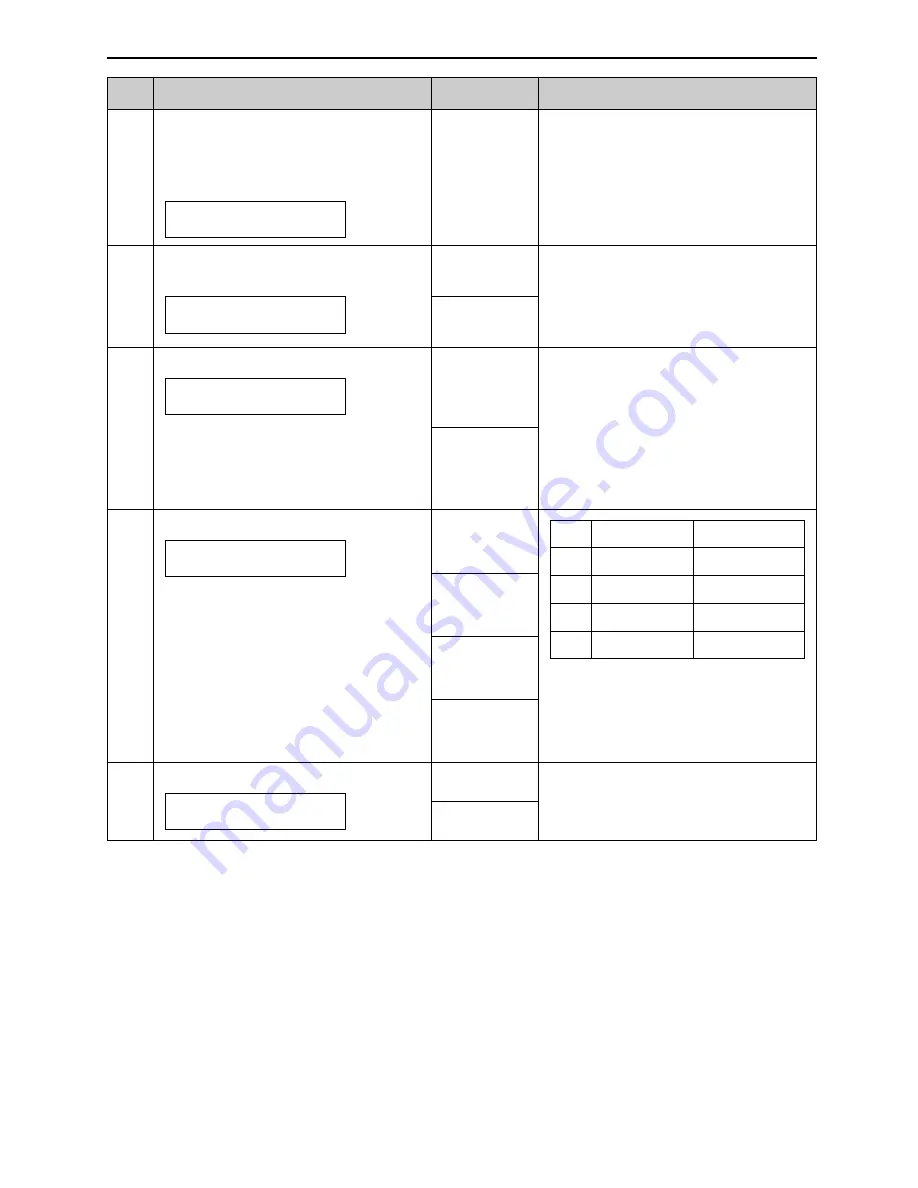
Features Summary
65
Code
Feature & Display
Settings
How the unit operates
See pages 40 and 41 for details.
#30
3, 4, 5, 6, 7,
8, 9
Changing the number of rings
when the unit detects a phone
call in TEL/FAX mode (silent fax
recognition ring setting)
SILENT FAX RING
RINGS=3
[±]
#34
ON
OFF
“ON”: The unit will store the
documents first and release them.
●
If the document exceeds the
memory capacity (p. 83),
sending/copying will be cancelled
and this feature will be turned off
automatically.
Setting the quick scan
To scan the document into memory
before sending/copying. This is
helpful when you want to remove
the document for other uses.
QUICK SCAN
=OFF
[±]
●
If most of document sent from the
other party are as long as your
recording paper and they have a
long heading using a few lines,
we recommend selecting 86%.
#36
Receiving other size documents
If the size of the document sent by
the other party is as large as, or
larger than the recording paper, the
unit can reduce and print the
document.
Select the desired reduction rate.
RCV REDUCTION
=92%
[±]
100%
92%
86%
72%
A4
Setting Recording paper Original document
100%
92%
A4
Letter
A4
A4
86%
A4
72%
Legal
A4
#39
Changing the display contrast
LCD CONTRAST
=NORMAL
[±]
NORMAL
DARKER
“NORMAL”: For normal contrast
“DARKER”: Used when the display
contrast is too light.
(The default setting is in bold type.)
ON
OFF
#31
Setting the Distinctive Ring
pattern
RING DETECTION
=OFF
[±]
See page 46 for details.
















































