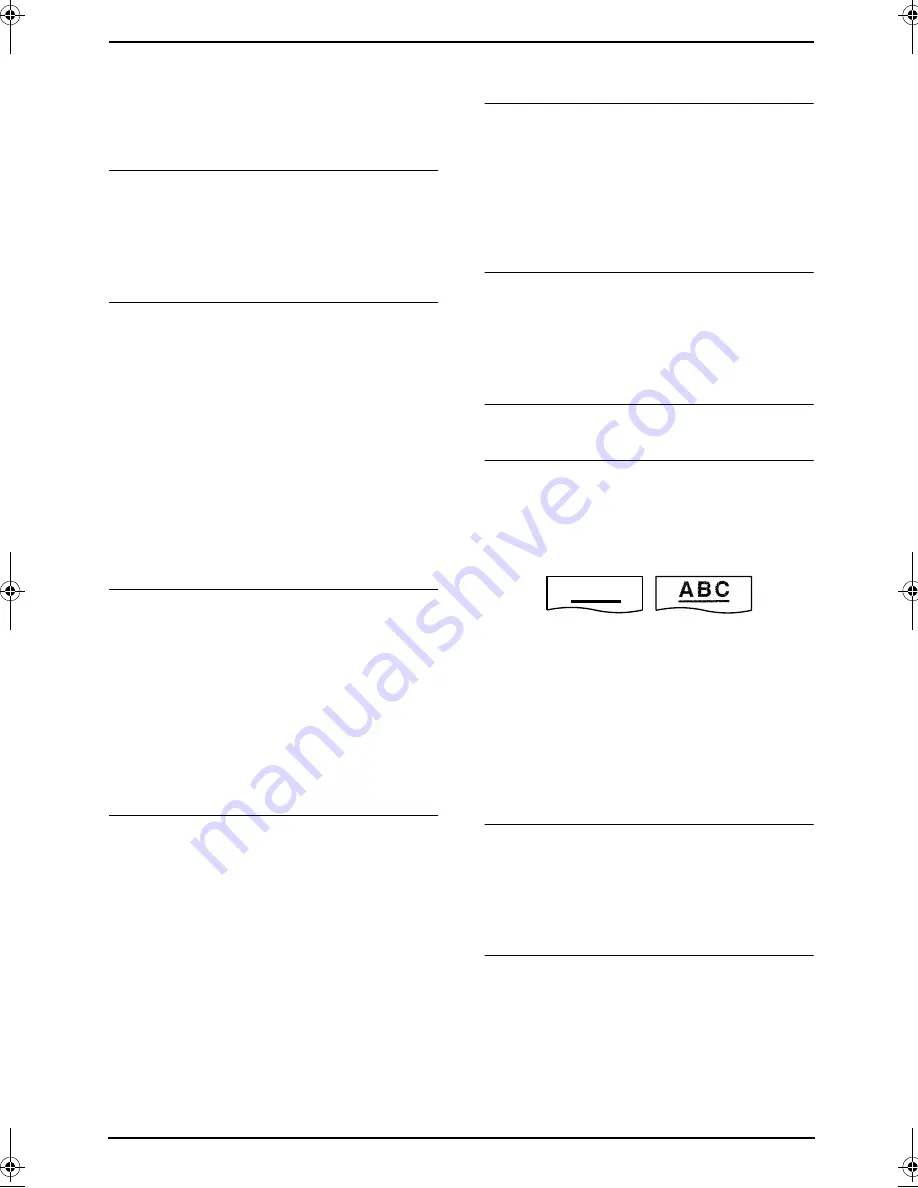
8. Help
55
correctly. Program the proper rate in feature
#36 (page 45).
L
The other party placed the document in their
fax machine the wrong way. Check with the
other party.
A white line or a smudge appears on your
recording paper.
L
The scanner glass, white plate or rollers are
dirty with correction fluid, etc. Clean them
(page 61). Please do not insert the document
before correction fluid has dried completely.
The printing quality is poor.
Please do not reuse the ink film!
Please use genuine Panasonic replacement
film. Refer to page 8 for further details.
L
The thermal head is dirty. Clean it (page 62).
L
Some paper has instructions recommending
which side to print on. Try turning the paper
over.
L
You may have used paper with a cotton
and/or fibre content that is over 20%, such as
letterhead or resume paper.
L
If the printing copy is fine when you copy, the
other party sent a faint document. Ask them
to send a clearer copy of the document.
The other party complains that they cannot
send a document.
L
The receiving mode is set to TEL mode.
Change the receiving mode:
–
KX-FP141: FAX ONLY mode (page 30).
–
KX-FP145: TAD/FAX mode (page 30) or
FAX ONLY mode (page 30).
L
The memory is full of received documents
due to a lack of recording paper or a
recording paper jam. Install paper (page 13)
or clear the jammed paper (page 57).
I cannot select the desired receiving mode.
L
If you want to set TAD/FAX (KX-FP145) or
FAX ONLY mode:
–
KX-FP141: Press
{
AUTO ANSWER
}
repeatedly to select FAX ONLY mode.
–
KX-FP145: Set the desired mode using
feature #77 (page 48), and press
{
AUTO
ANSWER
}
repeatedly to select the
desired mode.
L
If you want to set TEL mode, press
{
AUTO
ANSWER
}
repeatedly to select TEL mode.
8.3.5 Copying
The unit will not make a copy.
L
The ink film is empty. Replace the ink film
with a new one (page 12).
L
You cannot make a copy during
programming. Make the copy after
programming.
L
You cannot make a copy during telephone
conversation.
A black line, a white line or smudge appears
on the copied document.
L
The scanner glass, white plate or rollers are
dirty with correction fluid, etc. Clean them
(page 61). Please do not insert the document
before correction fluid has dried completely.
The copied image is distorted.
L
The thermal head is dirty. Clean it (page 62).
The printing quality is poor.
Please do not reuse the ink film!
Please use genuine Panasonic replacement
film. Refer to page 8 for further details.
L
Some paper has instructions recommending
which side to print on. Try turning the paper
over.
L
You may have used paper with a cotton
and/or fibre content that is over 20%, such as
letterhead or resume paper.
8.3.6 Using an answering
machine (KX-FP141 only)
I cannot receive documents automatically.
L
Your greeting message on the answering
machine is too long. Shorten the message.
Record a message up to 10 seconds long.
L
The answering machine rings too many
times. Set to 1 or 2 rings.
I cannot receive voice messages.
L
Check if the answering machine is turned ON
and connected to the fax machine properly.
L
Set the number of rings on the answering
machine to 1 or 2.
A B C
Original
Copy
FP141-145G.book Page 55 Friday, October 31, 2003 5:03 PM
Summary of Contents for KX-FP141G
Page 73: ...71 ...
















































