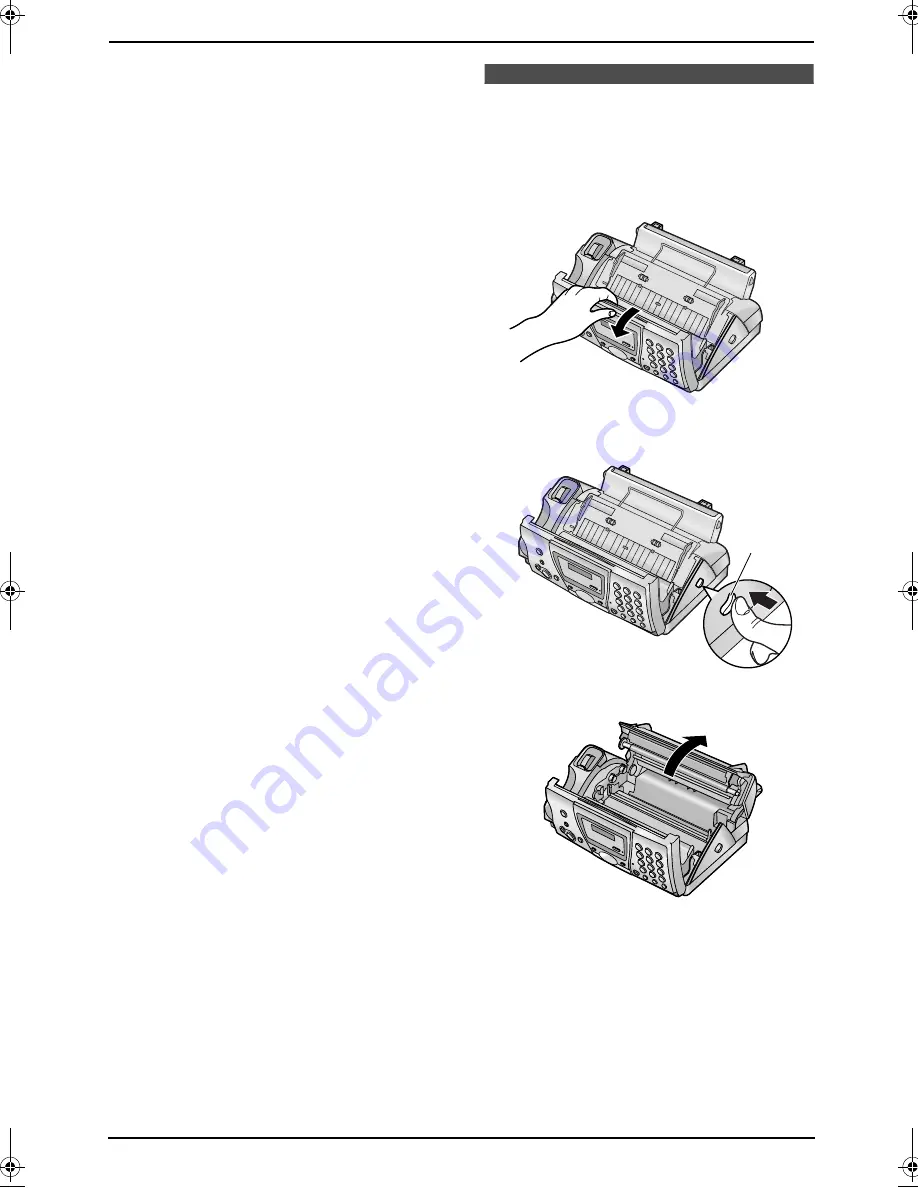
1. Introduction and Installation
12
R
{
REDIAL
}{
PAUSE
}
L
To redial the last number dialled. If the line
is busy when you make a phone call using
the
{
MONITOR
}
(KX-FP141)/
{
DIGITAL
SP-PHONE
}
(KX-FP145) button, the unit
will automatically redial the number up to
5 times.
L
To insert a pause during dialling.
S
{
MUTE
}
L
To mute your voice to the other party
during a conversation. Press this button
again to resume the conversation.
Installation
1.6 Ink film
1.6.1 Installing the ink film
1
Open the front cover by pulling up the centre
part.
2
Release the back cover by pushing the green
button (
1
).
3
Open the back cover.
4
Insert the front ink film roll by inserting its
blue gear (
1
) into the left slot of the unit (
2
).
Insert the rear ink film roll (
3
).
L
The ink film is safe to touch, and will not
rub off on your hands like carbon paper.
1
FP141-145E.book Page 12 Wednesday, August 20, 2003 11:00 AM
Summary of Contents for KX-FP141E
Page 73: ...71 ...















































