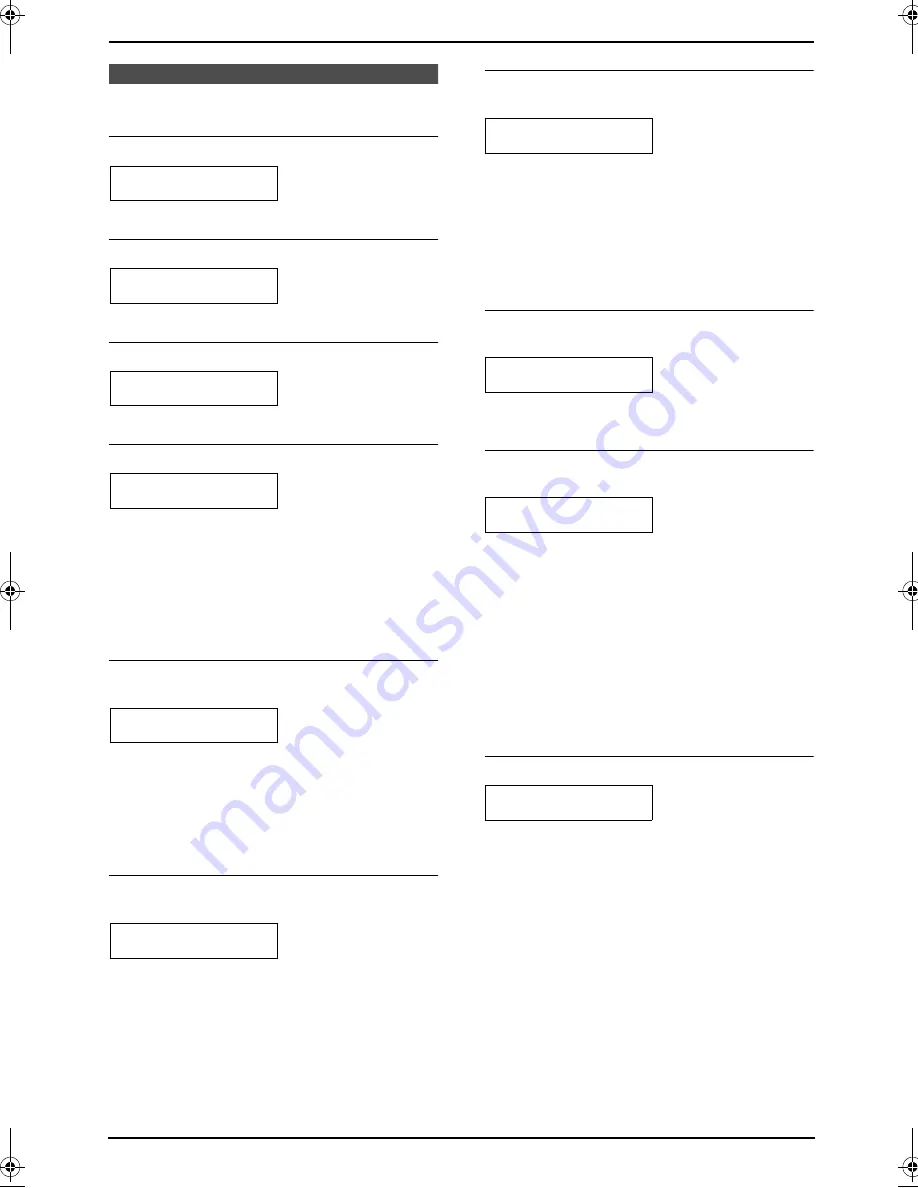
7. Programmable Features
46
7.2 Basic features
Code #01: Setting the date and time
SET DATE & TIME
PRESS SET
See page 18 for details.
Code #02: Setting your logo
YOUR LOGO
PRESS SET
See page 19 for details.
Code #03: Setting your fax number
YOUR FAX NO.
PRESS SET
See page 20 for details.
Code #04: Printing a sending report
SENDING REPORT
=ERROR
[
±
]
To print a sending report for fax transmission
results (page 27).
“
ERROR
” (default): A sending report will be
printed only when fax transmission fails.
“
ON
”: A sending report will be printed out after
every transmission.
“
OFF
”: Sending reports will not be printed out.
Code #06 (KX-FP141 only): Changing the ring
setting in FAX ONLY mode
FAX RING COUNT
RINGS=2
[
±
]
To change the number of rings before the unit
answers a call in FAX ONLY mode.
You can select from “
1
”, “
2
” (default), “
3
”, “
4
”, “
5
”,
“
6
”, “
7
”, “
8
”, “
9
”. If you are using the unit with an
answering machine, set to more than 4 (page
33).
Code #06 (KX-FP145 only): Changing the ring
setting in TAD/FAX mode
TAD RING COUNT
RINGS=2
[
±
]
To change the number of rings before the unit
answers a call in TAD/FAX mode. You can select
“
1
”, “
2
” (default), “
3
”, “
4
”, “
TOLL SAVER
” or
“
RINGER OFF
”. See page 32 for details.
Note:
L
Set feature #77 to “
TAD/FAX
” (page 50)
beforehand.
Code #06 (KX-FP145 only): Changing the ring
setting in FAX ONLY mode
FAX RING COUNT
RINGS=2
[
±
]
To change the number of rings before the unit
answers a call in FAX ONLY mode.
You can select “
1
”, “
2
” (default), “
3
”, “
4
”, “
5
”, “
6
”,
“
7
”, “
8
” or “
9
”.
Note:
L
Set feature #77 to “
FAX ONLY
” (page 50)
beforehand.
Code #10 (KX-FP145 only): Changing the
maximum incoming message recording time
RECORDING TIME
=VOX
[
±
]
“
VOX
” (default): Unlimited.
“
1 MIN
”–“
9 MIN
”: 1 minute to 9 minutes.
Code #11 (KX-FP145 only): Setting the
remote operation ID
REMOTE TAD ID
=ON
[
±
]
1.
Press
{
MENU
}
.
2.
Press
{#}
, then
{
1
}{
1
}
.
3.
Press
{A}
or
{B}
repeatedly to select “
ON
”.
4.
Press
{
SET
}
.
5.
Enter any 3-digit number except a number
using 0 or 7.
L
The default ID is “
111
”.
6.
Press
{
SET
}
.
7.
Press
{
MENU
}
.
Code #17: Setting the ringer pattern
RINGER PATTERN
=A
[
±
]
You can select “
A
” (default), “
B
” or “
C
”.
FP141-145E.book Page 46 Wednesday, August 20, 2003 11:00 AM
Summary of Contents for KX-FP141E
Page 73: ...71 ...






























