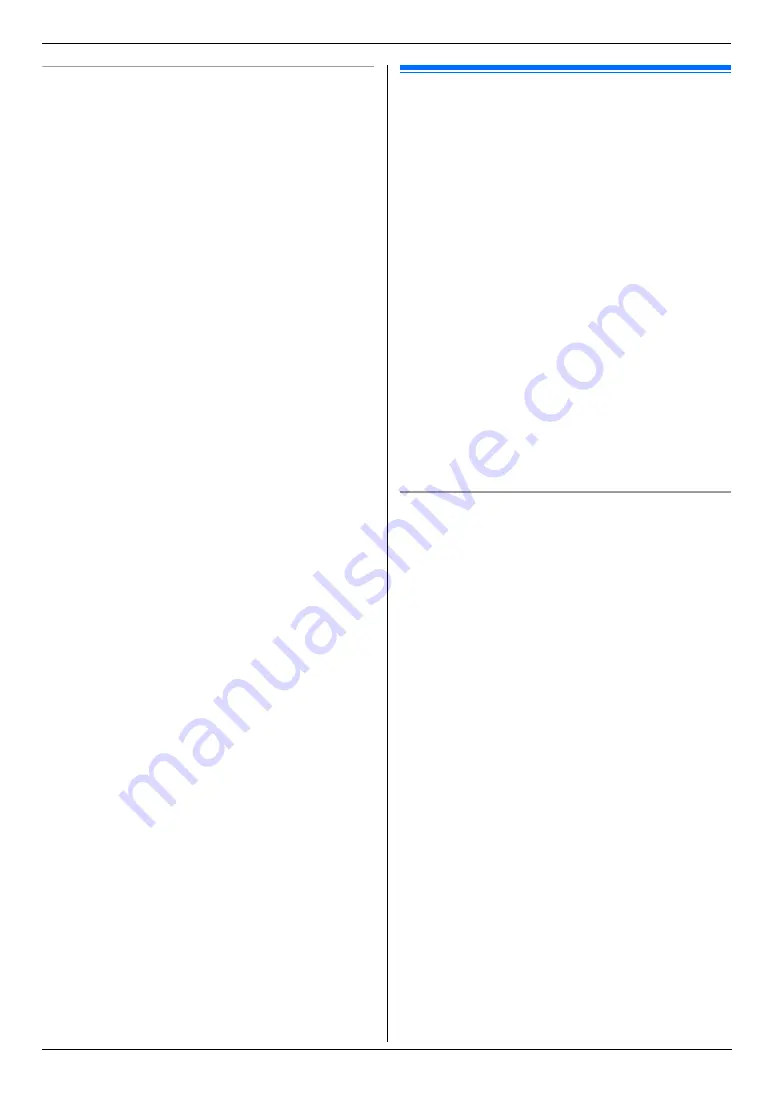
7. Fax
39
Printing a journal report
A journal report provides you with a printed record of the
30 most recent faxes. To print it manually, see page 80.
To print it automatically after every 30 new fax
transmissions and receptions, make sure feature #402 is
activated (page 53). For an explanation of error
messages, see page 64.
7.2 Sending a fax using one-
touch dial feature and navigator
directory
Before using this feature, store the desired names and
telephone numbers into one-touch dial feature and
navigator directory (page 36).
L
Make sure that the
{
Fax
}
light is ON.
1
Set the original (page 19).
2
If necessary, change to the desired resolution (page
38) and the desired contrast (page 38).
3
Enter the fax number.
Using stations 1–11:
Press the desired station key.
Using stations 12–22:
Press
{
Lower
}
, then press the desired station key.
Using navigator directory:
Press
{
Directory
}
, then press
{V}
or
{^}
repeatedly
to display the desired item.
4
{
Start
}
Fax auto redial
If the line is busy or if there is no answer, the unit will
automatically redial the number 2 or more times.
Note:
L
To stop sending, see page 63.
Summary of Contents for KX-FLM663HX
Page 92: ...PNQX1315ZA CM0408CK0 ...






























