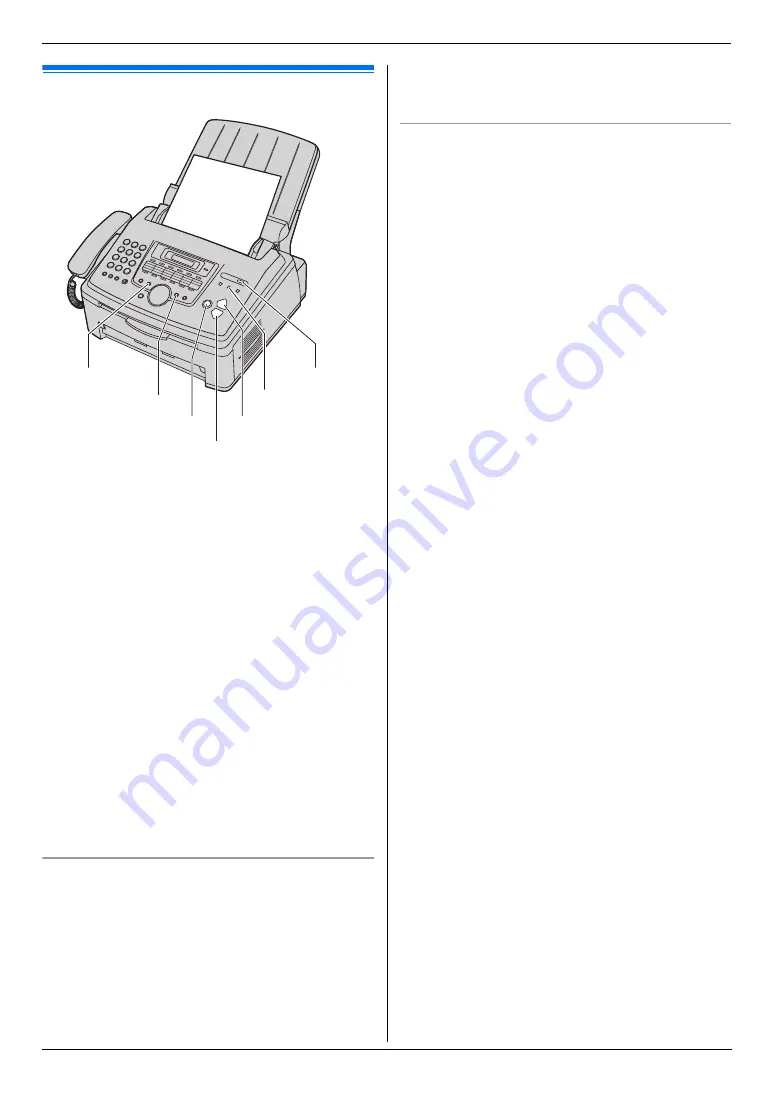
5. Copier
33
5 Copier
Copy
5.1 Making a copy
1
If the
{
Copy
}
light is OFF, turn it ON by pressing
{
Copy
}
.
2
Set the original (page 19).
3
If necessary, change the resolution and contrast
according to the type of document.
L
To select the resolution, see page 33.
L
To select the contrast, see page 33.
4
If necessary, enter the number of copies (up to 99).
5
{
Start
}
L
The unit will start copying.
6
After you finish copying, press
{
Stop
}
to reset the
settings you set in step 3 and 4.
Note:
L
To stop copying, see page 63.
L
You can change the default operation mode (feature
#463 on page 51) and the timer before returning to
the default operation mode (feature #464 on page
51).
L
If the
{
Auto Answer
}
light is ON, the unit can receive
faxes automatically even when in the copy mode.
To select the resolution
1.
Press
{
Resolution
}
repeatedly.
–
“
TEXT/PHOTO
”
: For both text and photographs.
–
“
TEXT
”
: For text only.
–
“
PHOTO
”
: For photographs, shaded drawings,
etc.
2.
{
Set
}
Note:
L
You can change the default resolution (feature #461
on page 56).
To select the contrast
You can adjust this setting depending on the darkness or
lightness of the document. 5 levels (light to dark) are
available.
Press
{
Contrast
}
repeatedly.
i
{
Set
}
Note:
L
You can hold the previous contrast setting (feature
#462 on page 51).
{
Copy
}
{
Stop
}
{
Start
}
{
Set
}
{
Resolution
}
{
Contrast
}
{
Auto Answer
}
Summary of Contents for KX-FLM663HX
Page 92: ...PNQX1315ZA CM0408CK0 ...
















































