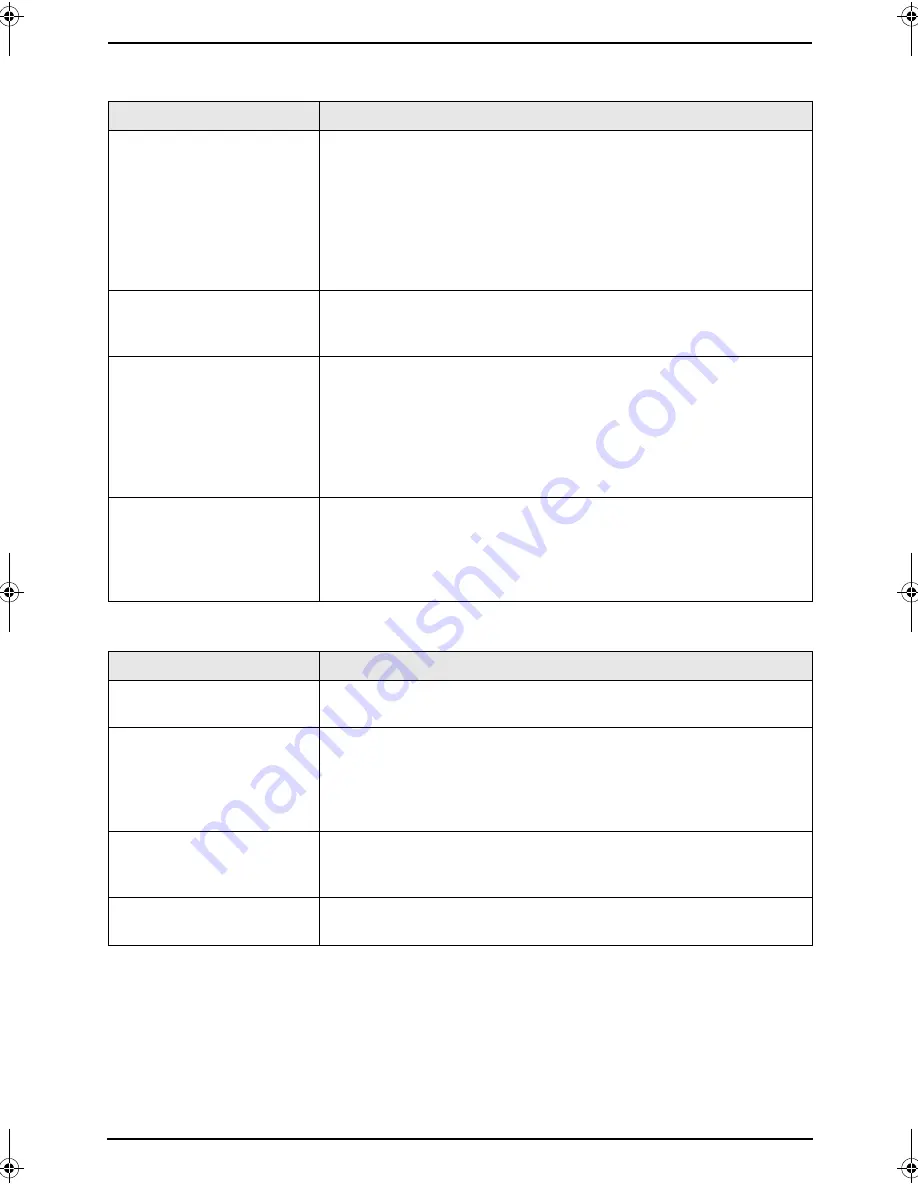
9. Help
62
9.3.3 Fax – sending
9.3.4 Fax – receiving
Problem
Cause & Solution
I cannot send documents.
L
The telephone line cord is connected to the
[
EXT
]
jack on the unit.
Connect to the
[
LINE
]
jack (page 18).
L
The other party’s fax machine is busy or has run out of recording
paper. Try again.
L
The other party’s machine is not a fax machine. Check with the
other party.
L
The other party’s fax machine failed to answer the fax
automatically. Send the fax manually (page 30).
I cannot send a fax
overseas.
L
Use the overseas transmission mode (feature #411 on page 54).
L
Add two pauses at the end of the telephone number or dial
manually.
The other party complains
that letters on their
received document are
distorted or not clear.
L
If your line has special telephone services such as call waiting, the
service may have been activated during fax transmission. Connect
the unit to a line that does not have these services.
L
Another telephone on the same line is off the hook. Hang up the
extension telephone and try again.
L
Try copying the document. If the copied image is clear, there may
be something wrong with the other party’s machine.
The other party complains
that black lines, white
lines or smudges appear
on their received
document.
L
The glass or rollers are dirty with correction fluid, etc. Clean them
(page 74). Please do not insert a document before correction fluid
has dried completely.
Problem
Cause & Solution
I cannot receive
documents.
L
The telephone line cord is connected to the
[
EXT
]
jack on the unit.
Connect to the
[
LINE
]
jack (page 18).
I cannot receive
documents automatically.
L
The receiving mode is set to TEL mode. Set to FAX ONLY mode
(page 35) or TEL/FAX mode (page 36).
L
The time taken to answer the call is too long. Decrease the number
of rings before the unit answers a call (feature #210 on page 52
and feature #212 on page 54).
The display shows
“
CONNECTING...
”, but
faxes are not received.
L
The incoming call is not a fax. Change the receiving mode to TEL
mode (page 35) or TEL/FAX mode (page 36).
A blank sheet is ejected.
L
The other party placed the document in their fax machine the
wrong way. Check with the other party.
FLM653HK-PFQX2345ZA-en.book Page 62 Tuesday, November 22, 2005 4:39 PM
Summary of Contents for KX-FLM653HK
Page 84: ...82 Notes ...
Page 85: ...83 Notes ...
















































