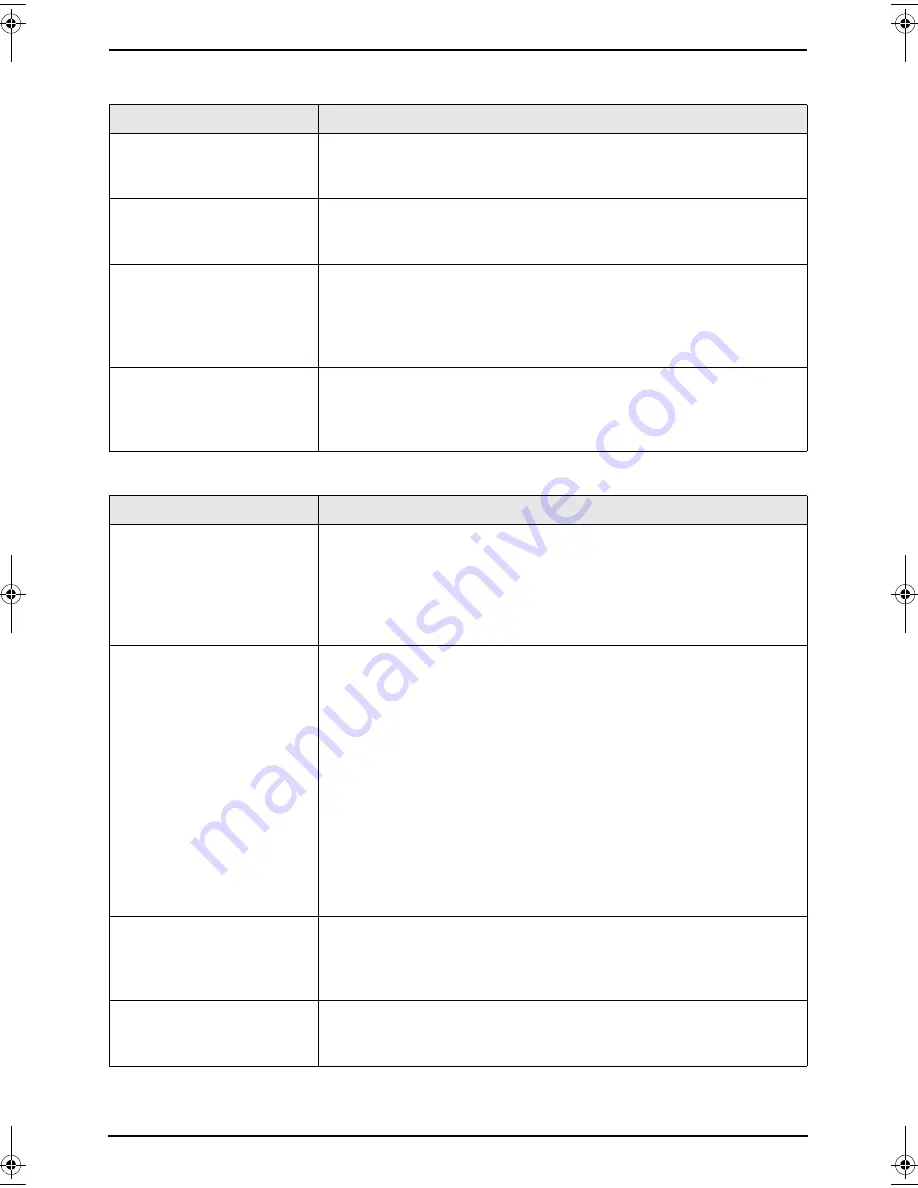
8. Help
65
8.3.6 Using an answering machine
8.3.7 Multi-Function Station
Problem
Cause & Solution
I cannot receive
documents automatically.
L
Your greeting message on the answering machine is too long.
Shorten the message. Record a message up to 10 seconds long.
L
The answering machine rings too many times. Set to 1 or 2 rings.
I cannot receive voice
messages.
L
Check if the answering machine is turned ON and connected to the
fax machine properly (page 39).
L
Set the number of rings on the answering machine to 1 or 2.
I pressed the remote
access code to access the
answering machine
remotely, but the line was
disconnected.
L
The code may include “#” which is used for certain features
provided by telephone companies. Change the code on the
answering machine to another number which does not include “#”.
Callers complain that they
cannot send a document.
L
There is no room left in memory of your answering machine to
record voice messages. See the operating instructions of the
answering machine and erase unnecessary messages.
L
You set the answering machine to only give a greeting message.
Problem
Cause & Solution
I cannot recognize the last
part of an item in the list of
the
[
One Touch
]
,
[
Directory
]
,
[
Journal
]
or
[
Caller ID
]
when using
Remote Control.
L
Put the cursor on the line between the buttons. The cursor changes
shape and you can expand the area by dragging or double-clicking.
I cannot scan.
L
When scanning at a high resolution, a large amount of available
memory is required. If your computer warns of insufficient memory,
close other applications and try again.
L
The fax machine is in use. Try again later.
L
There is not enough space on the hard disk. Delete unnecessary
files and try again.
L
Restart the computer, and try again.
L
Check the connection between the computer and the fax machine
(page 43).
L
You attempted to scan a document longer than the paper size
which you set. Change the setting or divide the document into the
appropriate paper size, and try again.
L
If you use the Fast User Switching feature in Windows XP, make
sure no other users are logged in to your computer.
The document is not fed
into the fax machine when
using the unit as a
scanner.
L
Remove the document and re-insert it.
Even after clicking
[
Cancel
]
, scanning
continues.
L
Please wait. It may take a while for the cancel request to be
accepted.
FLM651E-PFQX2346ZB-en.book Page 65 Tuesday, November 22, 2005 3:26 PM






























