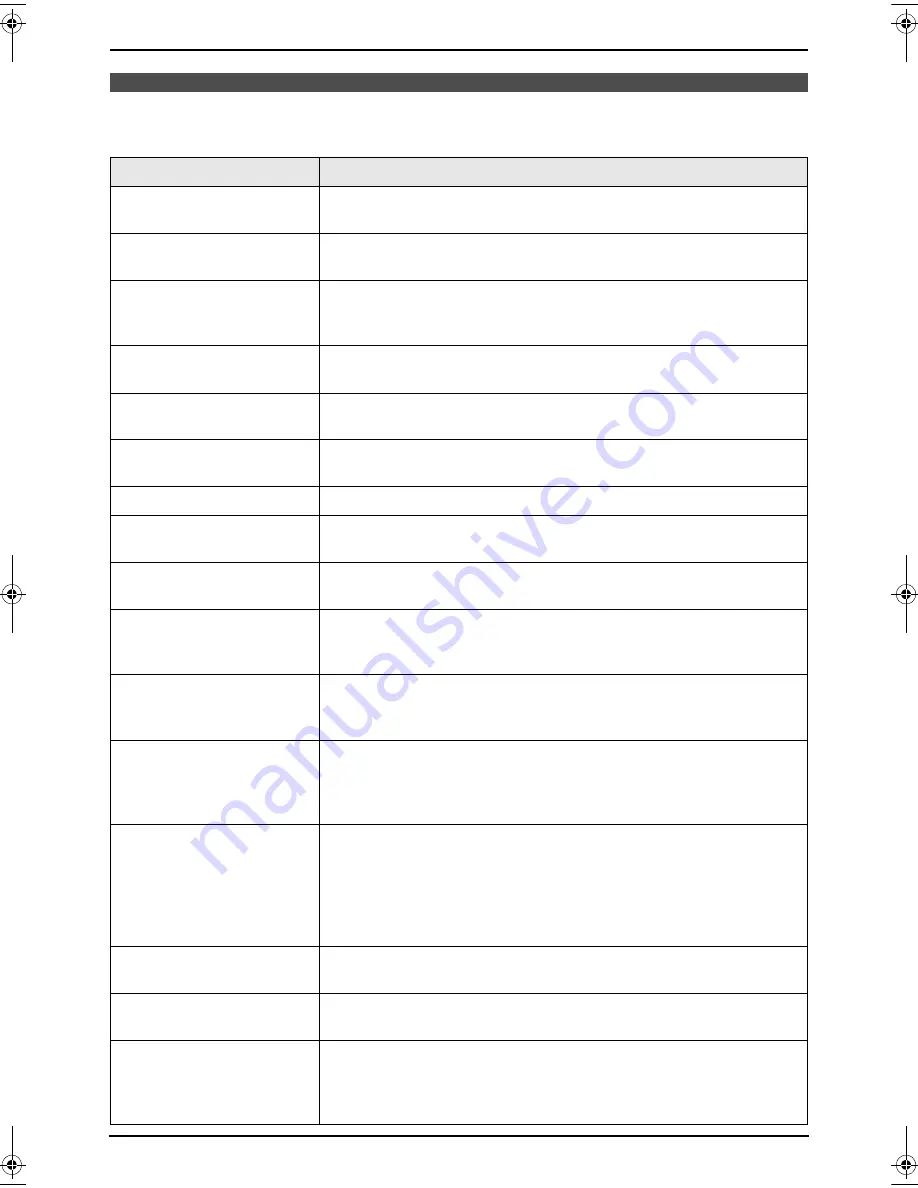
9. Help
60
For assistance, please visit http://www.panasonic.com/consumersupport
9.2 Error messages – Display
If the unit detects a problem, one or more of the following messages will appear on the display.
Display
Cause & Solution
“
CALL SERVICE
”
L
There is something wrong with the unit. Contact our service
personnel.
“
CHANGE DRUM
”
“
CHANGE SUPPLIES
”
L
There is something wrong with the drum unit. Replace the drum
unit and the toner cartridge (page 68).
“
CHECK DOCUMENT
”
L
The document was not fed into the unit properly. Re-insert the
document. If misfeeding occurs frequently, clean the document
feeder rollers (page 75) and try again.
“
CHECK DRUM
”
L
The drum unit is not inserted properly. Re-insert it correctly (page
13).
“
CHECK MEMORY
”
L
The memory (telephone numbers, parameters, etc.) has been
erased. Re-program.
“
CHECK PICK UP
”
L
Recording paper was not fed into the unit properly. Re-insert the
recording paper (page 73).
“
COVER OPEN
”
L
The front cover is open. Close it.
“
DIRECTORY FULL
”
L
There is no space to store new items in navigator directory. Erase
unnecessary items (page 26).
“
DRUM LIFE LOW
REPLACE SOON
”
L
The drum life is near to an end. Replace the drum unit as soon as
possible (page 68).
“
FAX IN MEMORY
”
L
The unit has a document in memory. See the other displayed
message instructions to print out the document. For fax memory
capacity, see page 78.
“
KEEP COPYING
”
L
Copying has stopped due to a lack of recording paper or recording
paper jam. See the other displayed message instructions to
continue copying.
“
LOW TEMP.
”
L
The inside of the unit is extremely cold and cannot be operated.
Use the unit in a warmer area. While the unit cannot be operated,
the received documents are temporarily stored into the memory,
and will be printed out automatically when the unit warms up.
“
MEMORY FULL
”
L
When performing memory transmission, the document being
stored exceeded the memory capacity of the unit. Send the entire
document manually.
L
When making a copy, the document being stored exceeded the
memory capacity of the unit. Press
{
STOP
}
to clear the message.
Divide the document into sections.
“
MODEM ERROR
”
L
There is something wrong with the unit’s modem. Contact our
service personnel.
“
NO FAX REPLY
”
L
The other party’s fax machine is busy or has run out of recording
paper. Try again.
“
OUT OF PAPER
”
L
Recording paper is not installed or the unit has run out of paper.
Install paper (page 17).
L
Recording paper is not fed into the unit properly. Re-install paper
(page 17).
FLM651-PFQX2292ZA-en.book Page 60 Monday, September 12, 2005 2:22 PM






























