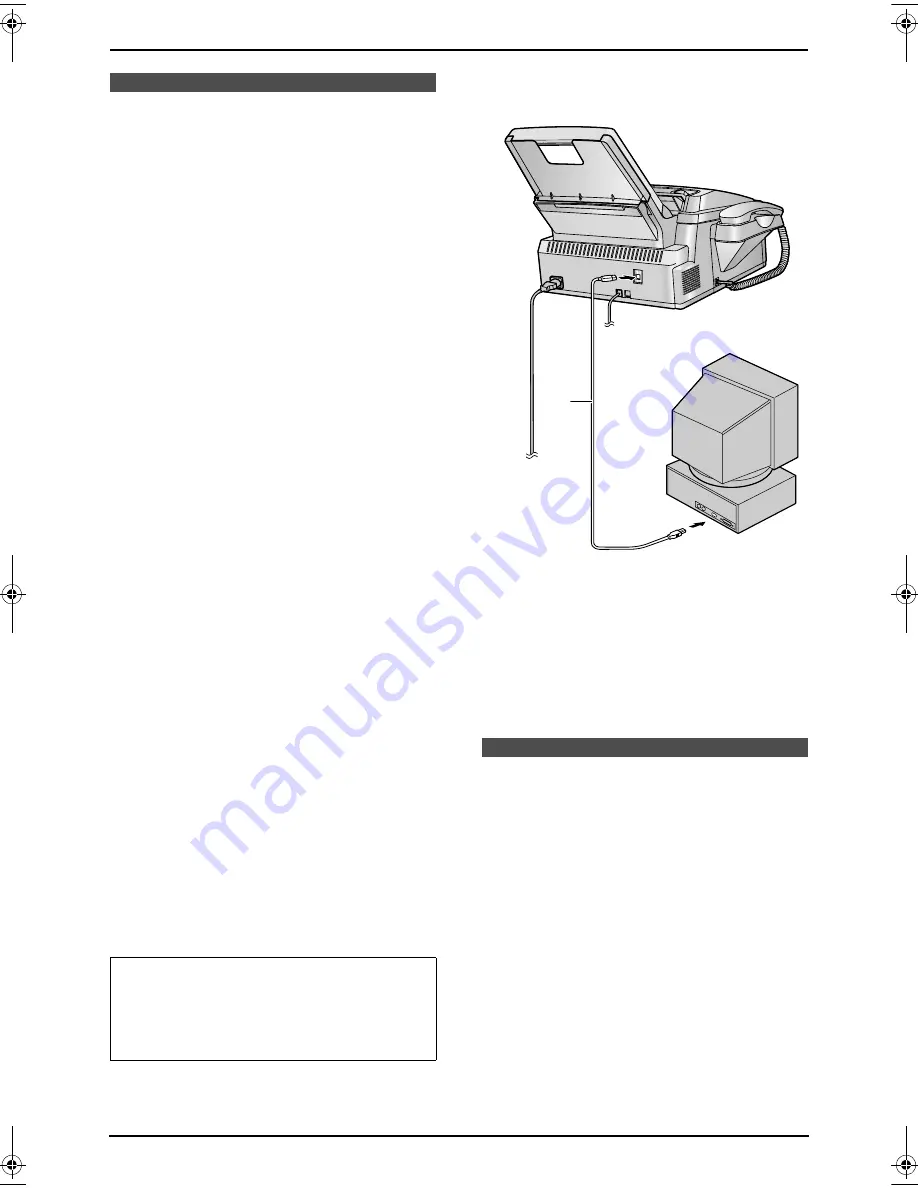
7. Multi-Function Station software
43
7 Multi-Function Station software
Setup
7.1 Connecting to a
computer
Panasonic Multi-Function Station software
enables the unit to carry out the following
functions:
–
Printing on plain paper, transparencies,
labels and envelopes
–
Scanning documents and converting an
image into text with Readiris OCR software
–
Scanning from other applications for
Microsoft
®
Windows
®
that support TWAIN
scanning
–
Storing, editing or erasing items in directories
using your computer
–
Programming the features using your
computer
–
Sending, receiving fax documents using your
computer
To use Multi-Function Station on your computer,
the following are required:
Operating System:
Works with Windows 98/Me/2000/XP
*1
CPU:
Windows 98: Pentium
®
90 MHz or faster
Windows Me: Pentium 150 MHz or faster
Windows 2000: Pentium 166 MHz or faster
Windows XP
*1
: Pentium 300 MHz or faster
RAM:
Windows 98: 24 MB (32 MB or more
recommended)
Windows Me: 32 MB (64 MB or more
recommended)
Windows 2000: 64 MB or more
Windows XP
*1
: 128 MB or more
Other Hardware:
CD-ROM drive
Hard disk drive with at least 100 MB of available
space
USB interface
*1 Multi-Function Station software does not
work with Windows XP Professional x64
Edition (64bit), a new version of Windows XP
Professional that was released in and after
April, 2005.
Note:
L
Be sure to use a USB 2.0 certified cable if
your computer is equipped with the Hi-Speed
USB 2.0 interface.
Warning:
L
To assure continued emission limit
compliance, use only shielded USB cable (2
m or less in length).
7.2 Installing Multi-
Function Station
L
The screenshots shown in these
instructions are for Windows XP and are
included for reference only.
L
The screenshots shown in these
instructions may differ slightly from those
of the actual product.
L
Software features and appearance are
subject to change without notice.
1
Start Windows and exit all other applications.
L
For Windows XP and Windows 2000
users, you must be logged in as an
administrator in order to install Multi-
Function Station.
L
Install Multi-Function Station before
connecting the fax machine to a
Important notice for the connection
L
Do not connect the USB cable before
installing Multi-Function Station. Be sure
to connect the USB cable in step 6 on
page 44.
1
USB cable
1
FLM651-PFQX2292ZA-en.book Page 43 Monday, September 12, 2005 2:22 PM
















































