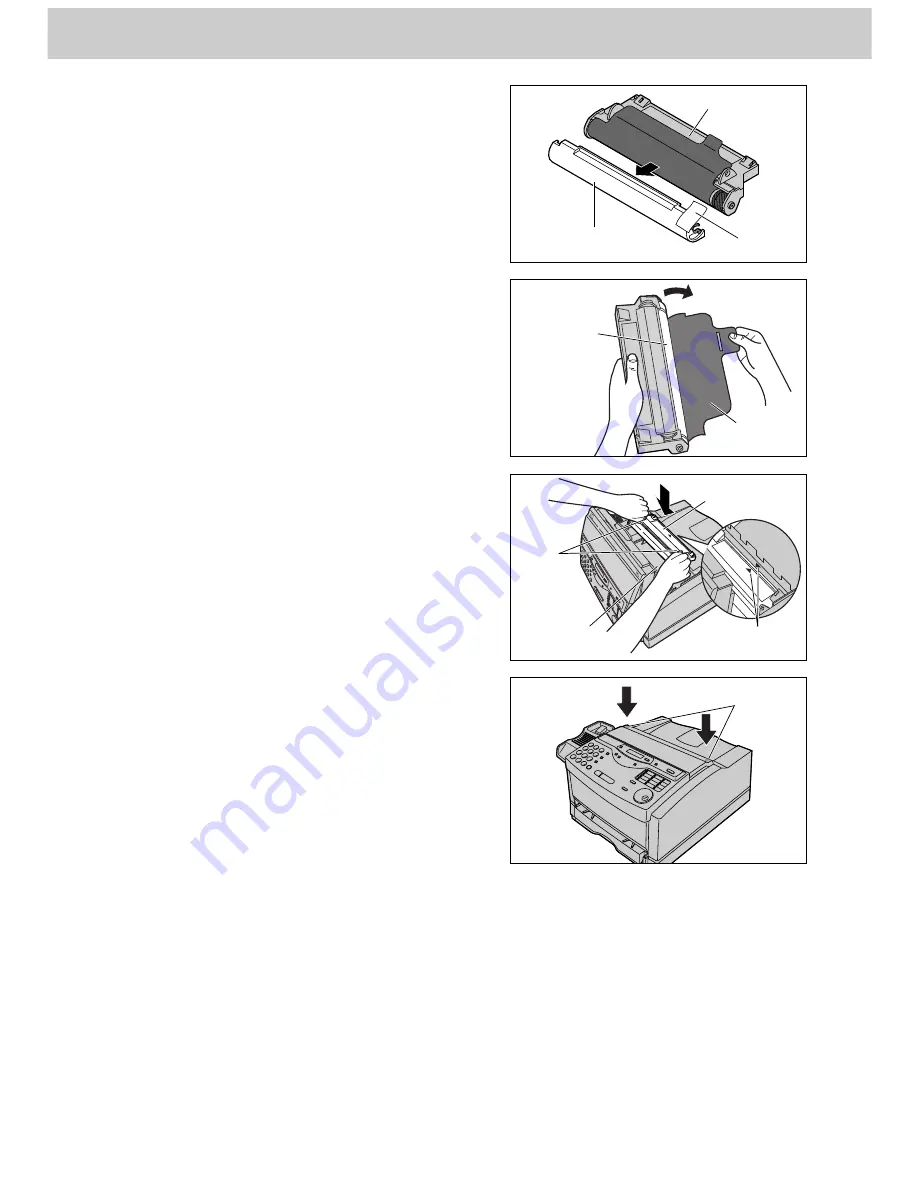
22
Setup
7
Remove the tape and protection cap.
Protection cap
Drum unit
Green drum
surface
8
Remove the protection sheet.
Caution:
≥
Do not touch or scratch the green drum
surface as this may damage the drum unit.
≥
Do not expose the drum unit to light for more
than 5 minutes as this may damage the drum
unit.
Protection
sheet
Tape
9
Install the drum unit on the toner cartridge,
holding the two tabs and matching the triangles.
Drum unit
Toner
cartridge
Dotted
area
Triangles
Tabs
10
Close the top cover securely by pushing down
on the dotted area at both ends.
















































