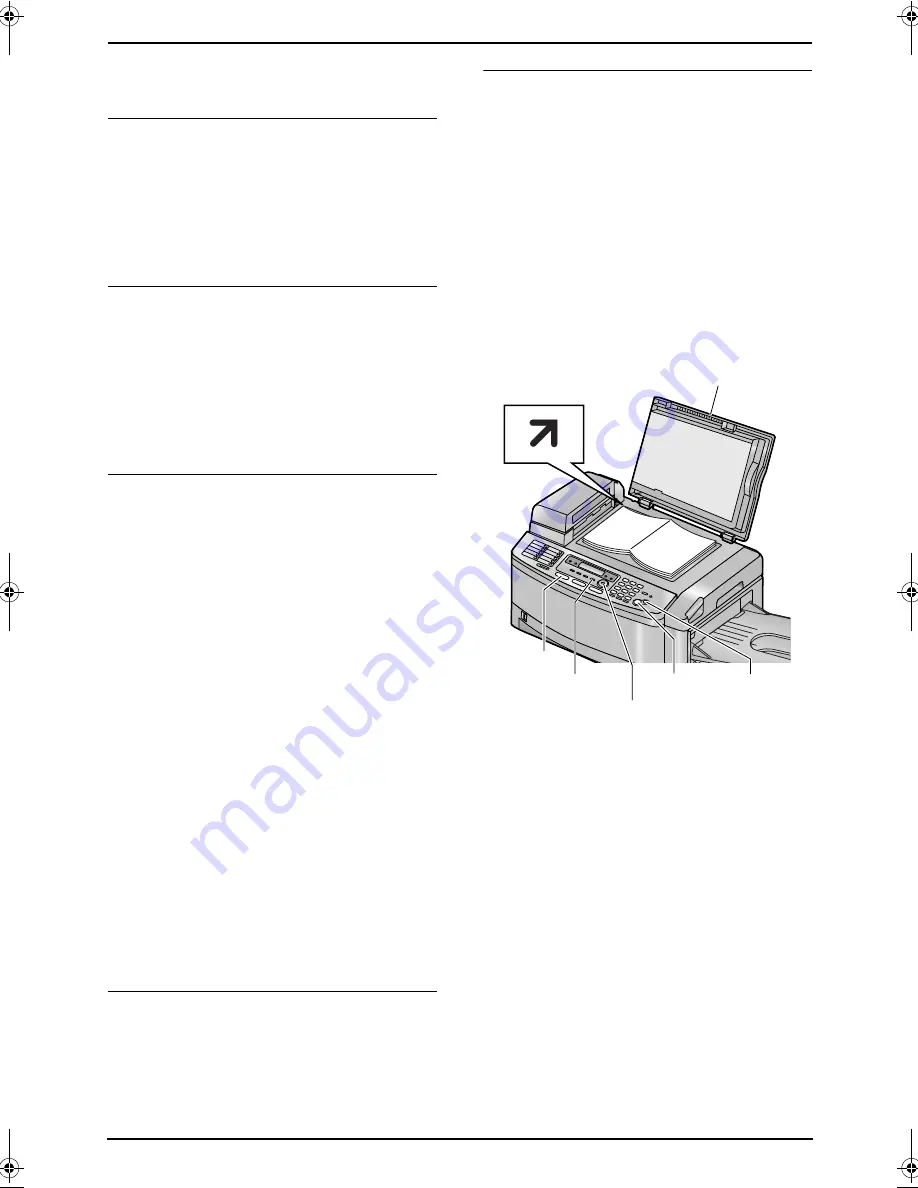
3. Fax
27
L
To make lighter, press
{V}
.
L
To make darker, press
{^}
.
To redial the last number
1.
Press
{
REDIAL
}
.
2.
Press
{
START
}
.
L
If the line is busy, the unit will automatically
redial the number 1 time.
L
To cancel redialing, press
{
STOP
}
, then
press
{
SET
}
.
To predial a fax number
You can dial the fax number first before inserting
the document. This is convenient if you need to
refer to the document for the other party’s fax
number.
1.
Enter the fax number.
2.
Insert the document.
3.
Press
{
START
}
.
Sending from memory (Quick scan feature)
You can scan the document into memory before
sending.
1.
Insert the document.
2.
Enter the fax number.
3.
Press
{
QUICK SCAN
}
.
Reserving the fax transmission (Dual
Access)
You can reserve the fax transmission even when
the unit is just receiving a fax or sending a fax
from memory.
–
Up to 3 reservations when sending
–
Up to 4 reservations when receiving
1.
Insert the document during fax reception or
fax memory transmission.
2.
Enter the fax number using the dial keypad,
one-touch dial or navigator directory.
3.
Press
{
START
}
.
L
The document will be fed into the unit and
scanned into memory. The unit will then send
the data. If the document exceeds the
memory capacity, transmission will be
canceled. You must send the entire
document manually.
Printing a confirmation report
A confirmation report provides you with a printed
record of transmission results. To print
confirmation reports, make sure feature #401 is
activated (page 63). For an explanation of error
messages, see page 69.
Printing a journal report
A journal report provides you with a printed
record of the 30 most recent faxes. To print
manually, see page 91. To print automatically
after every 30 new fax transmissions and
receptions, make sure feature #402 is activated
(page 63). For an explanation of error messages,
see page 69.
3.2.2 Using the scanner glass
By using the scanner glass, you can send a page
from booklets or small sized paper that cannot
be sent with the auto document feeder.
L
Confirm that there are no documents in
the auto document feeder.
1
If the
{
FAX
}
light is OFF, turn it ON by
pressing
{
FAX
}
.
2
Open the document cover (
1
).
3
Place the document FACE DOWN on the
scanner glass, matching the top edge of the
document to the
l
mark on the unit.
4
Close the document cover.
L
If the original is a thick book, do not close
the document cover.
5
If necessary, change the following settings
according to the type of document.
L
To select the resolution, see page 26.
L
To select the contrast, see page 26.
6
Dial the fax number.
L
To send a single page, skip to step 10.
L
To send multiple pages, go to the next
step.
{
START
}
{
SET
}
{
FAX
}
{
QUICK SCAN
}
1
{
STOP
}
FLB851-PFQX2175YA-en.book Page 27 Thursday, September 8, 2005 2:24 PM
















































