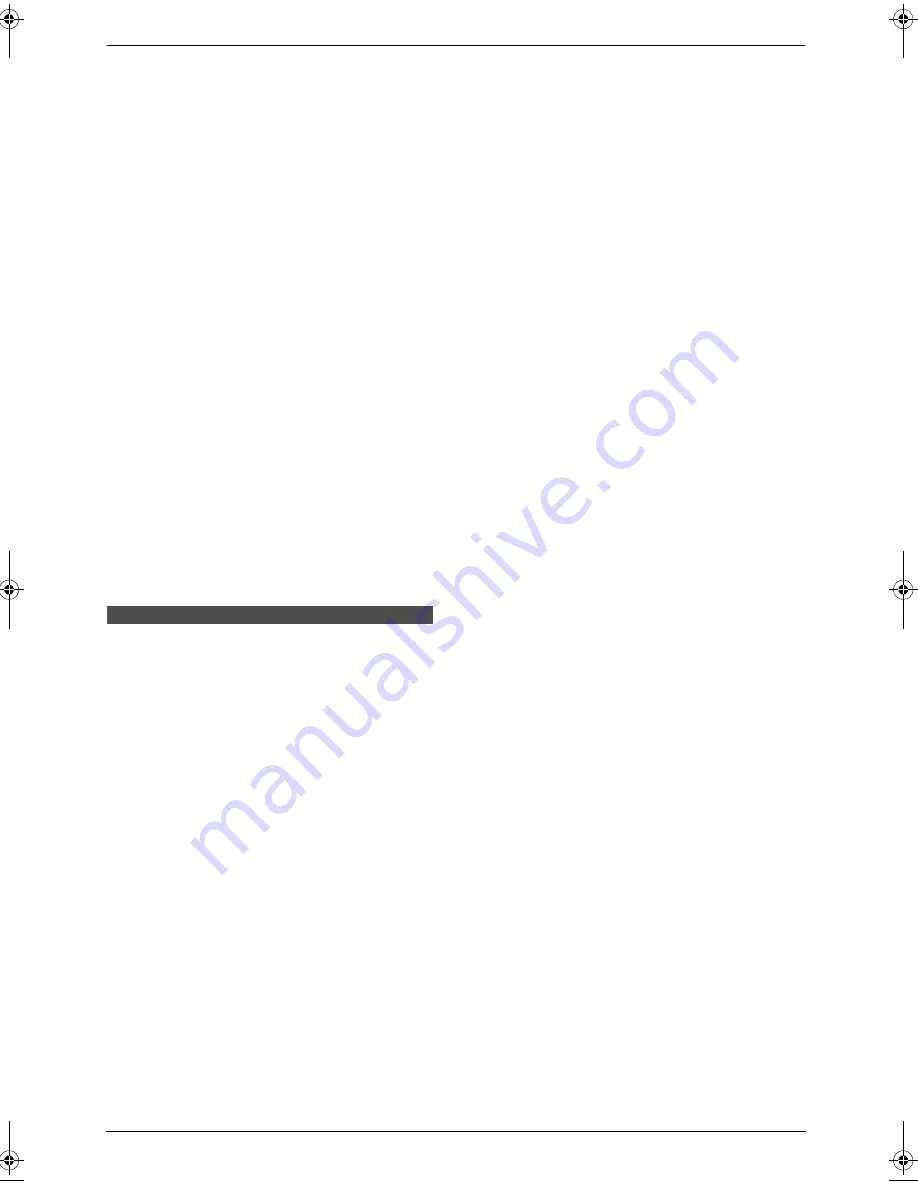
5. Caller ID
44
5.2.2 Erasing all caller
information
1
Press
{
MENU
}
repeatedly to display
“
CALLER SETUP
”
.
2
Press
{
SET
}
.
L
“
CALL LIST ERASE
”
will be displayed.
3
Press
{
SET
}
.
L
To cancel erasing, press
{
STOP
}
, then
{
MENU
}
.
4
Press
{
SET
}
.
5
Press
{
STOP
}
to exit.
5.2.3 Erasing specific caller
information
1
Press
{
CALLER ID
}
.
2
Press
{V}
or
{^}
repeatedly to display the
desired item.
3
Press
{
<
}
.
L
To cancel erasing, press
{
STOP
}
.
4
Press
{
SET
}
.
L
To erase other items, repeat steps 2 to 4.
5
Press
{
STOP
}
to exit.
5.3 Storing caller
information
L
Keep the front cover page open for button
locations.
5.3.1 Into the one-touch dial
feature and navigator directory
Important:
L
This feature is not available if the caller
information does not include a telephone
number.
1
Press
{
CALLER ID
}
.
2
Press
{V}
or
{^}
repeatedly to display the
desired item.
3
Press
{
MENU
}
.
4
Select the station key or navigator directory.
For stations 1–3:
1.
Press the desired station key.
2.
Press
{V}
or
{^}
repeatedly to select
“
DIAL MODE
”
.
3.
Press
{
SET
}
.
4.
Press
{
SET
}
.
For stations 4–7:
1.
Press the desired station key.
2.
Press
{
SET
}
.
For stations 8–14:
1.
Press
{
LOWER
}
, then press the desired
station key.
2.
Press
{
SET
}
.
For navigator directory:
1.
Press
{
<
}
or
{
>
}
.
2.
Press
{
SET
}
.
5
Press
{
SET
}
.
Note:
L
You can confirm the stored items by printing
the telephone number list (page 92).
L
The unit can only store a name of up to 16
characters long.
L
To edit a name or number, see page 30.
L
If caller information does not include the
caller’s name, enter the name manually. See
the instructions on page 29.
L
If you assign an item to a station key which
already contains an item, the previous item
will be replaced.
L
Station 1 to 3 can be used alternatively as
broadcast keys (page 35).
FLB803_813FX-PFQX2567ZA-en.book Page 44 Thursday, March 30, 2006 3:25 PM
Summary of Contents for KX-FLB803FX
Page 101: ...99 Notes ...






























