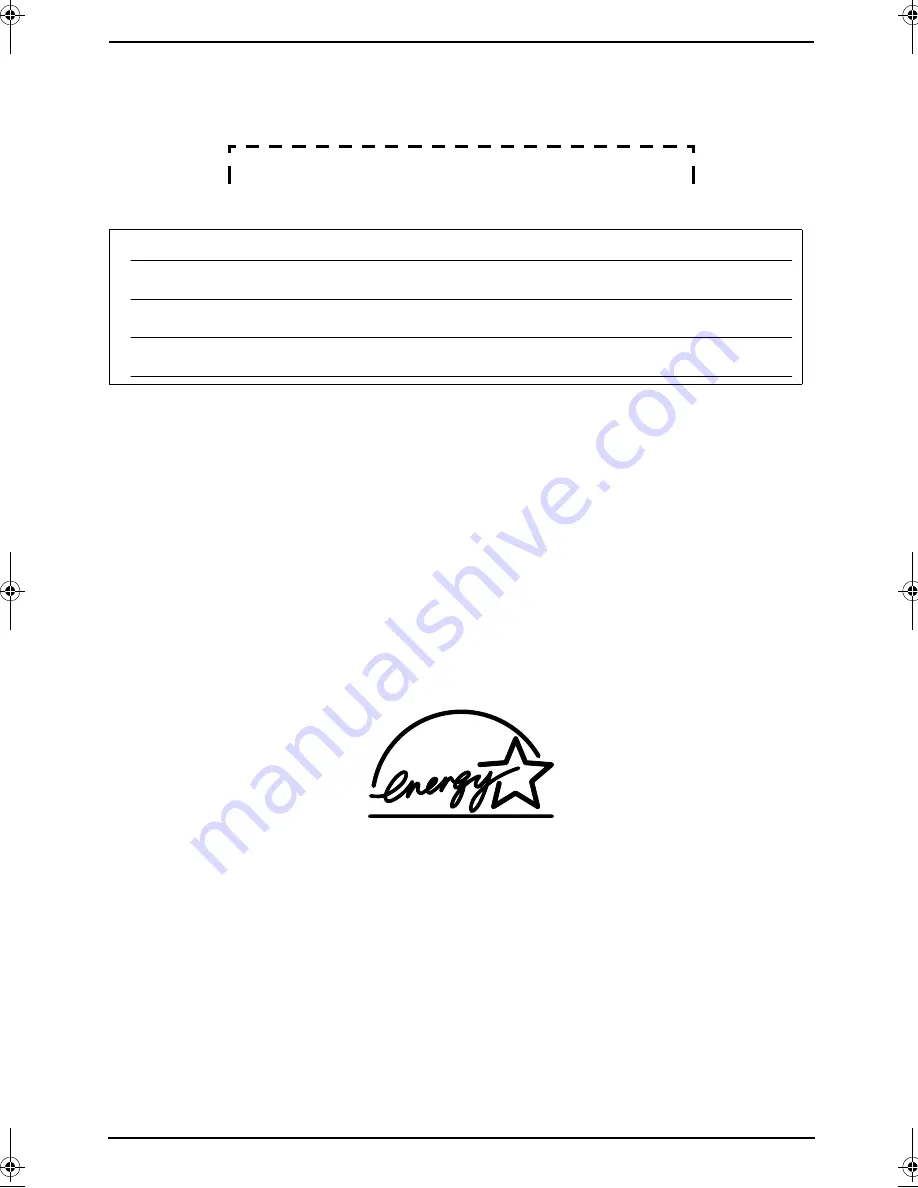
2
Thank you for purchasing a Panasonic fax machine.
Things you should keep a record of
Attach your sales receipt here.
For your future reference
Caution:
L
The Telephone Consumer Protection Act of 1991 makes it unlawful for any person to use a computer
or other electronic device, including fax machines, to send any message unless such message clearly
contains in a margin at the top or bottom of each transmitted page or on the first page of the
transmission, the date and time it is sent and an identification of the business or other entity, or other
individual sending the message and the telephone number of the sending machine or such business,
other entity, or individual. (The telephone number provided may not be a 900 number or any other
number for which charges exceed local or long-distance transmission charges.)
In order to program this information into your fax machine, you should complete the instructions on
page 28 to page 30.
L
Do not rub or use an eraser on the printed side of recording paper, as the print may smear.
Energy Star:
L
As an
E
NERGY
S
TAR
®
Partner, Panasonic has determined that this product meets the
E
NERGY
S
TAR guidelines for energy efficiency.
E
NERGY
S
TAR is a U.S. registered mark.
Trademarks:
L
openLCR and openLCR.com are the trademarks of openLCR.com, Inc.
L
All other trademarks identified herein are the property of their respective owners.
Copyright:
L
This manual is copyrighted by Panasonic Communications Co., Ltd. (PCC) and its licensee. Under
the copyright laws, this manual may not be reproduced in any form, in whole or part, without the prior
written consent of PCC and its licensee.
© Panasonic Communications Co., Ltd. 2003
Date of purchase
Serial number (found on the rear of the unit)
Dealer’s name and address
Dealer’s telephone number
FL541.book Page 2 Wednesday, August 27, 2003 7:07 PM





































