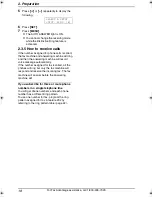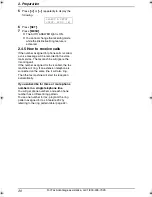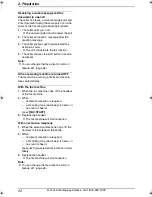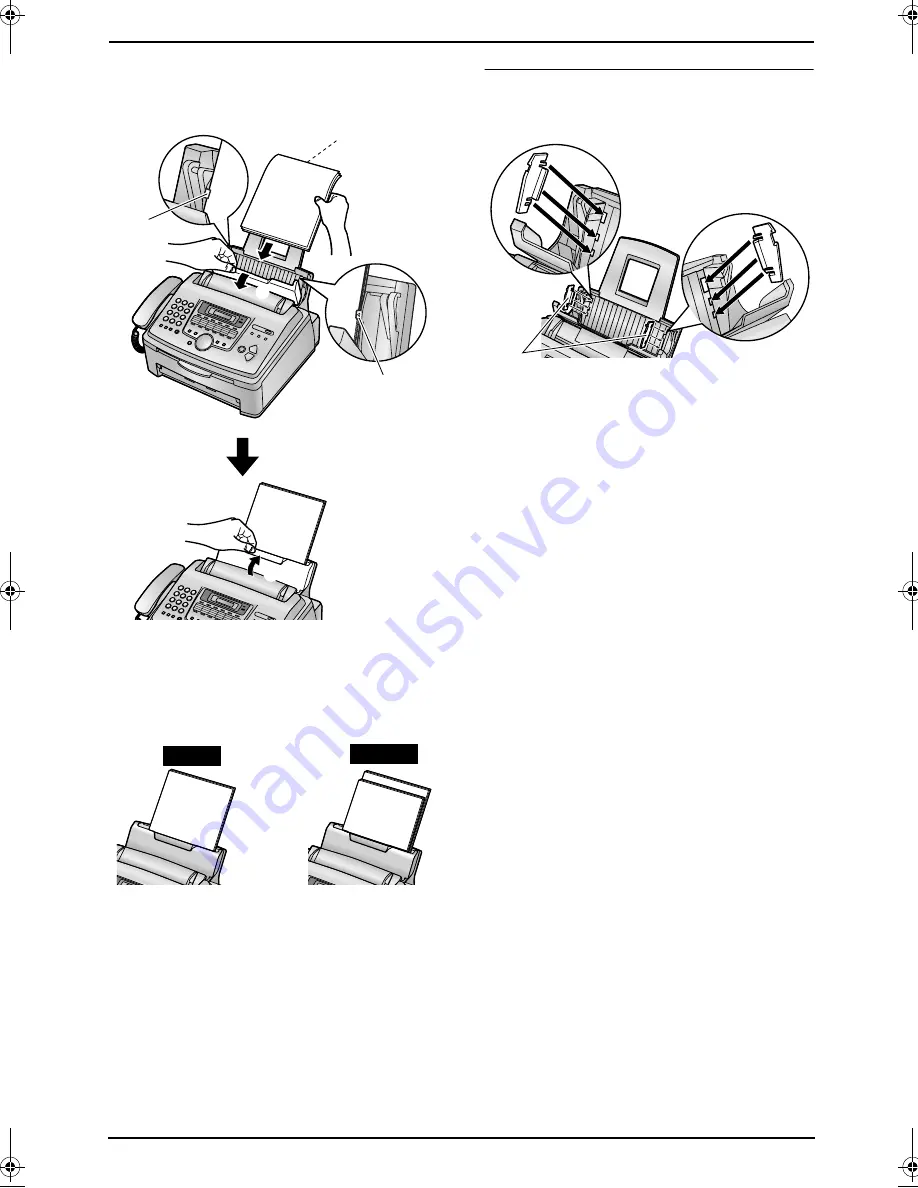
1. Introduction and Installation
14
For Fax Advantage assistance, call 1-800-435-7329.
2
Pull the tension plate forward (
1
) and insert
the paper, print-side down (
2
), then push
the tension plate back (
3
).
L
The paper should not be over the tabs
(
4
).
L
If the paper is not inserted correctly,
readjust the paper, or the paper may jam.
To use A4 size paper
Insert the tabs on the A4 paper guides (
1
) into
the slots.
L
“L” is shown on the A4 paper guide for the left
side.
“R” is shown on the A4 paper guide for the
right side.
4
4
1
2
3
Correct
Incorrect
1
FL541.book Page 14 Wednesday, August 27, 2003 7:07 PM