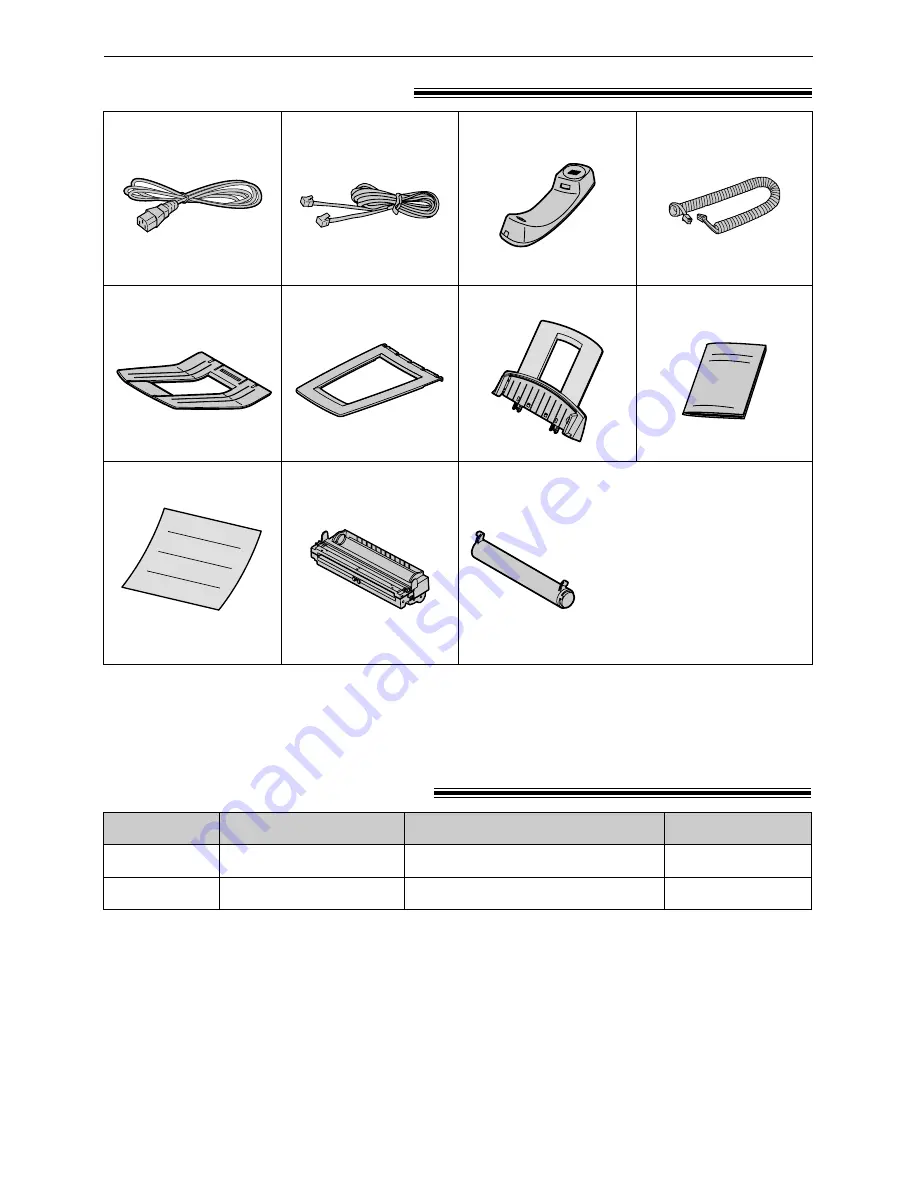
Specifications
Model No.
Item
Usage
See page 79.
See page 79.
KX-FA76A
For replacement. See page 68.
For replacement. See page 68.
Toner cartridge
KX-FA77A
Drum unit
8
Accessories
Included accessories
!
Power cord ..............1
Telephone line cord...1
Handset...................1
●
If any item is missing or damaged, check with the place of purchase.
●
The part numbers listed above are subject to change without notice.
●
Save the original carton and packing materials for future shipping and transportation of the unit.
Part No. PFJA1030Z
Part No. PQJA10075Z
Part No. PFJXE0805Z
Paper tray ...............1
Part No. PFZXFL501M
Handset cord...........1
Part No. PFJA1029Z
Operating instructions...1
Part No. PFQX1493Z
Accessory information
!
Paper stacker ..........1
Part No. PFZX1FL501M
Document stacker ...1
Part No. PFKS1055Z
For ordering information, please contact your local Panasonic dealer.
Toner cartridge.........1
(complementary starter toner cartridge)
This cartridge can print approx.
800 sheets of letter size paper
with a 5% image area. Refer to
image area on page 79. Please
purchase a replacement toner
cartridge Model No. KX-FA76A
for continuous use of your unit.
Drum unit.................1
Quick Start Sheet ........1
Part No. PFQW1457Z









































