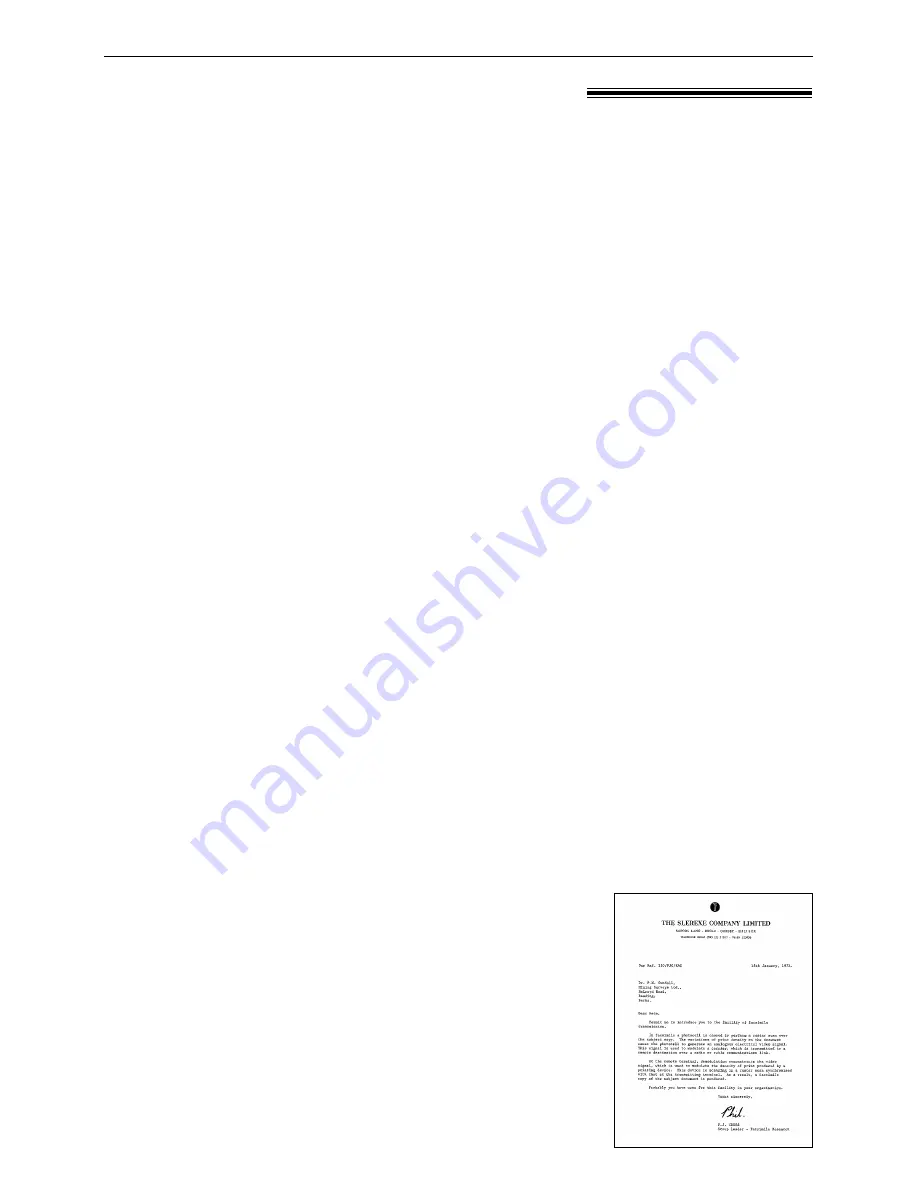
78
Specifications
Technical data about this product
!
Applicable Lines:
Public Switched Telephone Network
Document Size:
Max. 216 mm (8
1
⁄
2
" ) in width / Max. 600 mm (23
5
⁄
8
" ) in length
Effective Scanning Width: 208 mm (8
3
⁄
16
" )
Recording Paper Size:
Letter: 216 mm x 279 mm (8
1
⁄
2
" x 11" )
Legal: 216 mm x 356 mm (8
1
⁄
2
" x 14" )
Effective Printing Width:
208 mm (8
3
⁄
16
" )
Transmission Time*:
Approx. 8 s/page (ECM-MMR)**
Scanning Density:
Horizontal: 8 pels/mm (203 pels/inch)
Vertical: 3.85 lines/mm (98 lines/inch) –STANDARD
7.7 lines/mm (196 lines/inch) –FINE/PHOTO/PHOTO WITH TEXT
15.4 lines/mm (392 lines/inch) –SUPER FINE
Halftone Level:
64-level
Scanner Type:
Contact Image Sensor (CIS)
Printer Type:
Laser Beam Printer
Data Compression System: Modified Huffman (MH), Modified READ (MR),
Modified Modified READ (MMR)
Modem Speed:
14,400 / 12,000 / 9,600 / 7,200 / 4,800 / 2,400 bps; Automatic Fallback
Operating Environment:
10 °C – 32.5 °C (50 °F – 90.5 °F), 20 % – 80 % RH (Relative Humidity)
Dimensions (H x W x D):
190 mm x 417 mm x 345 mm (7
1
⁄
2
" x 16
2
⁄
5
" x 13
3
⁄
5
" )
Weight:
Approx. 6.5 k
g
(14.3 lb.)
Power Consumption:
Standby:
Approx. 5 W
Transmission: Approx. 25 W
Reception:
Approx. 200 W
Copy:
Approx. 200 W
Maximum:
Approx. 560 W (When the fuser unit turns on)
Power Supply:
120 V AC, 60 Hz
Memory Capacity:
Fax memory: Approx. 120 pages of memory transmission
Approx. 170 pages of memory reception
(Based on the ITU-T No. 1 Test Chart in standard
resolution.)
Laser diode properties:
Laser output: Max. 5 mW
Wave length: 760 nm – 800 nm
Emission duration: Continuous
Print Speed:
10 ppm (pages per minute)
Printing Resolution:
600 x 600 dpi
*
* Transmission speed depends upon the contents of the pages,
resolution, telephone line conditions and capability of the other
party’s machine.
** Transmission speed is based upon the ITU-T No. 1 Test Chart
and original mode.
If the capability of the other party’s machine is inferior to your
unit, the transmission time may be longer.
ITU-T No. 1 Test Chart





































