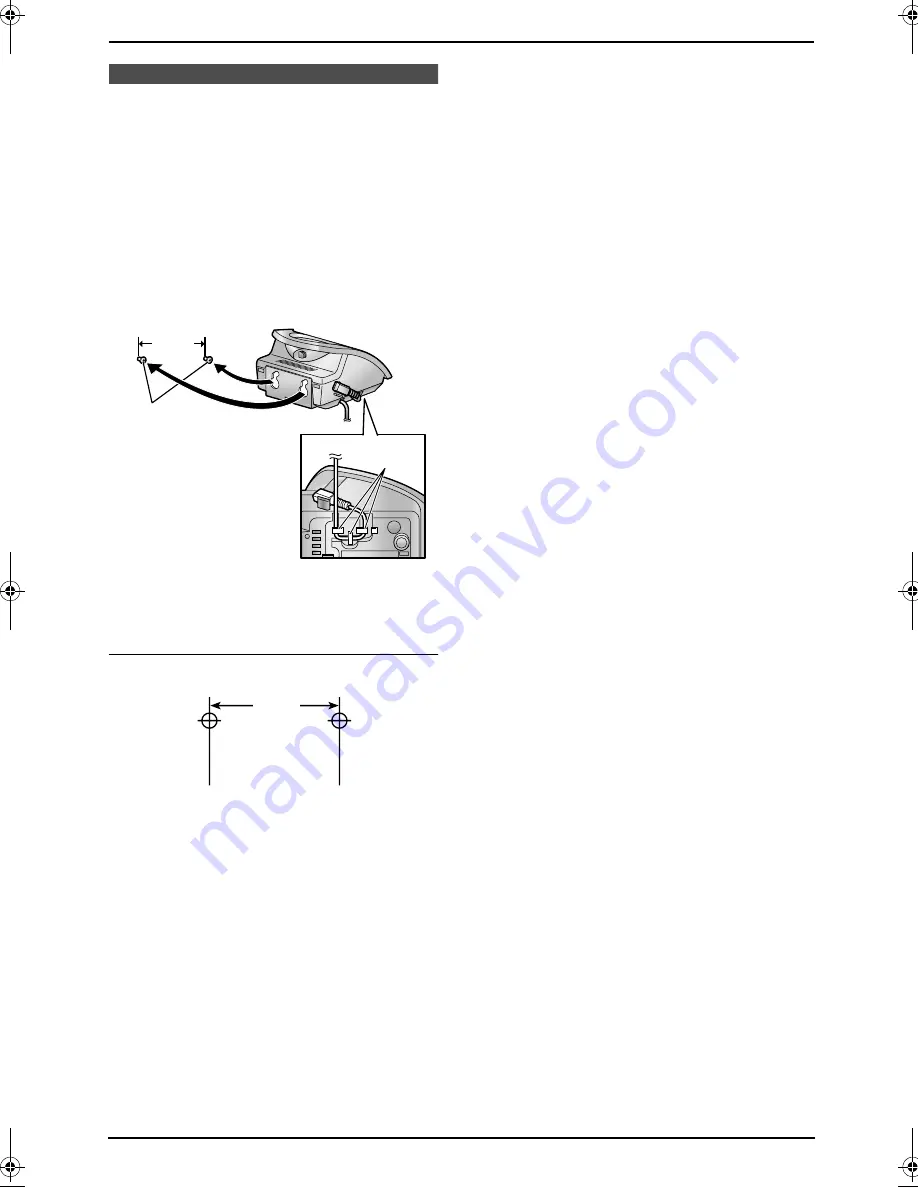
11. Useful Information
85
11.3 Wall mounting the
charger
1
Connect the AC adaptor.
2
Drive the screws (
1
) into the wall using the
wall template as a guide, then mount the
charger securely on the screws.
L
Fasten the AC adaptor cord around the
hooks (
2
) to prevent it from being
disconnected.
Note:
L
Make sure the screws are securely fastened
to the wall.
Wall template for charger
2.8 cm
1
2
2.8 cm
FC243FX-PFQX2104ZA_en.book Page 85 Tuesday, November 2, 2004 2:10 PM
Summary of Contents for KX-FC243FX
Page 112: ...110 ...
Page 113: ...111 ...
















































