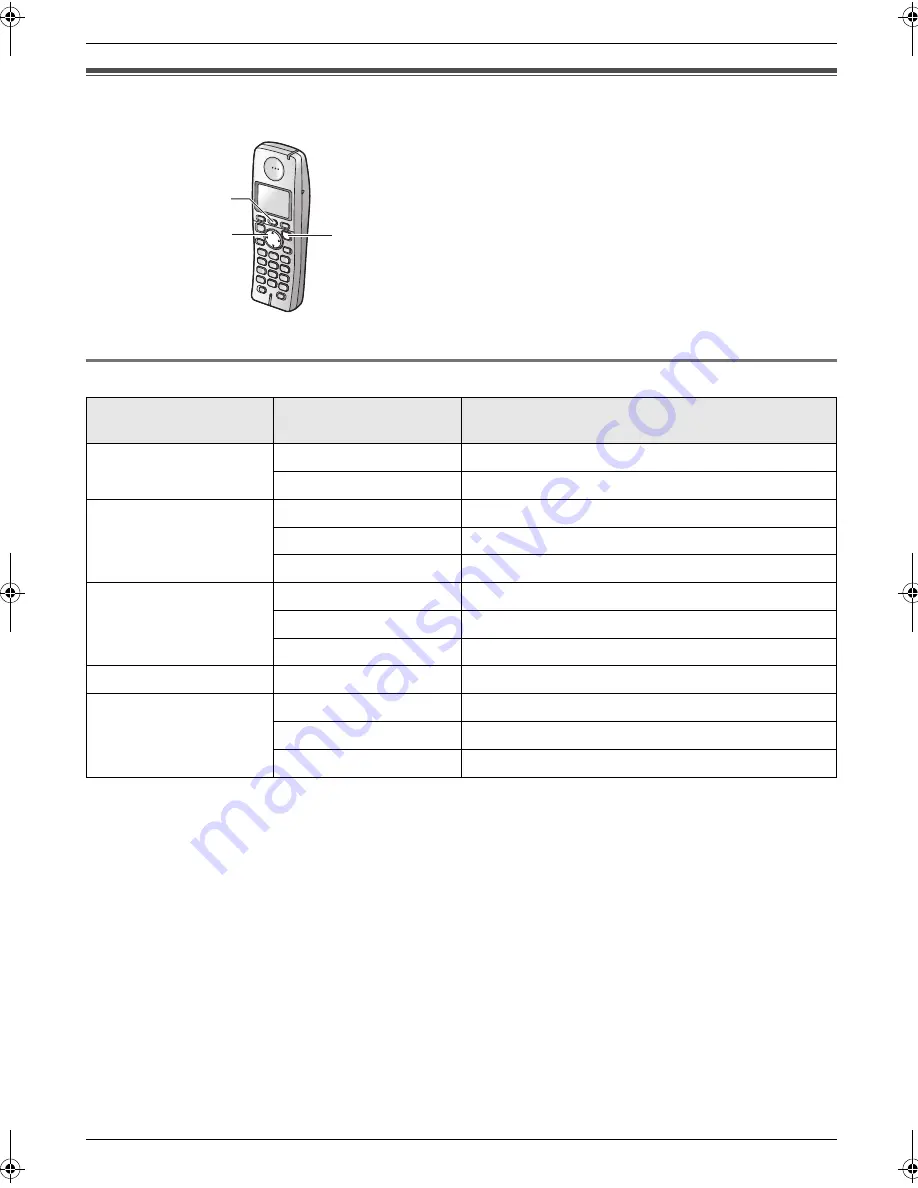
8. Programmable Features
52
Cordless Handset
8.2 Cordless handset programming
8.2.1 Cordless handset features
1.
{j
/OK
}
2.
Press
{^}
or
{V}
to select
“
Handset Setup
”
.
i
{
>
}
3.
Press
{^}
or
{V}
to select the desired item in the
cordless handset settings menu.
i
{
>
}
4.
Press
{^}
or
{V}
to select the desired item in the
sub-menu.
i
{
>
}
5.
Press
{^}
or
{V}
to select the desired setting then
press
{
>
}
or follow the instruction in the rightmost
column of the chart.
L
To exit the operation, press
{ih}
.
Cordless handset
settings menu
Sub-menu
Feature (default setting)
“
Time Settings
”
“
Set Date & Time
”
*1
Date and time: page 17
“
Alarm
”
Set the alarm: page 54
“
Ringer Setup
”
“
Ringer Volume
”
*2
Cordless handset ringer volume
(Maximum)
: page 16
“
Ext. Ringtone
”
*2
Ringtones for outside calls (
“
Ringtone 1
”
)
*3
“
Int. Ringtone
”
Ringtones for intercom calls (
“
Ringtone 3
”
)
*4
“
Display Setup
”
“
Standby Display
”
Standby mode display (
“
Off
”
)
*5
“
Select Language
”
LCD display language (
“
English
”
): page 54
“
Contrast
”
*2
Display contrast
(Level 3)
“
Registration
”
“
Register H.set
”
page 55
“
Other Options
”
“
New Msg. Alert
”
New message alert (
“
Off
”
)
*6
“
Keytones
”
Keytones ON/OFF (
“
On
”
)
“
Auto Talk
”
Auto talk ON/OFF (
“
Off
”
)
*7
{^}{V}{
>
}
{ih}
{j
/OK
}
FC228HK-PFQX2656ZA-en.book Page 52 Thursday, August 31, 2006 11:35 AM
Summary of Contents for KX-FC228HK
Page 78: ...78 Notes ...
Page 79: ...79 Notes ...
















































