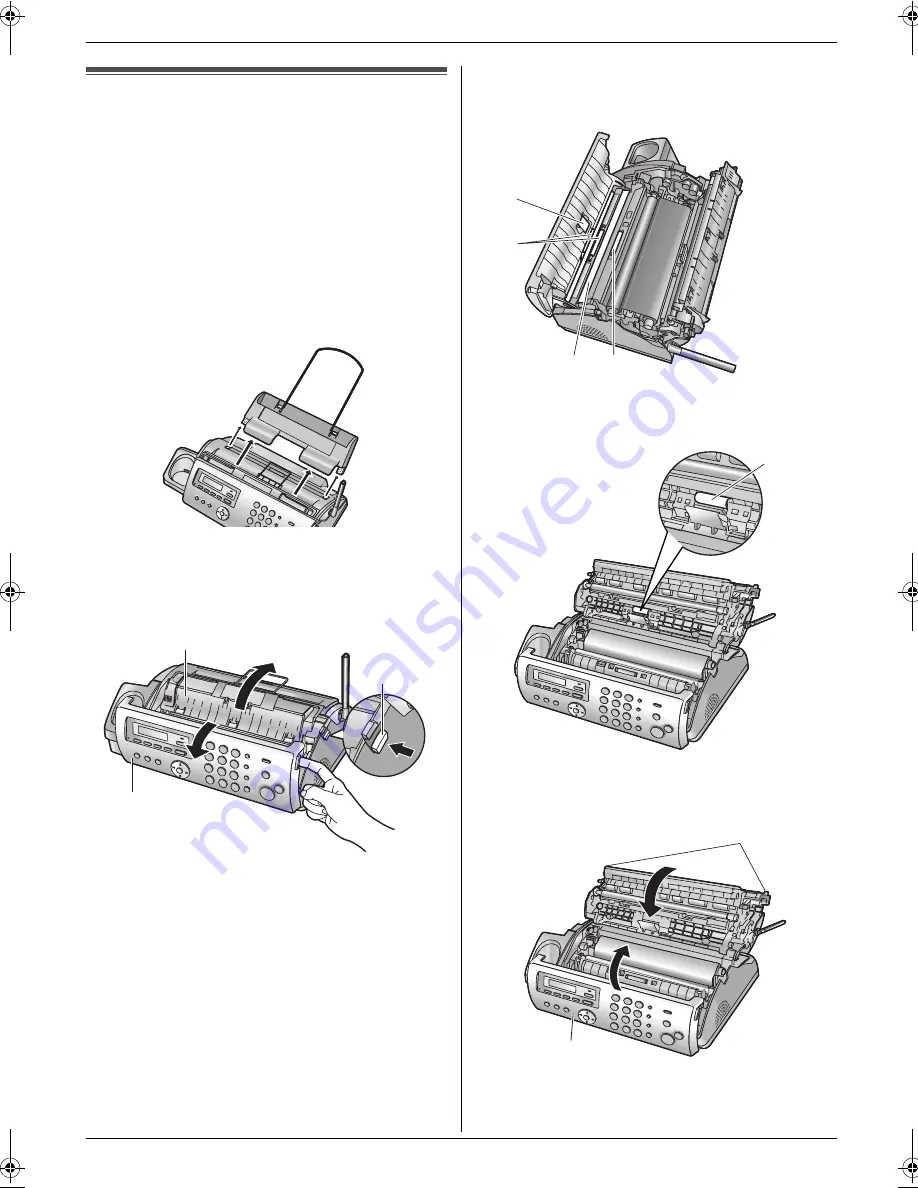
11. Maintenance
69
Cleaning
11.3 Document feeder/recording
paper feeder/scanner glass
cleaning
Clean the document feeder/recording paper
feeder/scanner glass when:
–
Documents or recording paper frequently misfeed.
–
Smudges or black/white lines appear on the original
document when sending or copying.
Important:
L
Remove the recording paper, then remove the
paper tray beforehand, otherwise the paper may
misfeed or jam.
1
Disconnect the power cord and the telephone line
cord.
2
Open the front cover (
1
), push the green button
(
2
), then open the back cover (
3
).
3
Clean the document feeder rollers (
4
) and rubber
flap (
5
) with a cloth moistened with isopropyl
rubbing alcohol, and let all parts dry thoroughly.
Clean the scanner glass (
6
) with a soft, dry cloth.
Caution:
L
Do not use paper products, such as paper
towels or tissues.
4
Clean the recording paper feeder roller (
7
) with a
cloth moistened with isopropyl rubbing alcohol, and
let all parts dry thoroughly.
5
Close the back cover securely by pushing down on
the dotted area at both ends (
8
), then close the
front cover securely (
9
).
6
Install the paper tray (page 12), then insert the
recording paper gently (page 13).
7
Connect the power cord and the telephone line cord.
3
1
2
4
6
4
5
7
8
9
FC228FX-PFQX2496ZA-en.book Page 69 Monday, June 19, 2006 5:37 PM
Summary of Contents for KX-FC228FX
Page 75: ...75 Notes ...








































