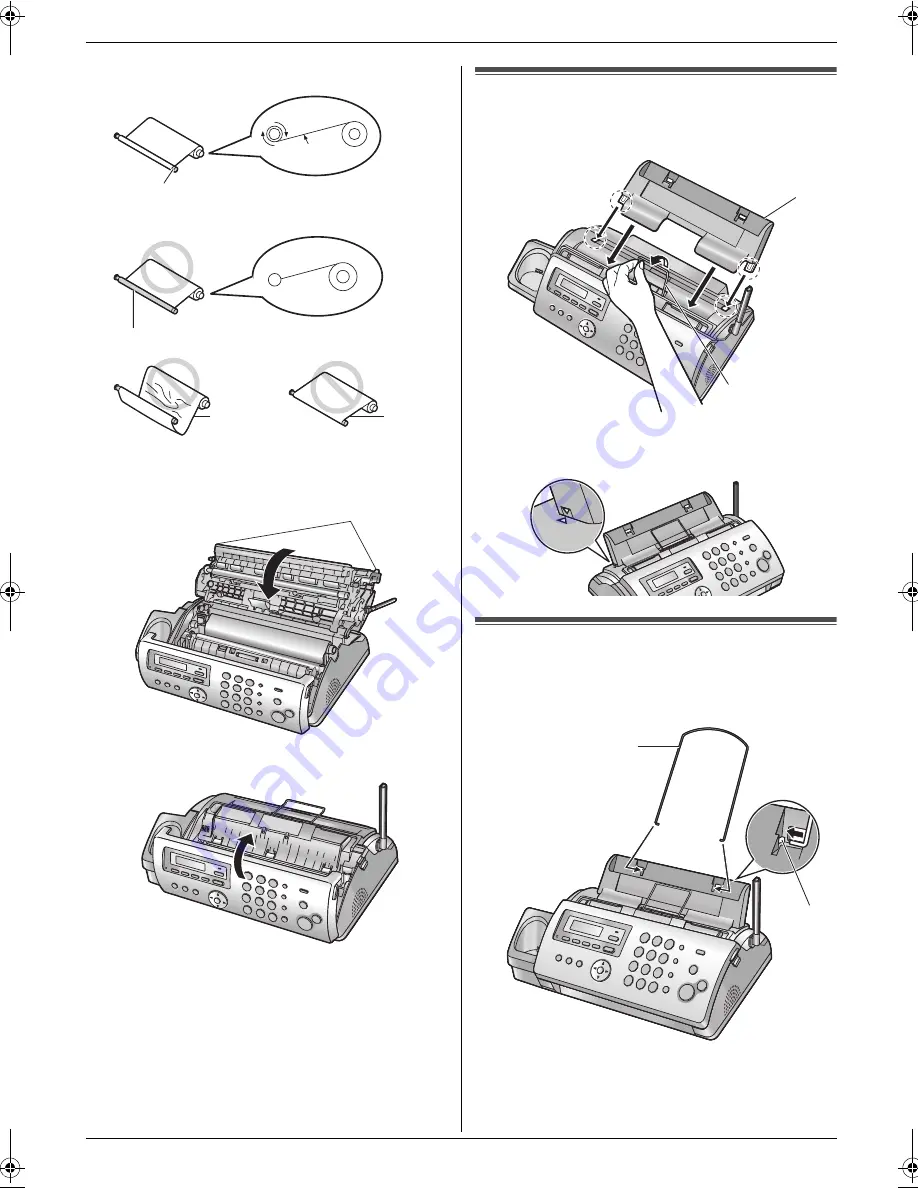
1. Introduction and Installation
12
6
Close the back cover securely by pushing down on
the dotted area at both ends (
7
).
7
Close the front cover securely.
1.8 Paper tray
Pull up the metal recording paper guide (
1
), then install
the paper tray (
2
).
L
Make sure the arrows on the paper tray and the unit
match.
1.9 Paper support
Hold open the paper support (
1
), then insert the ends
into the holes on the paper tray (
2
).
Correct
Incorrect
6
Tight
1 turn
No ink film is wrapped around the blue core.
Slack/Crease
Reverse
7
1
2
1
2
FC228FX-PFQX2496ZA-en.book Page 12 Monday, June 19, 2006 5:37 PM
Summary of Contents for KX-FC228FX
Page 75: ...75 Notes ...













































