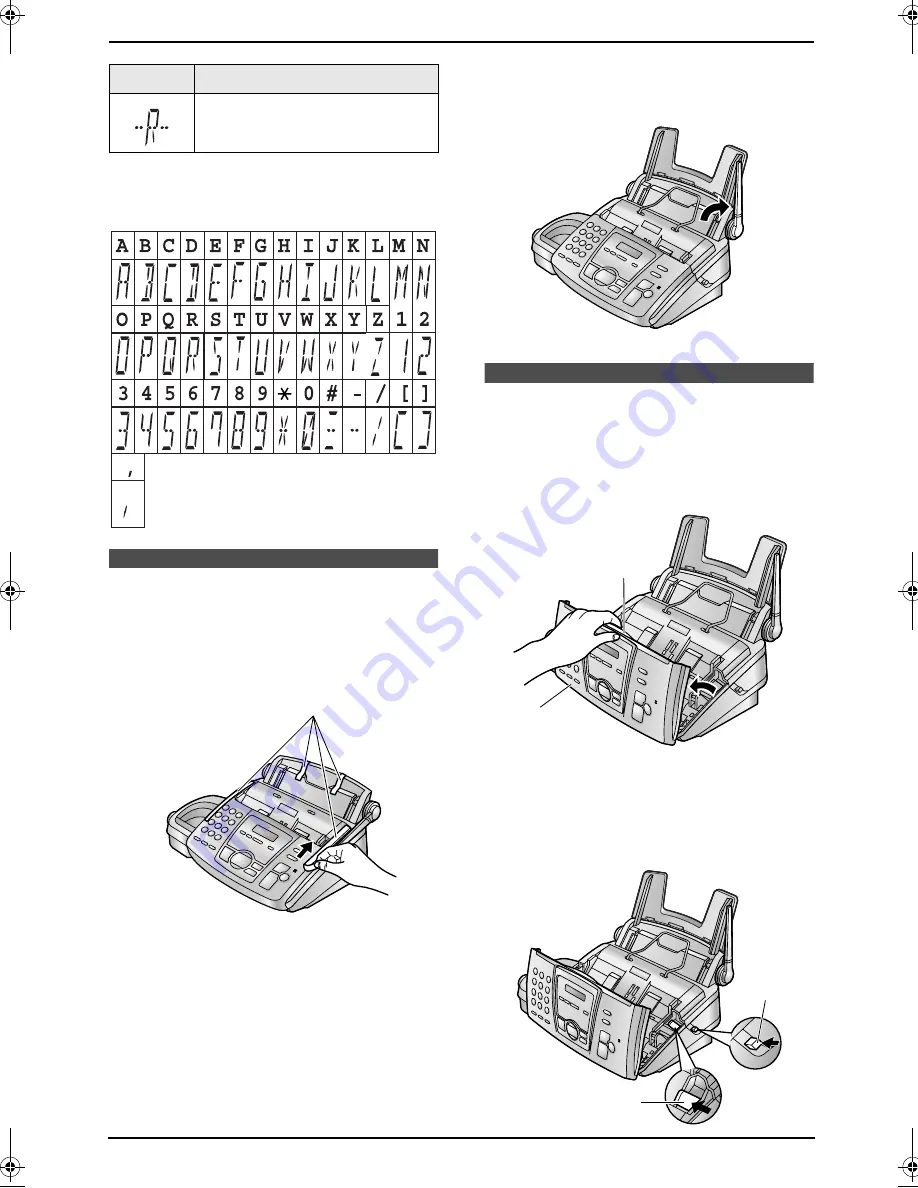
1. Introduction and Installation
14
Digital symbols
The characters are shown on the handset
display as follows.
Installation (Base Unit)
1.7 Before installation
1.7.1 Removing the shipping
tape
Remove the shipping tape (
1
).
1.7.2 Raising the antenna
Raise the antenna vertically.
1.8 Ink film
1.8.1 Installing the ink film
1
Open the front cover (
1
) by pulling up the
centre part (
2
).
2
Release the back cover by pushing the green
button (
1
) on the right side of the unit.
OR
Release the back cover by pushing the green
lever (
2
) in the unit.
Ringer volume off (page 21).
Icon
Meaning
1
1
2
1
2
FC195AL.book Page 14 Tuesday, November 18, 2003 10:28 AM
















































