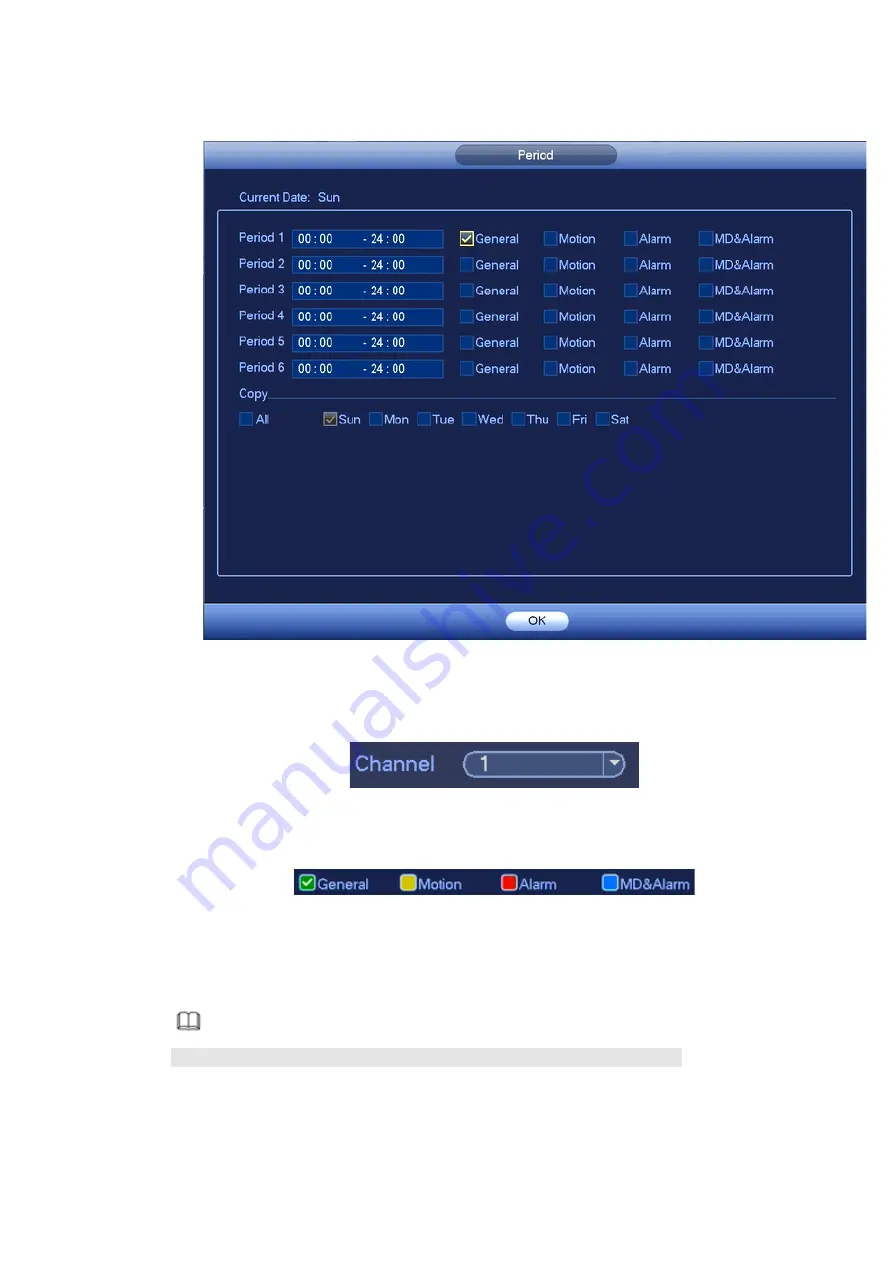
19
as in Figure 4-12.There are four record types: regular, motion detection (MD), Alarm, MD &
alarm.
Figure 4-12
Please following the steps listed below to draw the period manually.
a) Select a channel you want to set. See Figure 4-13.
Figure 4-13
b) Set record type. See Figure 4-14.
Figure 4-14
c) Please draw manually to set record period. There are six periods in one day. See Figure 4-15.
Note
If you have added a holiday, you can set the record period for the holiday.
Summary of Contents for K-NL404K/G
Page 26: ...21 Figure 4 16...
Page 28: ...23...
Page 29: ...24 Figure 5 1 Step 2 Input user name and password See Figure 5 2 Figure 5 2...
Page 32: ...27 av0318 0 PGQW2150ZA...









































