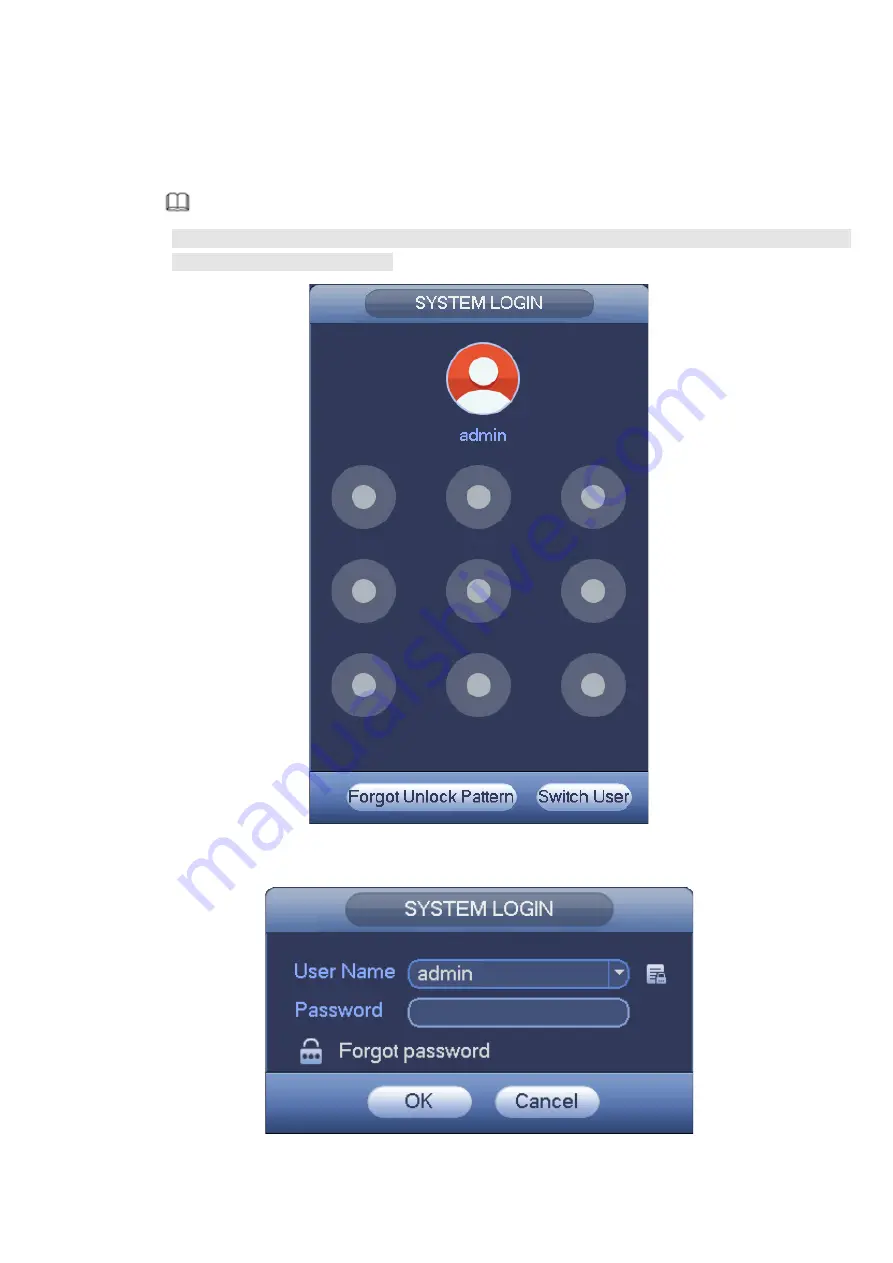
12
Step 1 Go to the device login interface. See Figure 4-4 or Figure 4-5. .
If you have set unlock pattern, device displays unlock pattern login interface. See Figure 4-4.
Click “Forgot unlock pattern”, device goes to Figure 4-5.
If you have not set unlock pattern, device displays password interface. See Figure 4-5.
Note
Click Switch user button or click the user name and then select a user from the dropdown list,
you can login via other account.
Figure 4-4
Figure 4-5
Summary of Contents for K-NL404K/G
Page 26: ...21 Figure 4 16...
Page 28: ...23...
Page 29: ...24 Figure 5 1 Step 2 Input user name and password See Figure 5 2 Figure 5 2...
Page 32: ...27 av0318 0 PGQW2150ZA...






























