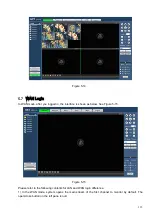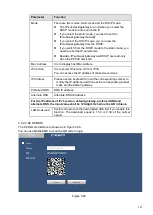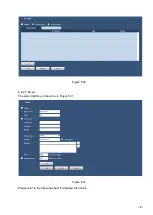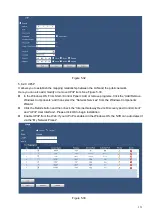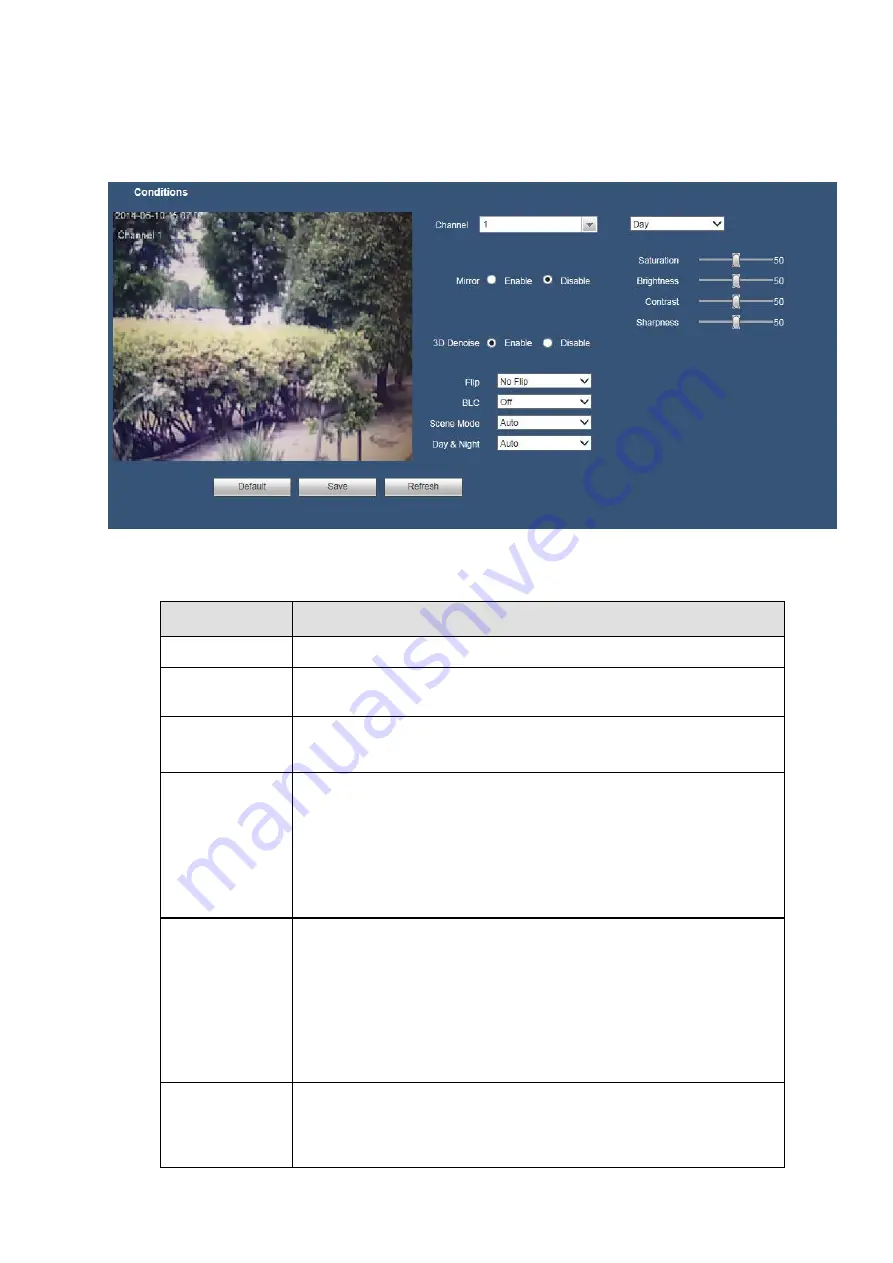
139
5.8.1.2 IMAGE
Here you can view device property information. The setups become valid immediately after you set. See
Figure 5-19.
Figure 5-19
Please refer to the following sheet for detailed information.
Parameter
Function
Channel
Please select a channel from the dropdown list.
Period
It divides one day (24 hours) to two periods. You can set different
hue, brightness, and contrast for different periods.
Sharpness
It is to adjust monitor video sharpness level. The default value is 50.
The bigger the value is, the video image becomes sharper.
Brightness
It is to adjust monitor window brightness. The default value is 50.
The larger the number is , the bright the video is. When you input the
value here, the bright section and the dark section of the video will
be adjusted accordingly. You can use this function when the whole
video is too dark or too bright. Please note the video may become
hazy if the value is too high. The value ranges from 0 to 100.The
recommended value ranges from 40 to 60.
Contrast
It is to adjust monitor window contrast. The value ranges from 0 to
100. The default value is 50.
The larger the number is, the higher the contrast is. You can use this
function when the whole video bright is OK but the contrast is not
proper. Please note the video may become hazy if the value is too
low. If this value is too high, the dark section may lack brightness
while the bright section may over exposure .The recommended
value ranges from 40 to 60.
Saturation
It is to adjust monitor window saturation. The value ranges from 0 to
100. The default value is 50.
The larger the number is, the strong the color is. This value has no
effect on the general brightness of the whole video. The video color
Summary of Contents for k-nl304k
Page 1: ...Network Disk Recorder User s Manual Model No K NL304K K NL308K K NL316K Version 1 0 5 ...
Page 32: ...23 The following figure is based on our K NL316K product Figure 3 2 ...
Page 50: ...41 Figure 4 25 ...
Page 67: ...58 Figure 4 52 Figure 4 53 ...
Page 88: ...79 Figure 4 71 Figure 4 72 ...
Page 89: ...80 Figure 4 73 Figure 4 74 ...
Page 94: ...85 Figure 4 78 Figure 4 79 ...
Page 95: ...86 Figure 4 80 Figure 4 81 ...
Page 96: ...87 Figure 4 82 Figure 4 83 ...
Page 99: ...90 Figure 4 86 Figure 4 87 ...
Page 114: ...105 send rate and receive rate at the top panel Figure 4 105 ...
Page 119: ...110 Figure 4 111 Figure 4 112 ...
Page 129: ...120 Figure 4 125 Figure 4 126 ...
Page 164: ...155 Figure 5 38 Figure 5 39 Figure 5 40 ...
Page 172: ...163 Figure 5 51 Figure 5 52 Figure 5 53 Figure 5 54 ...