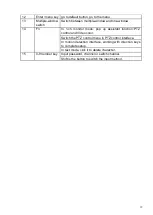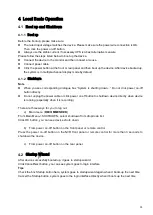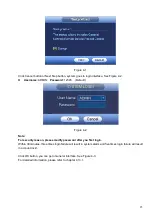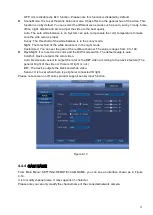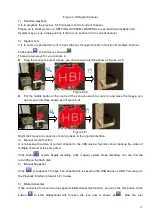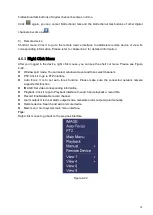24
4
Local Basic Operation
4.1
Boot up and Shutdown
4.1.1
Boot up
Before the boot up, please make sure:
The rated input voltage matches the device. Please make sure the power wire connection is OK.
Then click the power on-off button.
Always use the stable current, if necessary UPS is a best alternative measure.
Please follow the steps listed below to boot up the device.
Connect the device to the monitor and then connect a mouse.
Connect power cable.
Click the power button at the front or rear panel and then boot up the device. After device booted up,
the system is in multiple-channel display mode by default.
4.1.2
Shutdown
Note
When you see corresponding dialogue box “System is shutting down…” Do not click power on-off
button directly.
Do not unplug the power cable or click power on-off button to shutdown device directly when device
is running (especially when it is recording.)
There are three ways for you to log out.
a) Main menu (
RECOMMENDED
)
From Main Menu->SHUTDOWN, select shutdown from dropdown list.
Click OK button, you can see device shuts down.
b) From power on-off button on the front panel or remote control
Press the power on-off button on the NVR front panel or remote control for more than 3 seconds to
shutdown the device.
c) From power on-off button on the rear panel.
4.2
Startup Wizard
After device successfully booted up, it goes to startup wizard.
Click Cancel/Next button, you can see system goes to login interface.
Tips
Check the box Startup button here, system goes to startup wizard again when it boots up the next time.
Cancel the Startup button, system goes to the login interface directly when it boots up the next time.
Summary of Contents for k-nl304k
Page 1: ...Network Disk Recorder User s Manual Model No K NL304K K NL308K K NL316K Version 1 0 5 ...
Page 32: ...23 The following figure is based on our K NL316K product Figure 3 2 ...
Page 50: ...41 Figure 4 25 ...
Page 67: ...58 Figure 4 52 Figure 4 53 ...
Page 88: ...79 Figure 4 71 Figure 4 72 ...
Page 89: ...80 Figure 4 73 Figure 4 74 ...
Page 94: ...85 Figure 4 78 Figure 4 79 ...
Page 95: ...86 Figure 4 80 Figure 4 81 ...
Page 96: ...87 Figure 4 82 Figure 4 83 ...
Page 99: ...90 Figure 4 86 Figure 4 87 ...
Page 114: ...105 send rate and receive rate at the top panel Figure 4 105 ...
Page 119: ...110 Figure 4 111 Figure 4 112 ...
Page 129: ...120 Figure 4 125 Figure 4 126 ...
Page 164: ...155 Figure 5 38 Figure 5 39 Figure 5 40 ...
Page 172: ...163 Figure 5 51 Figure 5 52 Figure 5 53 Figure 5 54 ...