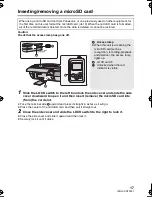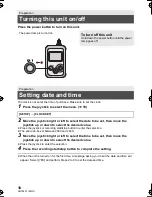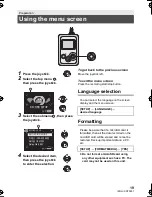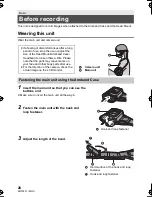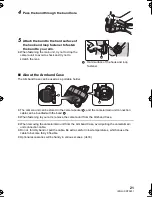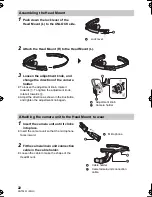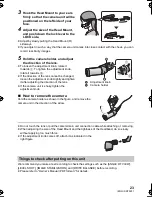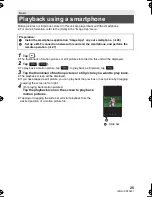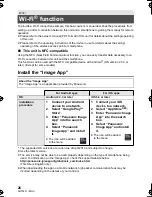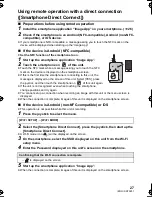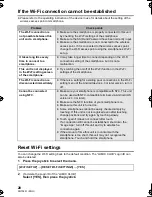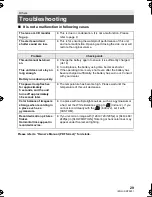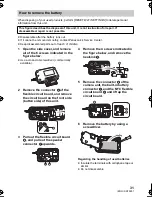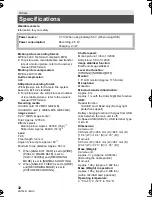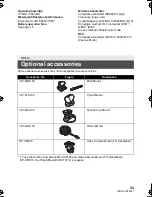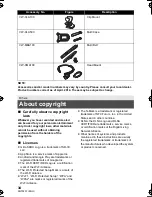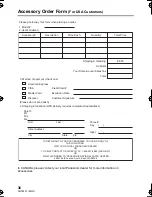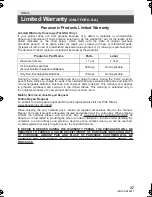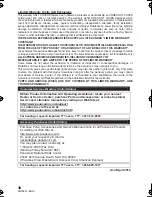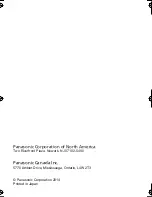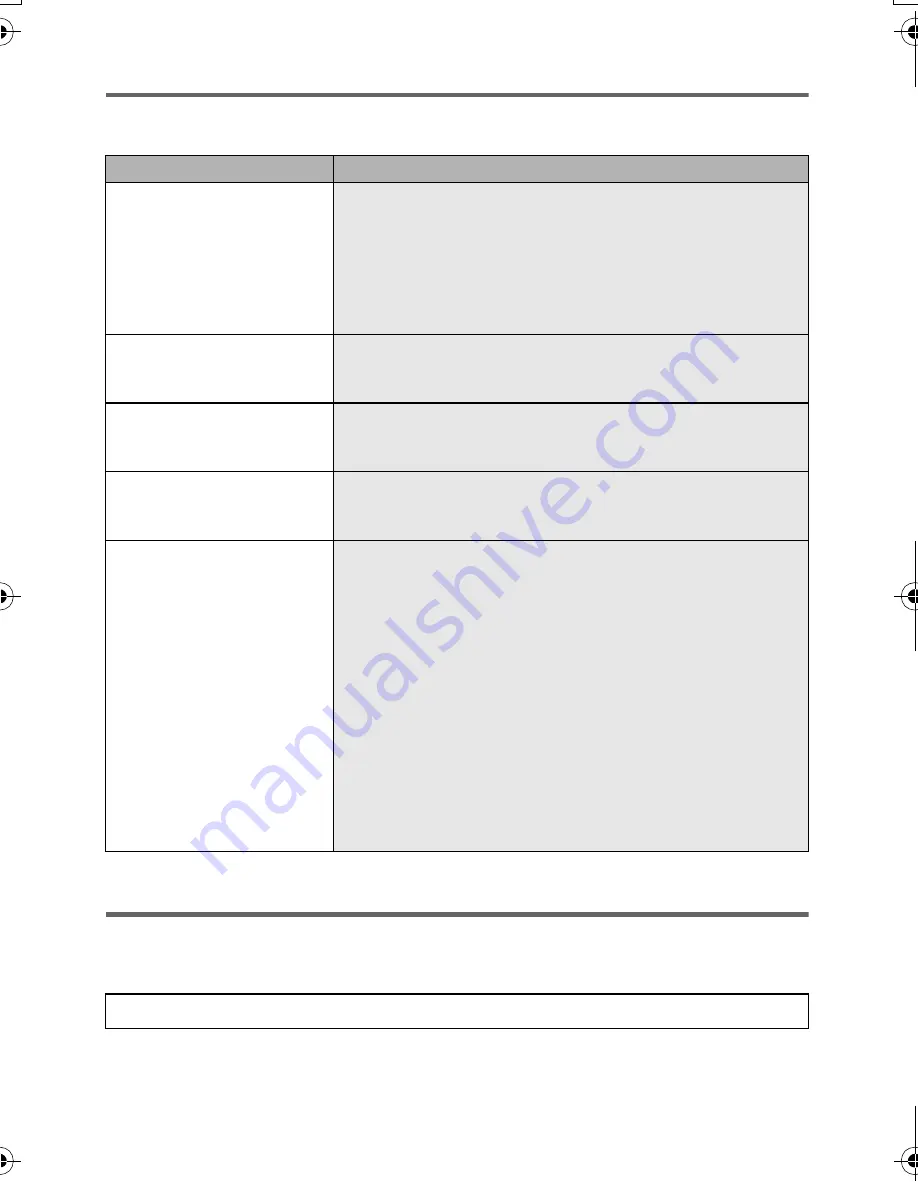
28
SQT0251 (ENG)
If the Wi-Fi connection cannot be established
≥
Please refer to the operating instruction of the device in use for details about the setting of the
wireless access point or smartphone.
Reset Wi-Fi settings
You can change the Wi-Fi setting back to the default condition. The “LUMIX CLUB” Login ID can
also be deleted.
1
Press the joystick to select the menu.
2
(To delete the Login ID of the “LUMIX CLUB”)
Select [YES], then press the joystick.
Problem
Check points
The Wi-Fi connection is
not possible between this
unit and a smartphone.
≥
Make sure the smartphone is properly connected to this unit
by checking the Wi-Fi settings of the smartphone.
≥
Make sure the SSID and Password have been correctly input.
≥
Make sure the smartphone is not connected to the wireless
access point. If it is connected to the wireless access point,
change the Wi-Fi access point using the smartphone’s Wi-Fi
set up.
It takes long time every
time to connect to a
smartphone.
≥
It may take longer time to connect depending on the Wi-Fi
connection setting of the smartphone, but it is not a
malfunction.
This unit is not displayed
in the Wi-Fi setting screen
of the smartphone.
≥
Try switching the on/off of the Wi-Fi function in the Wi-Fi
settings of the smartphone.
The Wi-Fi connection is
disconnected immediately.
≥
If there is a setting for avoiding poor connections in the Wi-Fi
setting menu of the Android device 4.0 or later version, turn it
off.
Cannot be connected
using NFC.
≥
Make sure your smartphone is compatible with NFC. This unit
can be used with NFC-compatible terminals via Android (OS
version 2.3.3 or later).
≥
Make sure the NFC function of your smartphone is on.
≥
Make sure this unit is turned on.
≥
Some smartphones cannot be easily checked simply by
touching. If this unit is not recognized even after touching,
change positions and try again by touching slowly.
≥
Touch again if it does not connect after touch.
If a connection still cannot be established, shut down the
“Image App”, turn off this unit and try to establish a
connection again.
≥
If the amount of time this unit is in contact with the
smartphone is too short, this unit may not recognize the
smartphone. Touch and hold the smartphone.
[Wi-Fi SETUP]
#
[RESET Wi-Fi SETTINGS]
#
[YES]
HX-A500-SQT0251_mst.book 28 ページ 2014年4月14日 月曜日 午後6時15分