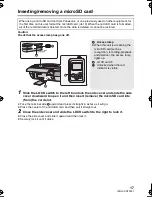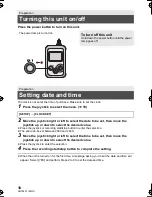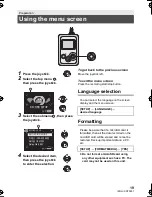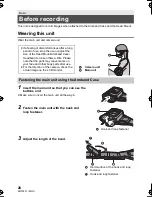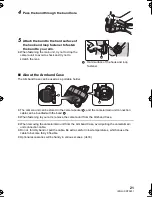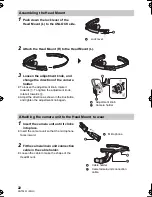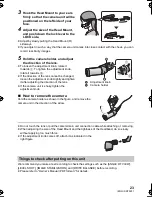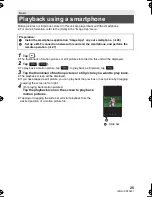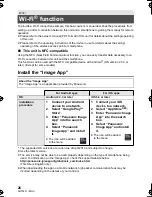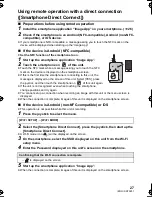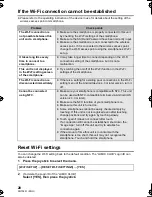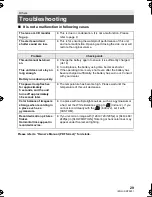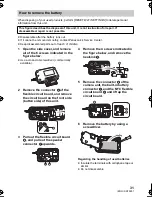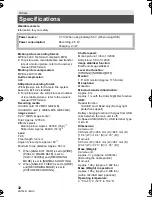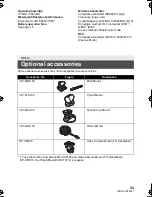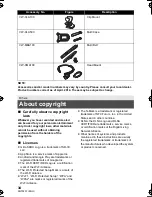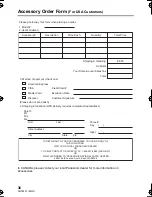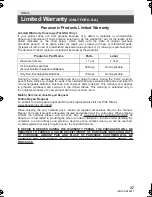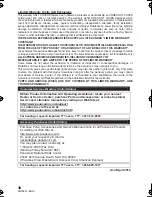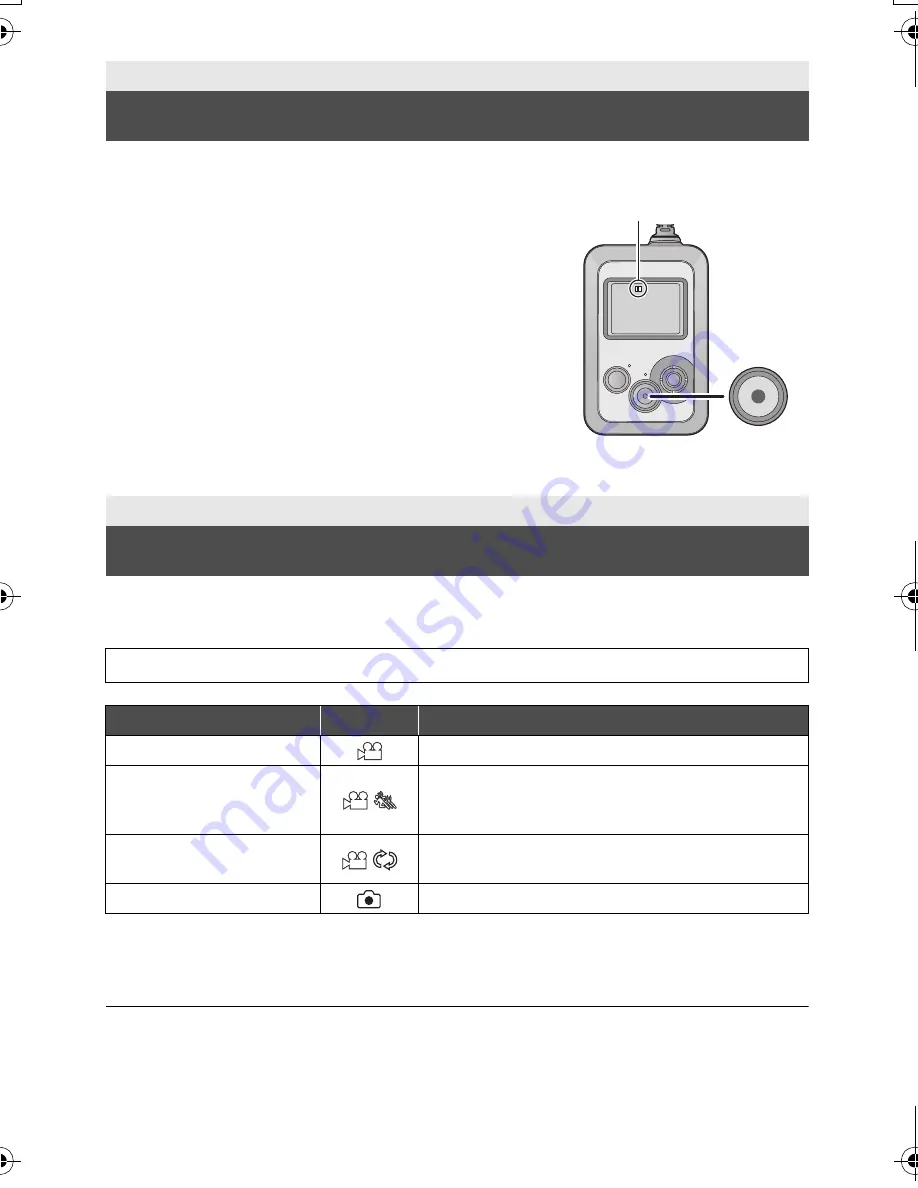
24
SQT0251 (ENG)
≥
Set this unit to the desired Recording Mode before recording.
You can record images with a variety of recording methods by changing the Recording Mode.
1
Press the joystick to select the menu.
* To set this unit to [PICTURE RECORDING] with the “Image App”, tap the Motion Picture/Still
Picture toggle button.
2
Start recording.
≥
When recording in [SLOW MOTION], use a microSD card with an SD Speed Class Rating of 6 or
higher.
Basic
Recording
1
Press the recording start/stop button.
≥
If this unit is set to record a motion picture, recording
starts.
≥
In [PICTURE RECORDING], a still picture will be
recorded.
≥
Once recording starts, the LCD monitor will turn off
approximately 30 seconds later. To turn it on again,
operate the joystick.
A
When you begin recording a motion picture,
;
changes to
¥
.
2
(When recording a motion picture)
Press the recording start/stop button again
to pause recording.
Basic
Changing the Recording Mode
[RECORD SETUP]
#
[RECORDING MODE]
#
desired recording mode
Recording Mode
icon
Recording method
[NORMAL SHOOTING]
Recording motion pictures.
[SLOW MOTION]
This records motion pictures in slow motion by
setting a high frame rate (increasing the number of
frames).
[LOOP RECORDING]
No matter how long you record, you can only record
motion pictures for the last 1 hour to microSD card.
[PICTURE RECORDING]
Recording still pictures.
*
HX-A500-SQT0251_mst.book 24 ページ 2014年4月14日 月曜日 午後6時15分