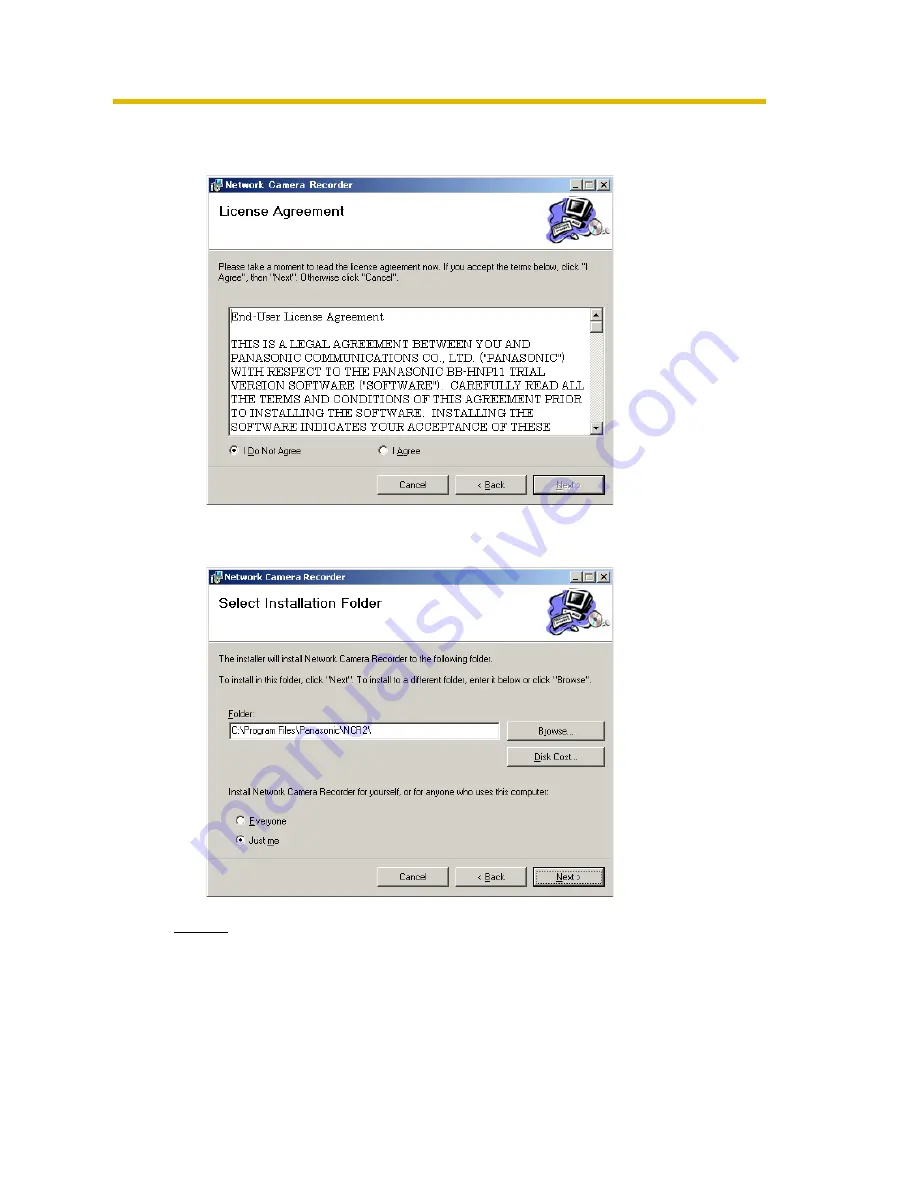
Operating Instructions
13
3.
Click [Next>].
•
License Agreement window appears.
4.
Check [I Agree] and click [Next>].
•
Choose Destination Location window appears.
Notes
•
To securely manage recorded images, selecting [Just me] is
recommended.
•
[Everyone] means users having an administrator account.




























