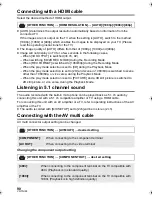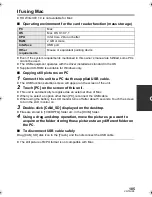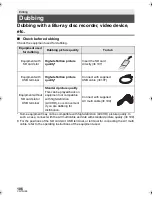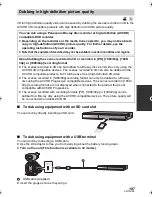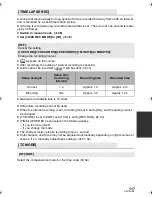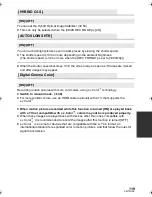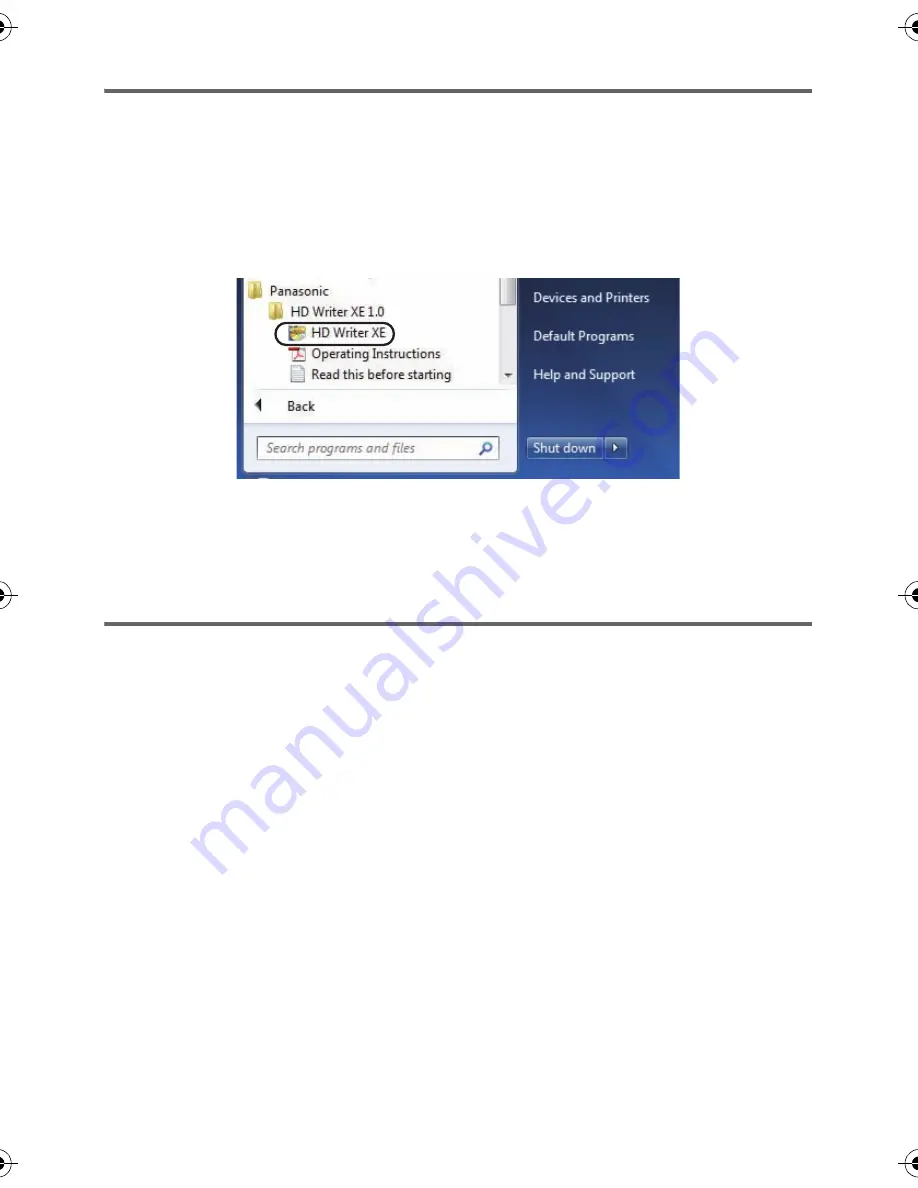
104
VQT3U98
Starting HD Writer XE 1.0
≥
To use the software, log on as an Administrator or as user name for standard user account
(only for Windows 7/Windows Vista).
The software cannot be used with the user name for a guest account.
(On the PC)
Select [Start]
#
[All Programs]
#
[Panasonic]
#
[HD Writer XE 1.0]
#
[HD Writer XE].
≥
For details on how to use the software applications, read the PDF operating instructions of
the software.
Reading the operating instructions of the software
applications
≥
You will need Adobe Acrobat Reader 5.0 or later or Adobe Reader 7.0 or later to read the
PDF operating instructions.
Select [Start]
#
[All Programs]
#
[Panasonic]
#
[HD Writer XE 1.0]
#
[Operating Instructions].
HDC-Z10000P-VQT3U98_mst.book 104 ページ 2011年10月17日 月曜日 午後2時24分