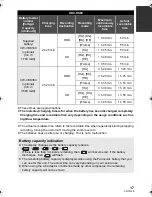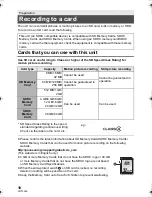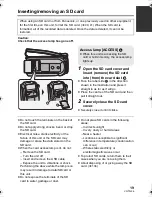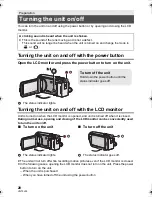5
VQT3J26
∫
About the recording format for
recording motion pictures
You can select from either AVCHD or iFrame
recording formats to record motion pictures
using this unit. (
l
56)
AVCHD:
You can record high definition quality images
with this format. It is suitable for viewing on a
large format TV or for saving to disc.
iFrame:
This is a recording format suitable for
playing back or editing on Mac (iMovie’11).
Using iMovie’11, iFrame motion pictures can
be imported faster than AVCHD motion
pictures. Also, the imported file size of
iFrame motion pictures will be smaller than
that of AVCHD motion pictures.
≥
It is not compatible with motion picture
recorded in AVCHD format.
∫
Indemnity about recorded
content
Panasonic does not accept any
responsibility for damages directly or
indirectly due to any type of problems that
result in loss of recording or edited content,
and does not guarantee any content if
recording or editing does not work properly.
Likewise, the above also applies in a case
where any type of repair is made to the unit
(including any other non-built-in memory/
HDD related component).
∫
Handling of built-in memory
[HDC-TM80]
This unit is equipped with the built-in
memory. When using this component, pay
attention to the following points.
Back up data periodically.
The built-in memory is temporary storage. In
order to avoid erasing data due to static
electricity, electromagnetic waves,
breakage, and failures, back up the data to a
PC or DVD disc. (
l
97, 108)
≥
Access lamp [ACCESS] (
l
12)
illuminates while the SD card or built-in
memory is being accessed (initialization,
recording, playback, deleting etc.). Do not
perform the following operations when the
lamp illuminates. It may damage the
built-in memory or cause a malfunction in
the unit.
j
Turn the unit off (remove the battery)
j
Insert and remove the USB cable
j
Expose the unit to vibrations or shock
≥
About disposing of or giving away this unit.
(
l
132)
∫
Handling of HDD [HDC-HS80]
This unit is equipped with the built-in HDD.
While the HDD is capable of storing a large
amount of data, there are a few things to
look out for. When using this component,
pay attention to the following points.
Do not expose the HDD to vibrations and
shocks.
Due to the environment and handling
conditions, the HDD may be subject to
partial damages or may not be able to read,
record, and play back data. Do not expose
the unit to vibrations or shock, and do not
turn off the unit during recording or playback.
If the unit is used in a place with loud
sounds, such as a club or venue, the
recording may stop due to sound
vibrations. Recording data on an SD card
is recommended in these places.
Back up data periodically.
The HDD is temporary storage. In order to
avoid erasing data due to static electricity,
electromagnetic waves, breakage, and
failures, back up the data to a PC or DVD
disc. (
l
97, 108)
HDCSD80&TM80&HS80EB-VQT3J26_mst.book 5 ページ 2011年1月11日 火曜日 午前11時44分