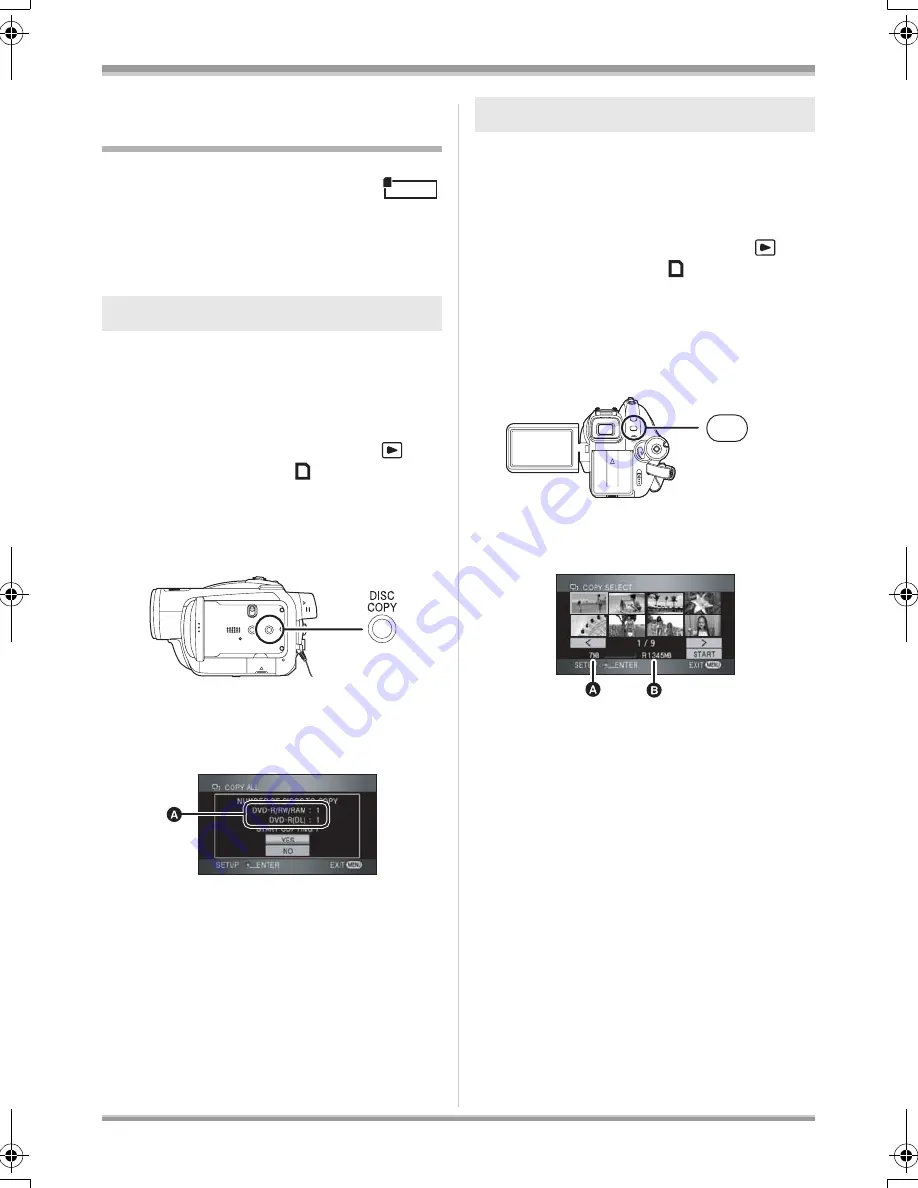
89
VQT1J42
Editing
Copying from an SD card to a
disc
You can easily copy motion pictures recorded on
an SD card with this unit to a disc.
≥
Compatible discs are DVD-RAM, DVD-RW,
DVD-R and DVD-R DL.
¬
Connect the AC adaptor to this unit,
then insert a DVD-RAM or a DVD-RW
formatted on this unit (
l
93) or a new
disc.
¬
Rotate the mode dial to select
and then select the [
] tab.
1
Press the DISC COPY button
while the thumbnail view screen
is displayed.
2
Move the cursor button up or
down to select [YES] and press
the cursor button.
A
The number of discs necessary for copying
by disc type.
≥
When 2 or more discs are necessary for
copying, follow the on-screen instructions to
switch discs.
≥
When copying is complete, press the MENU
button to exit the message screen.
¬
Connect the AC adaptor to this unit,
then insert a DVD-RAM or a DVD-RW
formatted on this unit (
l
93) or a new
disc.
¬
Rotate the mode dial to select
and then select the [
] tab.
1
Press the MENU button, then
select [DISC COPY]
#
[COPY SELECT]
#
[YES] and
press the cursor button.
2
Select the scene to be copied
and then press the cursor button.
A
Scene size
B
Remaining space on the disc
The selected scene is encircled by a red frame.
≥
When the cursor button is pressed again, the
selected scene will be canceled.
≥
Up to 99 scenes can be set in succession.
≥
If you select a scene with a scene size that
exceeds the remaining space on the disc, the
remaining space on the disc display will turn
red and the amount exceeded will be
displayed.
Cancel the selected scene and select scenes
that do not exceed the space on 1 disc.
3
Move the cursor button up or
down to select [START] and
press the cursor button.
Copying all the scenes at one time
VIDEO
Selecting the scenes to copy
MENU
VQT1J42ENG.book 89 ページ 2007年7月20日 金曜日 午前10時36分






























