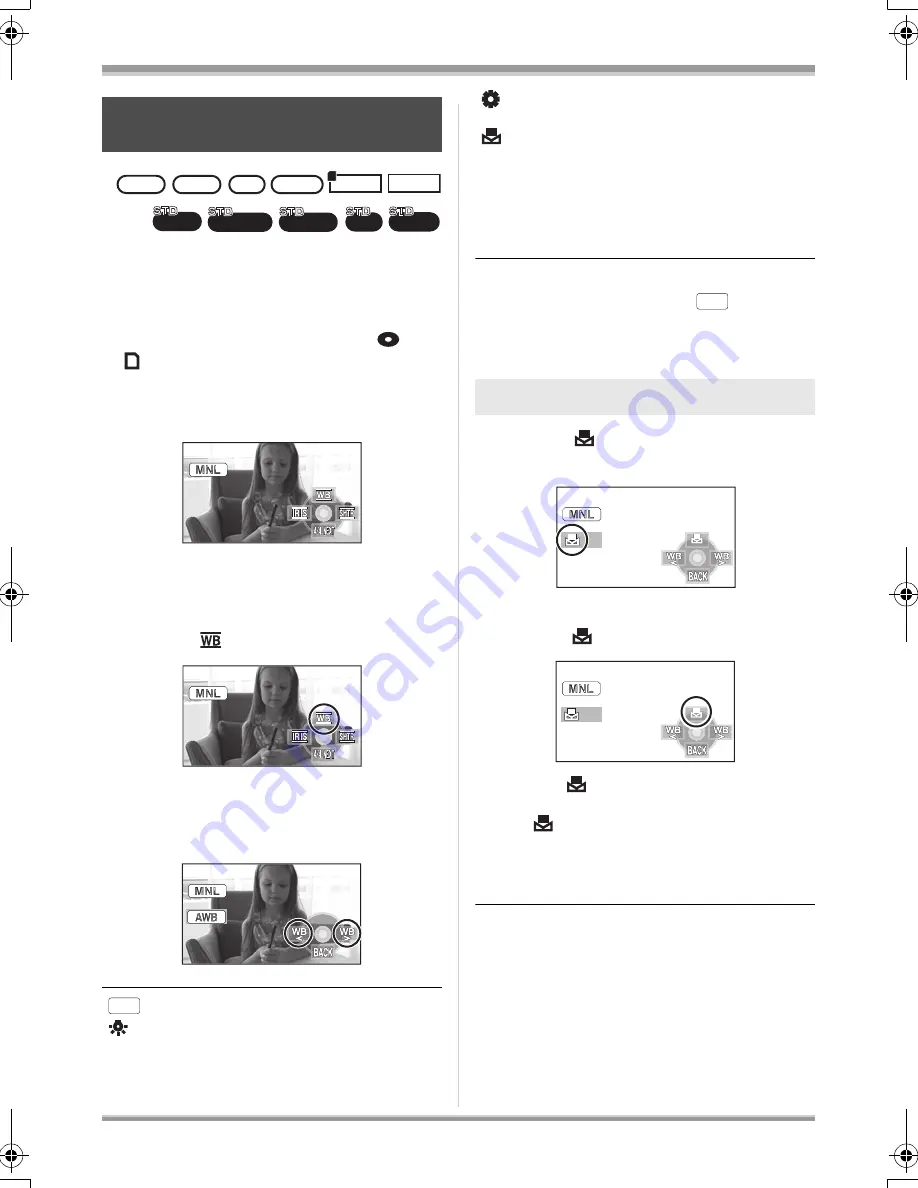
76
VQT1J42
Recording
The automatic white balance function may not
reproduce natural colors depending on the
scenes or lighting conditions. If so, you can
adjust the white balance manually.
¬
Rotate the mode dial to select
or
.
1
Set the AUTO/MANUAL/FOCUS
switch to MANUAL.
The icon shown in the illustration is displayed
automatically.
2
Move the cursor button up to
select [
].
3
Move the cursor button left or
right to select the white balance
mode.
[
]: Auto white balance adjustment
[
]:
Indoor mode (for recording under
incandescent lamps)
≥
Incandescent lights, halogen lamps
[
]:
Outdoor mode
≥
Outdoors under a clear sky
[
]:
Manual adjustment mode
≥
Mercury-vapor lamps, sodium lamps,
some fluorescent lights
≥
Lights used for wedding receptions at
hotels, stage spotlights in theatres
≥
Sunrise, sunset etc.
To restore to the automatic adjustment
Set the white balance mode to [
].
≥
You can also restore the automatic adjustment
by setting the AUTO/MANUAL/FOCUS switch
to AUTO.
1
Select [
], fill the screen with a
white subject.
2
Move the cursor button up to
select [
].
≥
When the [
] display stops flashing, the
setting is complete.
≥
If the [
] display continues flashing, the white
balance cannot be set because it is too dark
etc. In this case, use the automatic white
balance.
White balance
This is for recording in natural colors.
RAM
HD
HD
HD
HD
HD
HD
HD
HD
‑RW
HD
HD
HD
HD
‑R
HD
HD
HD
HD
‑R DL
VIDEO
PHOTO
RAM
‑RW
(VR) ‑RW
(V)
‑R
‑R DL
AWB
To set the white balance manually
AWB
VQT1J42ENG.book 76 ページ 2007年7月20日 金曜日 午前10時36分






























