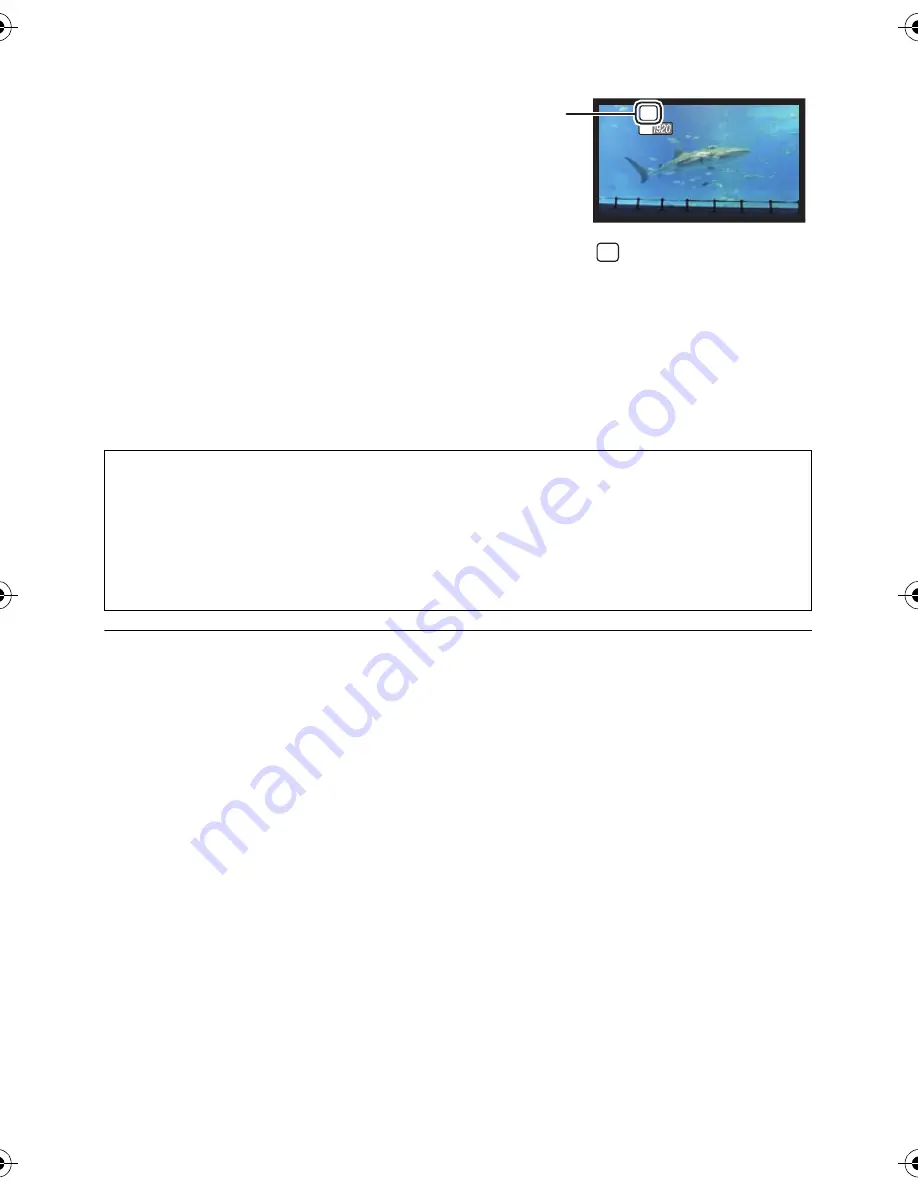
80
VQT3K35
4
Touch [EXIT] to end the adjustment.
≥
After adjustment, a single screen appears.
≥
When re-attaching the 3D Conversion Lens or
after an impact etc., it is recommended that you
perform the adjustment again.
5
Press the recording start/stop button to
start recording.
≥
Start recording after removing the Lens front cap.
≥
When the 3D Conversion Lens is attached, the zoom position is fixed, and the zoom
operation is disabled.
≥
When recording in 3D, the image will appear with gray frame around it. The gray frame will
be recorded in the video.
≥
Use of a tripod is recommended for recording with a stable picture.
≥
The reception range for the remote control might become narrow at the upper side of the
unit, so operate from the lower side. (
l
48)
≥
[ECONOMY] will not work while you adjust the 3D Conversion Lens attachment position.
≥
When the 3D Conversion Lens is attached, the auto slow shutter setting is [AUTO SLOW
SHTR (3D)]. The default setting of [AUTO SLOW SHTR (3D)] is [ON]. (
l
66)
≥
While 3D recording if moving the unit fast, the message is more likely to appear.
≥
If the unit is turned on with the lens cap attached in the shade etc., the screen may appear
to be blue. In such a case, remove the lens cap to return the screen to normal.
To ensure that the 3D video can be safely viewed, pay attention to the following
points when recording.
≥
Where possible, record with the unit in a horizontal state.
≥
Do not get too close to the subject. (record from a distance of at least 1.2 m (3.9 feet).)
≥
When moving the unit as you record, move it slowly.
≥
Try to hold the unit as steady as possible when recording while riding in a vehicle or
walking.
3D
0h00m00s
0h00m00s
0h00m00s
R 1h20m
R 1h20m
R 1h20m
HG
A
appears.
3D
HDCSD800P-VQT3K35_mst.book 80 ページ 2010年12月20日 月曜日 午前9時4分
















































