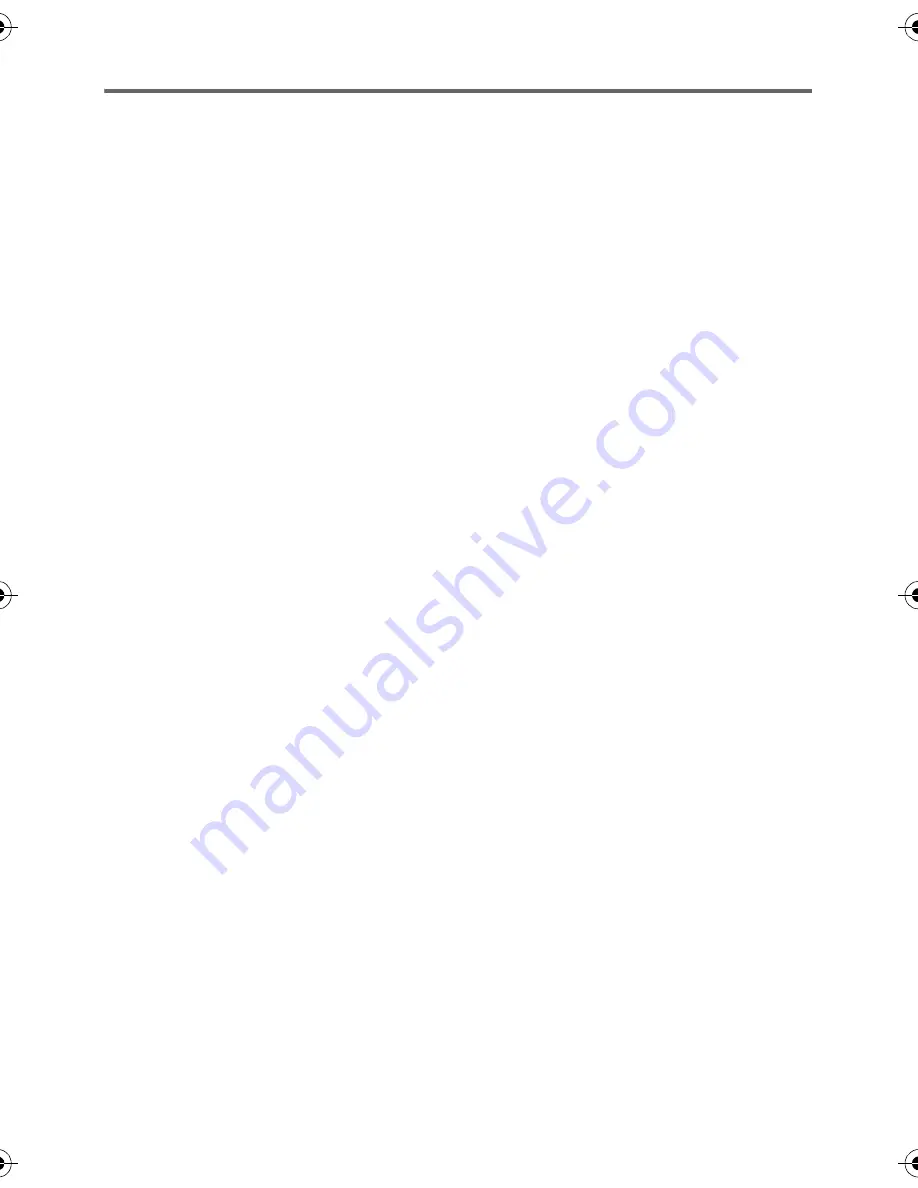
120
VQT3K35
End User License Agreement
Before opening the CD-ROM package, please read the following.
You (“Licensee”) are granted a license for
the Software defined in this End User
License Agreement (“Agreement”) on
condition that you agree to the terms and
conditions of this Agreement. If Licensee
does not agree to the terms and conditions
of this Agreement, promptly return the
Software to Panasonic Corporation
(“Panasonic”), its distributors or dealers from
which you made the purchase.
Article 1
License
Licensee is granted the right to use the
software, including the information recorded
or described on the CD-ROM, instruction
manuals, and any other media provided to
Licensee (collectively “Software”), but all
applicable rights to patents, copyrights,
trademarks and trade secrets in the
Software are not transferred to Licensee.
Article 2
Use by a Third Party
Licensee may not use, copy, modify, transfer
or allow any third party, whether free of
charge or not, to use, copy or modify the
Software, except as expressly provided for
in this Agreement.
Article 3
Restrictions on Copying the
Software
Licensee may make a single copy of the
Software in whole or a part solely for back-
up purposes.
Article 4
Computer
Licensee may use the Software only on one
computer, and may not use it on more than
one computer.
Article 5
Reverse Engineering,
Decompiling or Disassembly
Licensee may not reverse engineer,
decompile, or disassemble the Software,
except to the extent either of them is
permitted under law or regulation of the
country where Licensee resides. Panasonic,
or its distributors will not be responsible for
any defects in the Software or damage to
Licensee caused by Licensee’s reverse
engineering, decompiling, or disassembly of
the Software.
Article 6
Indemnification
The Software is provided “AS-IS” without
warranty of any kind, either expressed or
implied, including, but not limited to,
warranties of non-infringement,
merchantability and/or fitness for a particular
purpose. Further, Panasonic does not
warrant that the operation of the Software
will be uninterrupted or error free. Panasonic
or any of its distributors will not be liable for
any damage suffered by Licensee arising
from or in connection with Licensee’s use of
the Software.
Article 7
Export Control
Licensee agrees not to export or re-export to
any country the Software in any form without
the appropriate export licenses under
regulations of the country where Licensee
resides, if necessary.
Article 8
Termination of License
The right granted to Licensee hereunder will
be automatically terminated if Licensee
contravenes any of the terms and conditions
of this Agreement. In this event, Licensee
must destroy the Software and related
documentation together with all the copies
thereof at Licensee’s own expense.
HDCSD800P-VQT3K35_mst.book 120 ページ 2010年12月20日 月曜日 午前9時4分






























